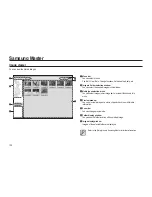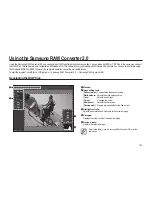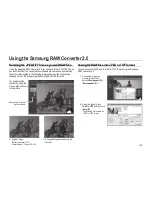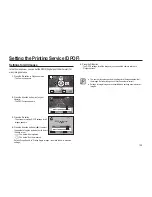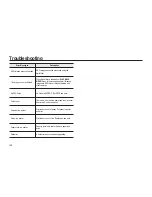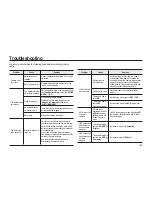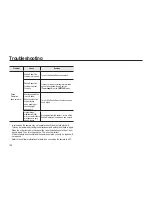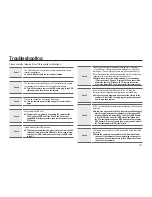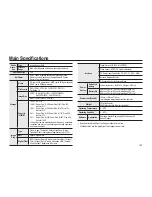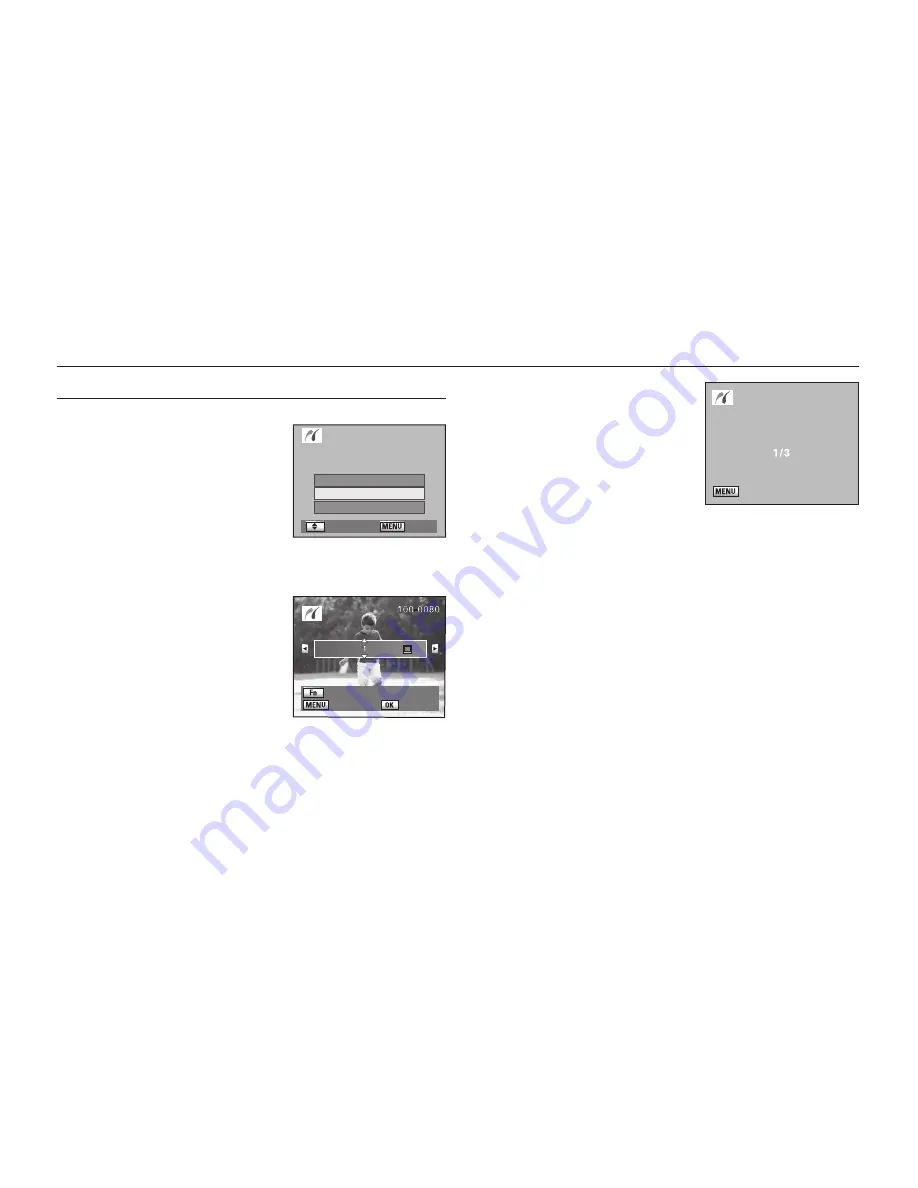
143
Printing All Images
1.
Press the direction buttons(
▲▼
) on your
camera to select [
Print All
].
2.
Press the
OK
button.
- The Print all images screen appears.
3.
Select the number of copies and whether to
imprint the date or not.
- The number of copies and the date setting
that you choose apply to all of the images.
Refer to Steps
4
and
5
of “Printing Single
Images” for details on how to change the
settings.
4.
Press the
OK
button.
- The print settings con
fi
rmation screen appears. Refer to Steps
7
and
8
of “Printing
Single Images” for details on how to change the settings.
5.
Press the
OK
button on the print settings
con
fi
rmation screen.
- All the images are printed according to the
settings. Press the
MENU
button to cancel
printing.
Printing Using PictBridge
Printing
: Print aborted
DPOF
: Move
: Set
Print One
Print All
DPOF Auto Print
Select Printing Mode
: Back
Copies Date
: Date
Total 32
Print all images
Summary of Contents for ER-GX20ZBBA
Page 1: ......
Page 11: ...Memo ...
Page 137: ...MEMO ...
Page 161: ...MEMO ...
Page 162: ...MEMO ...
Page 163: ......