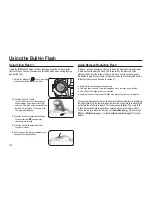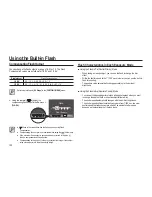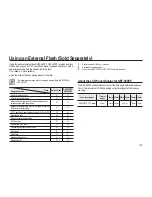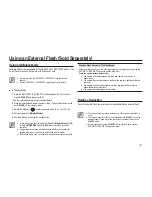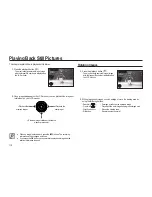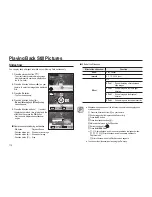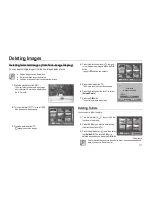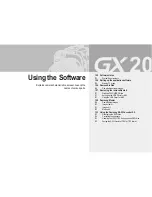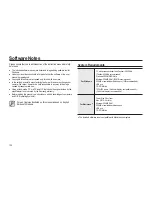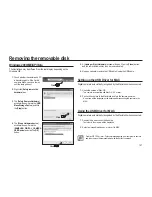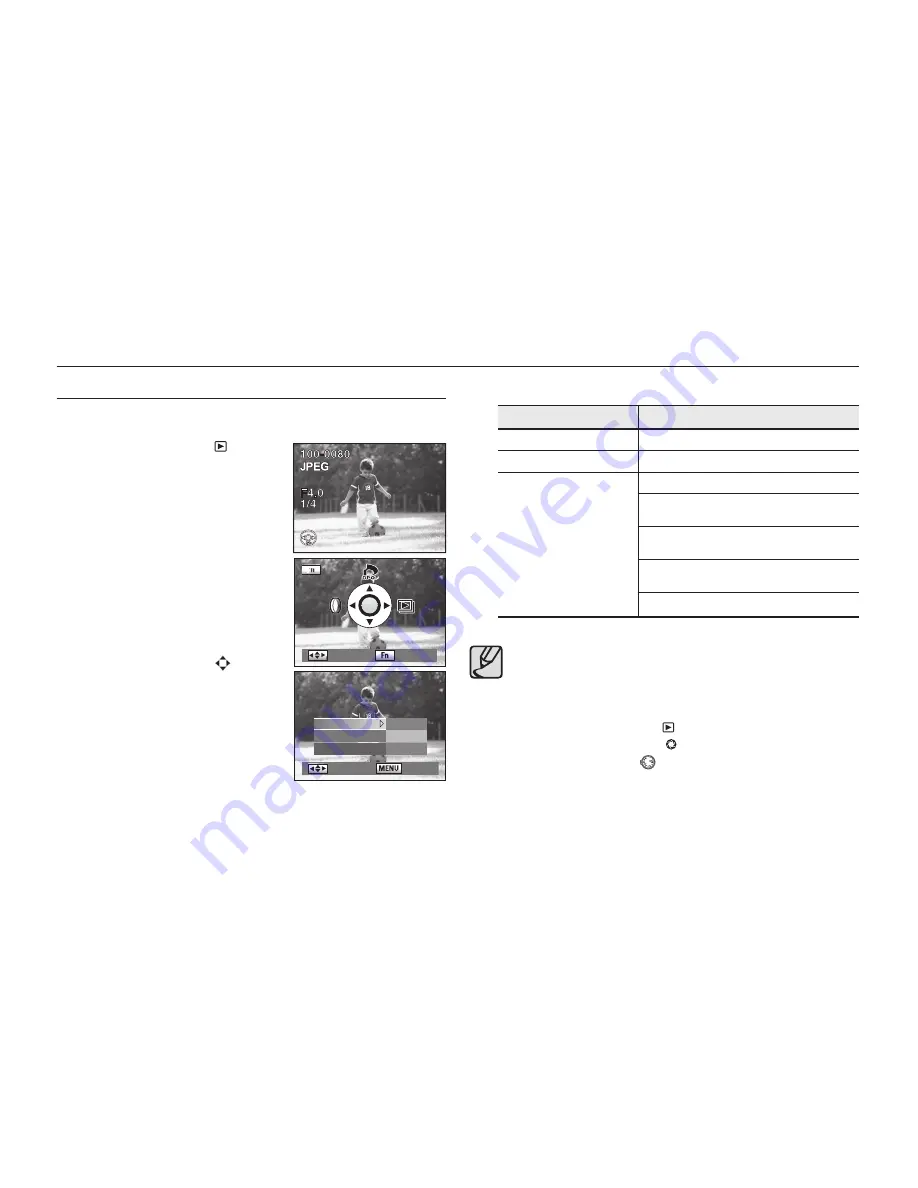
112
Playing Back Still Pictures
Slideshow
You can play back all images recorded on your Memory Card successively.
1.
Press the playback button (
).
- The most recently captured image (image
with the largest
fi
le number) is displayed on
the LCD monitor.
2.
Press the direction buttons (
◄►
) on your
camera. to select an image to be displayed
fi
rst.
3.
Press the
Fn
button.
- The Fn menu appears.
4.
Press the direction button (
►
).
- [
Show
], [
Interval
], and [
Effect
]
setting
screen appears.
5.
Press the direction buttons (
) to select
the playback method, time interval, and the
effect and then press the
OK
button.
- Start screen is displayed and slideshow
begins.
■
Operations available during a slideshow
-
OK
button
: Playback/Pause
- Direction button (
◄
) : Shows previous image
- Direction button (
►
) : Shows next image
- Direction button (
▼
) : Stop
■
Effect of the Slideshow
Effect of the slide show
Function
Show
Play, Repeat
Interval
3, 5, 10, 20, 30 (sec)
Effect
Off
Effect
1 : Shows the fading effects between
slide
images.
Effect
2
: Shows images in the left to right
direction.
Effect
3
: Shows images in the diagonal
direction.
Effect
4 : Shows images in the vertical direction.
●
Slideshow ends when one of the following is performed during playback
or when paused.
1
Press the direction button (
▼
) on your camera.
2
Shutter release button is pressed halfway or fully.
3
Press the
AF
button.
4
Press the playback button ( ).
5
Main switch is turned to the
position.
6
Rotate the mode dial (
).
7
Press the
MENU
button.
¬
1
,
7
After slideshow ends, the camera switches to playback mode.
2
,
3
,
4
,
5
,
6
After slideshow ends, the camera switches to
Capture
mode.
7
After slideshow ends, the Playback menu appears.
●
You can set the slideshow function using the
Fn
menu.
: Move
: Exit
: Move
: Back
Show Play
Interval 3sec
Effect Off
Summary of Contents for ER-GX20ZBBA
Page 1: ......
Page 11: ...Memo ...
Page 137: ...MEMO ...
Page 161: ...MEMO ...
Page 162: ...MEMO ...
Page 163: ......