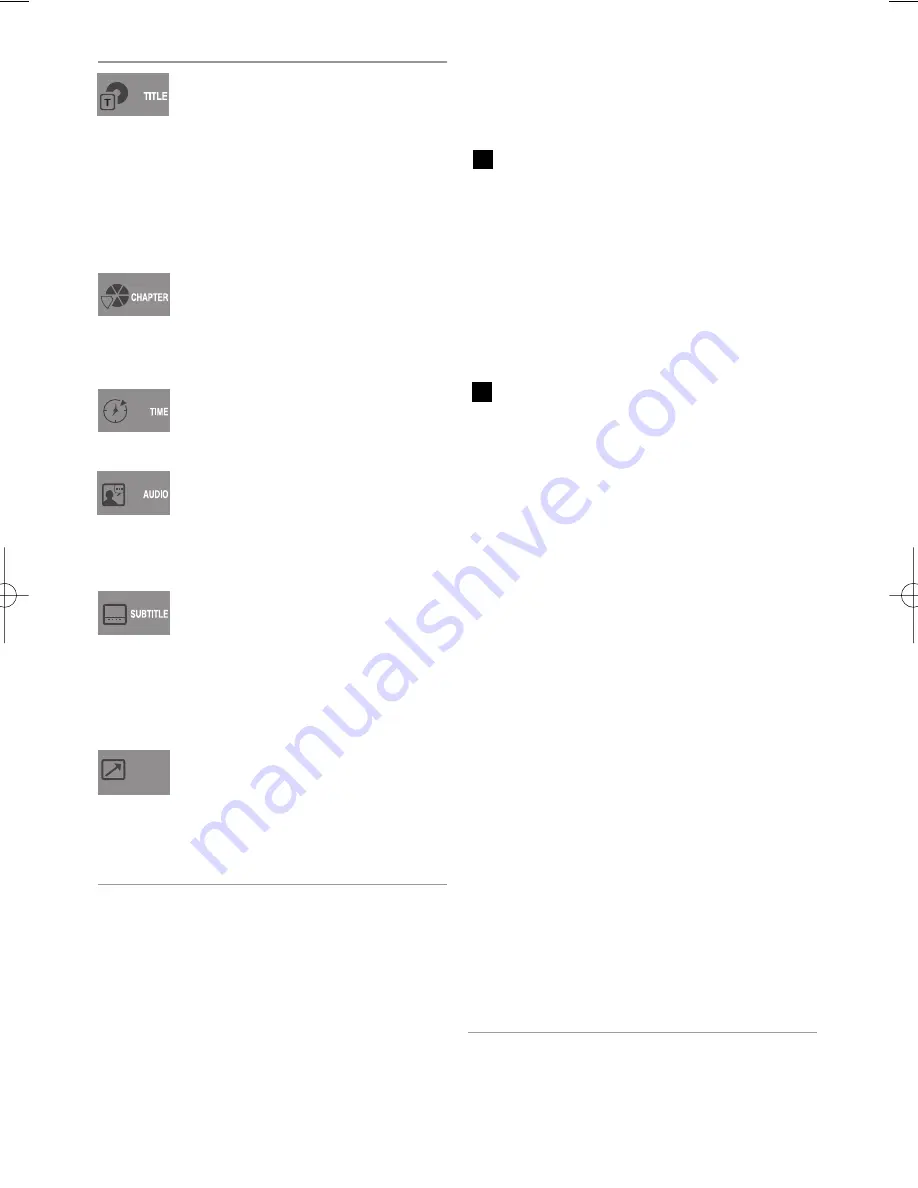
English
-
37
Adjusting the Aspect Ratio (EZ View)
This function may be different depending on the
type of disc.
To play using aspect ratio (DVD)
1
Press the
EZ VIEW
button.
• The screen size changes when the button is
pressed repeatedly.
• The screen zoom mode operates differently
depending on the screen setting in the initial
DVD menu.
• To ensure correct operation of the
EZ VIEW
button, you should set the correct aspect
ratio in the initial setup.
If you are using a 16:9 TV
For 16:9 aspect ratio discs
- Wide Screen
Displays the content of the DVD title in
16:9 aspect ratio.
- Screen Fit
The top and bottom portions of the screen
are cut off. When playing a 2.35:1 aspect
ratio disc, the black bars at the top and
bottom of the screen will disappear. The
picture will look vertically stretched.
(Depending on a type of disc, the black
bars may not disappear completely.)
- Zoom Fit
The top, bottom, left and right of the
screen are cut off and the central portion
of the screen is enlarged.
For 4:3 aspect ratio discs
- Normal Screen
Displays the content of the DVD title in
16:9 aspect ratio. The picture will look
horizontally stretched.
- Screen Fit
The top and bottom portions of the screen
are cut off and the full screen appears.
The picture will look vertically stretched.
- Zoom Fit
The top, bottom, left and right portions
of the screen are cut off and the central
portion of the screen is enlarged.
To access the desired title when
there is more than one in the disc.
For example, if there is more than
one movie on a DVD, each movie
will be identified. A DVD may
contain several different titles.
For example, if a disc contains four
different movies, each might be con-
sidered a title.
Most of DVD discs are recorded in
chapters so that you can quickly find
a specific passage.
Each Title on a DVD is usually divid-
ed into chapters.
Allows playback of the film from a
desired time.
Refers to the language of the film
soundtrack. In the example, the
soundtrack is played in English
5.1CH.A DVD disc can have up to
eight different soundtracks.
Refers to the subtitle languages
available in the disc.
You will be able to choose the subti-
tles language or, if you prefer, turn
them off from the screen.
A DVD disc can have up to 32
different subtitles.
Shortcut
To access the desired Bookmark or
Angle function. Some DVD discs are
have more angle function from any pic
ture. Bookmark function make you easily
and quickly to find chapter from DVD.
Shortcut
01604B_V6800_XEB_Eng 3/18/08 2:42 PM Page 37
Summary of Contents for DVD-V6800
Page 1: ...User s Manual DVD V6800 DVD V6800S www samsung com AK68 01604B ...
Page 52: ...Manuel d utilisation DVD V6800 DVD V6800S www samsung com AK68 01604B ...
Page 105: ...DVD V6800 DVD V6800S www samsung com AK68 01604B Benutzerhanbuch ...
Page 158: ...Manuale dell utente DVD V6800 DVD V6800S www samsung com AK68 01604B ...
Page 211: ...Gebruiksaanwijzing DVD V6800 DVD V6800S www samsung com AK68 01604B ...
















































