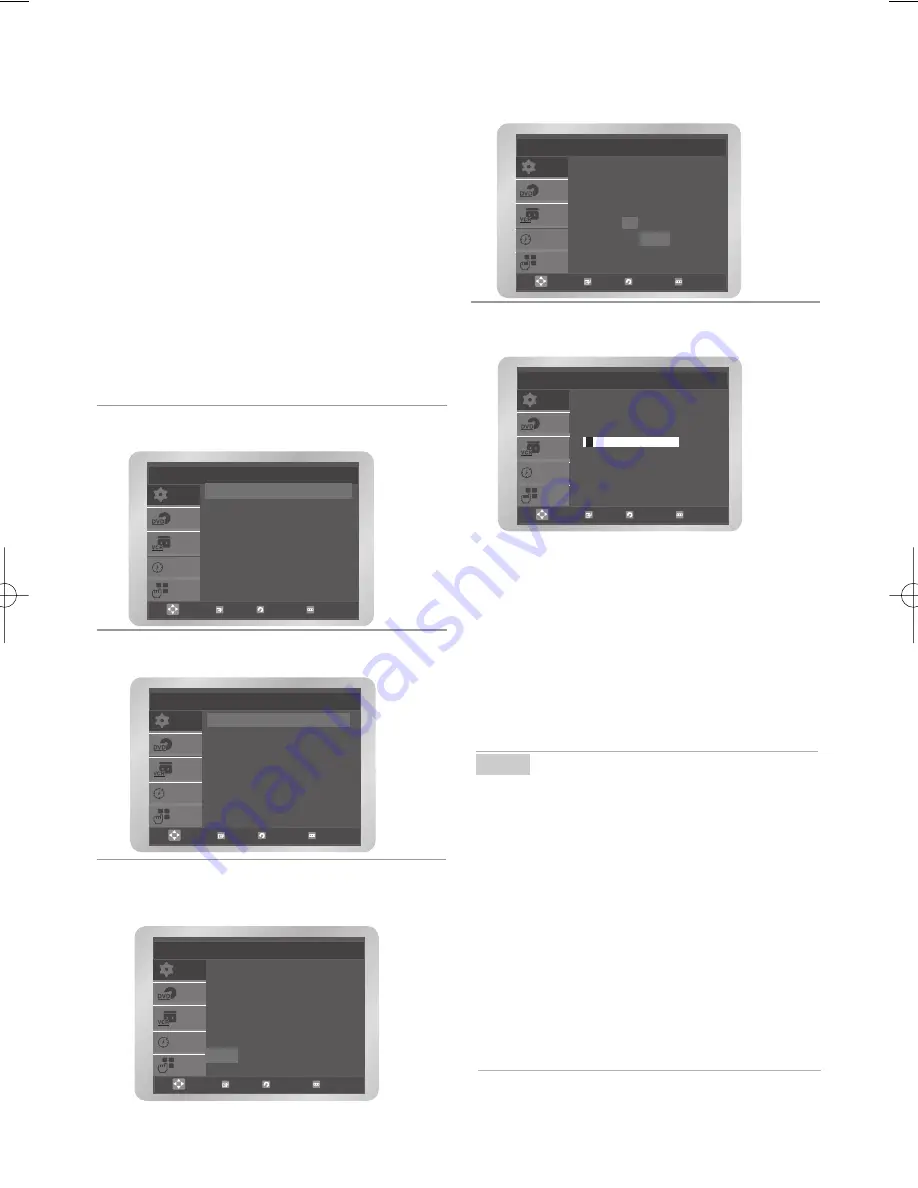
Deutsch
-
15
Sie müssen die Sender nicht einstellen, wenn Sie
sie bereits automatisch haben einstellen lassen
(siehe "Anschließen und automatische Einrichtung"
auf Seite 12).
Ihr DVD-videorecorders verfügt über einen integri-
erten Tuner für den Empfang von von
Fernsehprogrammen.Sie müssen die Sender ein-
stellen, die vom Tuner empfangen werden. Hierzu
gibt es folgende Möglichkeiten:
• Anschließen und automatische Einrichtung
(siehe Seite 12)
• Automatisch
• Manuell (siehe Seite 16) Sie können bis zu
80 Sender einstellen.
1
Drücken Sie die Taste
MENU
, drücken Sie die
Taste
OK
oder
.
2
Wählen Sie mit der Taste
oder
die Option
Setup
aus, drücken Sie die Taste
OK
oder
.
3
Drücken Sie erneut die Taste
OK
oder
. Das
Menü
Länderwahl
wird angezeigt.Wählen Sie
mit der Taste
¦
/
,
/
Ihr Land.
Automatisches Einstellen der
Sender
4
Drücken Sie die Taste
OK
. Eine Meldung
wird angezeigt, dass alle bereits auf Ihrem
DVD-Videorecorder eingestellten Sender
5
Drücken Sie die Taste
OK
um den automatischen
Suchlauf zu starte wird angezeigt.
• Das erste Frequenzband wird durch
gespeichert.Anschließend sucht der DVD-
Videorecorder nach dem zweiten Sender usw.
Wenn der automatische Suchvorgang
beendet ist, schaltet der DVD-Videorecorder
automatisch auf Programm 1 um.
• Wenn Sie den automatischen Suchlauf
vorzeitig beenden möchten, drücken Sie die
Taste
MENU
.
•
Die Anzahl der vom DVD-Videorecorder
automatisch gespeicherten Sender hängt von der
Anzahl der gefundenen Sender ab.
• Datum und Uhrzeit werden automatisch durch
das Übertragungssignal eingestellt. Bei
schwachem Signal oder Zerrbildern werden
Datum und Uhrzeit möglicherweise nicht automa-
tisch eingestellt. In diesem Fall sollten sie
manuell eingestellt werden (siehe Seite 14).
• Wenn der automatische Suchvorgang beendet
ist, wurden einige Sender möglicherweise mehr
als einmal gespeichert. Wählen Sie die Sender
mit dem besten Empfang, und löschen Sie die
nicht mehr benötigten Sender (siehe Seite 17).
Hinweis
Hinweis
OK Return
Menu
SETUP
VCR
PROG
FUNC
DVD
Sprache
Uhr
Setup
Einstellungen
Auto Aus
: Aus
Bildschirmmeldungen: Ein
A
NL
S
PL
B
I
CH
CZ
DK
N
TR
ANDERE
FIN
P
GR
D
E
HU
OK Return
Menu
SETUP
VCR
PROG
FUNC
DVD
SETUP
VCR
PROG
FUNC
DVD
Auto Senderprog.
Man.Sendereinst .
OK Return
Menu
Bereits gespeicherte Sender
werden gelöscht
Weiter mit OK
Abbrechen mit MENU
OK Return
Menu
Bitte warten
OK Return
Menu
SETUP
VCR
PROG
FUNC
DVD
SETUP
VCR
PROG
FUNC
DVD
01604B_V6800_XEB_Ger 3/18/08 7:36 PM Page 15
Summary of Contents for DVD-V6800
Page 1: ...User s Manual DVD V6800 DVD V6800S www samsung com AK68 01604B ...
Page 52: ...Manuel d utilisation DVD V6800 DVD V6800S www samsung com AK68 01604B ...
Page 105: ...DVD V6800 DVD V6800S www samsung com AK68 01604B Benutzerhanbuch ...
Page 158: ...Manuale dell utente DVD V6800 DVD V6800S www samsung com AK68 01604B ...
Page 211: ...Gebruiksaanwijzing DVD V6800 DVD V6800S www samsung com AK68 01604B ...






























