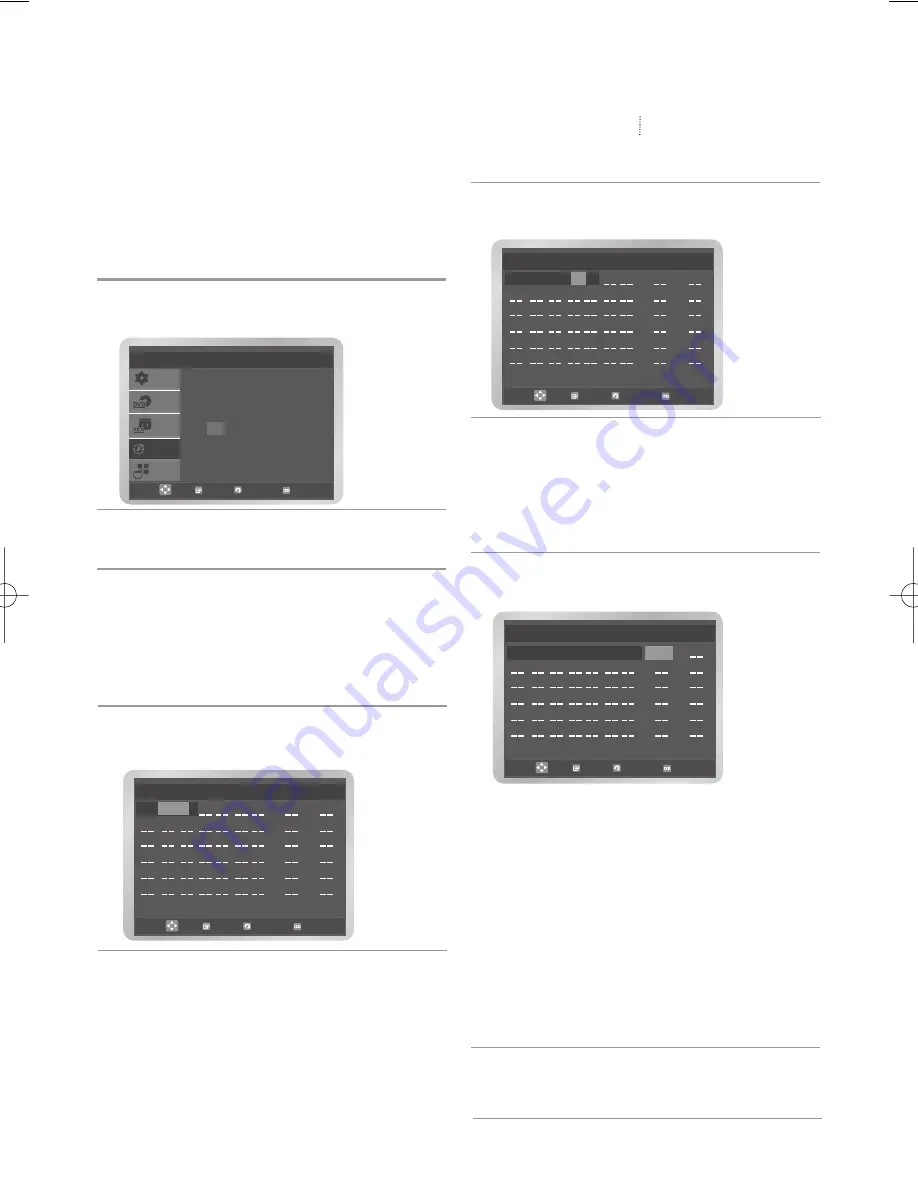
24
-
English
Using The Timer Programming
Feature
The Timer Programming feature allows you to
preset the DVD-VCR to record a programme up
to one month before that programme is to be
broadcast. Up to six programmes can be preset.
• Before presetting a recording, check that the
Date and Time are correct.
• You must check that the cassette tape is
loaded.
1
Press the
MENU
button, then press the
or
button to select
PROG
.
2
Press the
OK
or
button. The timer pro-
gramming menu is displayed.
3
Press the
OK
or
button to select
PR
, then
press the
or
button to select the required
station.
• Press the
INPUT SEL.
button to select an
input source (AV1, AV2 or AUX) other then
the tuner.
4
Press the
button to select
Day
, then press
the
or
button to select the required day.
Menu
Return
OK
SETUP
VCR
PROG
FUNK
DVD
If you want to set the
timer program, press
the OK key.
:
:
:
:
:
:
:
:
:
:
:
:
PR
Day Start Stop Speed V/P
Return
Menu
OK
01 MO 01
•
DLY
: Daily
•
W-SU
: Weekly Sunday
•
W-MO
Weekly Monday
•
W-SA
Weekly Saturday
•
MO 01
: Monday 01
5
Press the
button to select
Start
(Start time
of recording).
6
Press the
button to select
Stop
(Recording
stop time).
• Press the
¦
or
button to select the hour
or minute.
• Press the
or
button to set the stop
time.
7
Press the
button to select
Speed
(Recording speed).
• Press the
or
button to select the
required recording speed.
•
Auto
➝
SP
(Standard Play)
➝
LP
(Long
Play)
•
Auto Tape Speed Select
The DVD-VCR’s “Auto Tape Speed Select”
function compares the duration of the timer
recording to the actual recording time remain-
ing on the tape loaded. If there is insufficient
tape to complete a timer recording in
Auto
mode, the DVD-VCR automatically switches
to
LP
mode to record the whole programme.
8
Press the
button to select
V/P
(VPS/PDC).
• Press the
or
button to select
On
or
Off
.
:
:
:
:
:
:
:
:
:
:
:
:
PR
Day Start Stop Speed V/P
Return
Menu
OK
01 MO 01 13 : 25
19 : 57 SP
:
:
:
:
:
:
:
:
:
:
:
:
PR
Day Start Stop Speed V/P
Return
Menu
OK
01 MO 01 13 : 25
01604B_V6800_XEB_Eng 3/18/08 2:42 PM Page 24
Summary of Contents for DVD-V6800
Page 1: ...User s Manual DVD V6800 DVD V6800S www samsung com AK68 01604B ...
Page 52: ...Manuel d utilisation DVD V6800 DVD V6800S www samsung com AK68 01604B ...
Page 105: ...DVD V6800 DVD V6800S www samsung com AK68 01604B Benutzerhanbuch ...
Page 158: ...Manuale dell utente DVD V6800 DVD V6800S www samsung com AK68 01604B ...
Page 211: ...Gebruiksaanwijzing DVD V6800 DVD V6800S www samsung com AK68 01604B ...






























