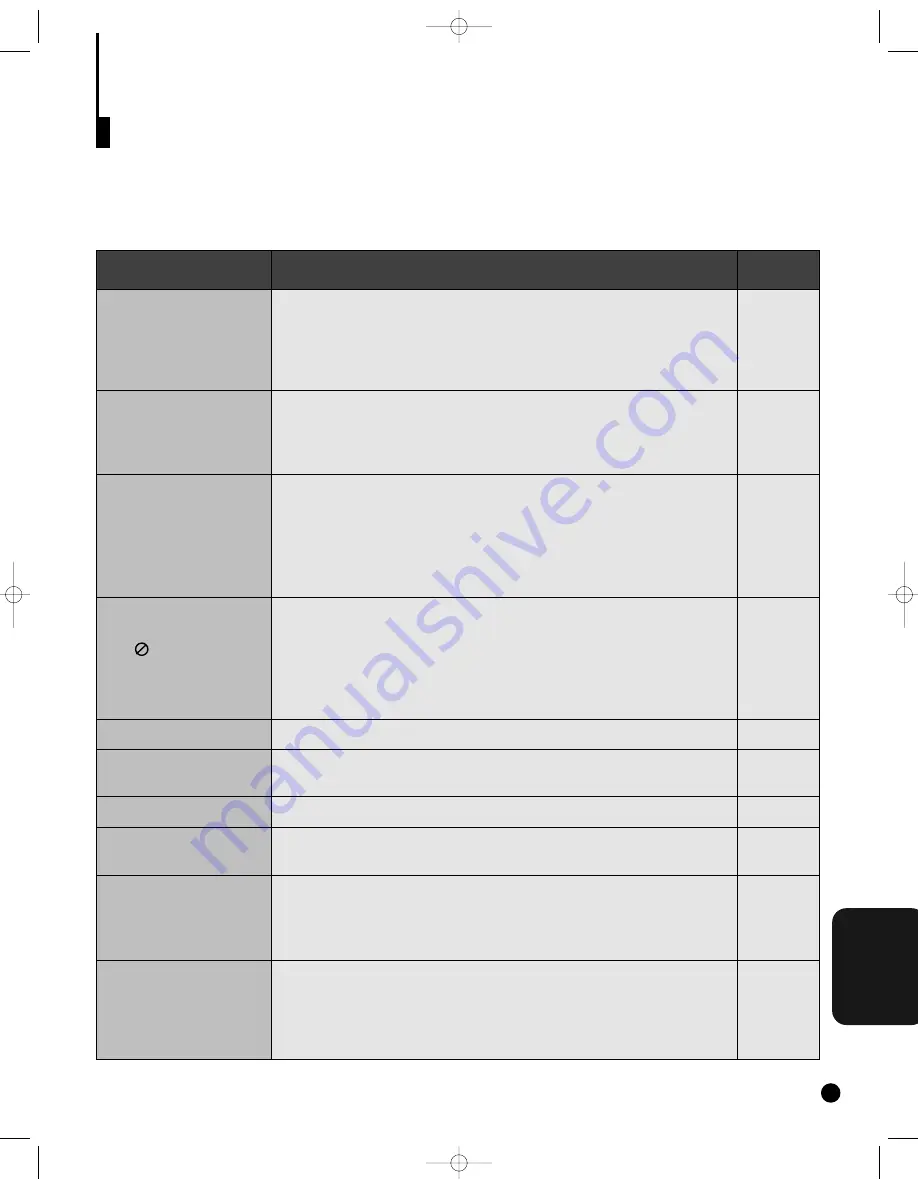
REFERENCE
T
roubleshooting Guide
Proper functioning of your DVD player is mostly dependent on the discs you play. When some of the function-
ing indicated in the User’s Manual do not work properly, it is highly probable that the disc is responsible. We
strongly recommend you review the instruction book before you start using the player. For your convenience,
we have enlisted some tips to help solve problems you might encounter while using the DVD player.
However, if the same problem occurs repeatedly, please contact your nearest service center.
41
No operations can be
performed with remote.
The screen ratio cannot
be changed.
No audio
Forgot parental level
Playback mode differs from
the Setup Menu selection.
Disc Menu doesn’t appear.
The icon appears on
screen.
If you experience other
problems.
5.1 channel sound is not
being reproduced.
Disc does not play.
• Check the batteries in the remote. May need replacing.
• Operate the remote control at a distance of no more than 20 feet.
• Remove batteries and hold down one or more buttons for several min-
utes to drain the microprocessor inside the remote to reset it. Reinstall
batteries and try remote again.
• Ensure that the disc is installed with the label side facing up.
• Check the region number of the DVD.
• This player cannot play CD-ROMs, DVD-ROMs, CD-R, etc. Insert a
DVD, VIDEO-CD or CD.
• 5.1 channel sound is reproduced only when the following conditions
are met. : 1)The DVD player is connected with the proper amplifier
2)The disc is recorded with 5.1 channel sound.
• Check whether the disc being played has the “Dolby 5.1 ch” mark on
the outside.
• Check if your audio system is connected and working properly.
• The features or action cannot be completed at this time because:
1) The DVD’s software restricts it.
2) The DVD’s software doesn’t support the feature (e.g., angles).
3) The feature is not available at the moment.
4) You’ve requested a title or chapter number or search time that is out
of range.
• Check if the disc has a Menu.
• Some of the functions selected in the Setup Menu may not work prop-
erly if the disc is not encoded with the corresponding function.
• The Screen Ratio is fixed on your DVDs.
• Make sure you have selected the correct Dolby Digital Out/MPEG-2
Digital Out in the Audio Options Menu.
• With the power on, press and hold the STOP and PLAY/PAUSE button
on the player. This resets the password feature and all other settings
to the initial factory settings. You may be required to select a menu
language.
• Go to the contents and find the section of the instruction book that
contains the explanations regarding the current problem, and follow
the procedure once again.
• If the problem still cannot be solved, please contact your nearest
authorized service center or call 1-800-SAMSUNG.
Action
Problem
I/B
P 38, 39
P 37
P 35
P 32 ~ 39
P 27 ~ 28
P 14,
P 23 ~ 31
P 7, 19, 20
P 7, 16, 18,
36, 37
P 14
DVD-YURO909/709 11/4/95 10:02 AM Page 41
Summary of Contents for DVD-709
Page 23: ...Reference Information 2 16 Samsung Electronics MEMO ...
Page 57: ...5 18 Samsung Electronics Disassembly Reaasembly MEMO ...
Page 97: ...Exploded Views and Parts List 8 8 Samsung Electronics MEMO ...
Page 109: ...9 12 Samsung Electronics Electrical Parts List MEMO ...
Page 115: ...PCB Diagrams 11 2 Samsung Electronics 11 1 Main COMPONENT SIDE SOLDER SIDE ...
Page 116: ...PCB Diagrams Samsung Electronics 11 3 11 2 Jack ...
Page 119: ...Wiring Diagram 12 2 Samsung Electronics MEMO ...
Page 121: ...Schematic Diagrams 13 2 Samsung Electronics 13 1 S M P S ...
Page 122: ...Schematic Diagrams Samsung Electronics 13 3 13 2 Main Power Supply ...
Page 123: ...Schematic Diagrams 13 4 Samsung Electronics 13 3 Main Micom ...
Page 124: ...Schematic Diagrams Samsung Electronics 13 5 13 4 Servo ...
Page 126: ...Schematic Diagrams Samsung Electronics 13 7 DVD 909 OPTION 13 6 Audio ...
Page 127: ...Schematic Diagrams 13 8 Samsung Electronics 13 7 5 1 Channel Audio DVD 909 Only ...
Page 128: ...Schematic Diagrams Samsung Electronics 13 9 13 8 RF ...
Page 129: ...Schematic Diagrams 13 10 Samsung Electronics 13 9 ZiVA ...
Page 130: ...Schematic Diagrams Samsung Electronics 13 11 13 10 DSP ...
Page 132: ...Schematic Diagrams Samsung Electronics 13 13 13 12 Component DVD 909 Only Option ...
Page 134: ...Schematic Diagrams Samsung Electronics 13 15 13 14 Mute ...
Page 136: ...Schematic Diagrams Samsung Electronics 13 17 13 17 Deck ...
Page 137: ...Schematic Diagrams 13 18 Samsung Electronics 13 18 Remote Control ...
Page 140: ...4 TABLE OF CONTENTS DVD YURO909 709 11 4 95 9 59 AM Page 4 ...



































