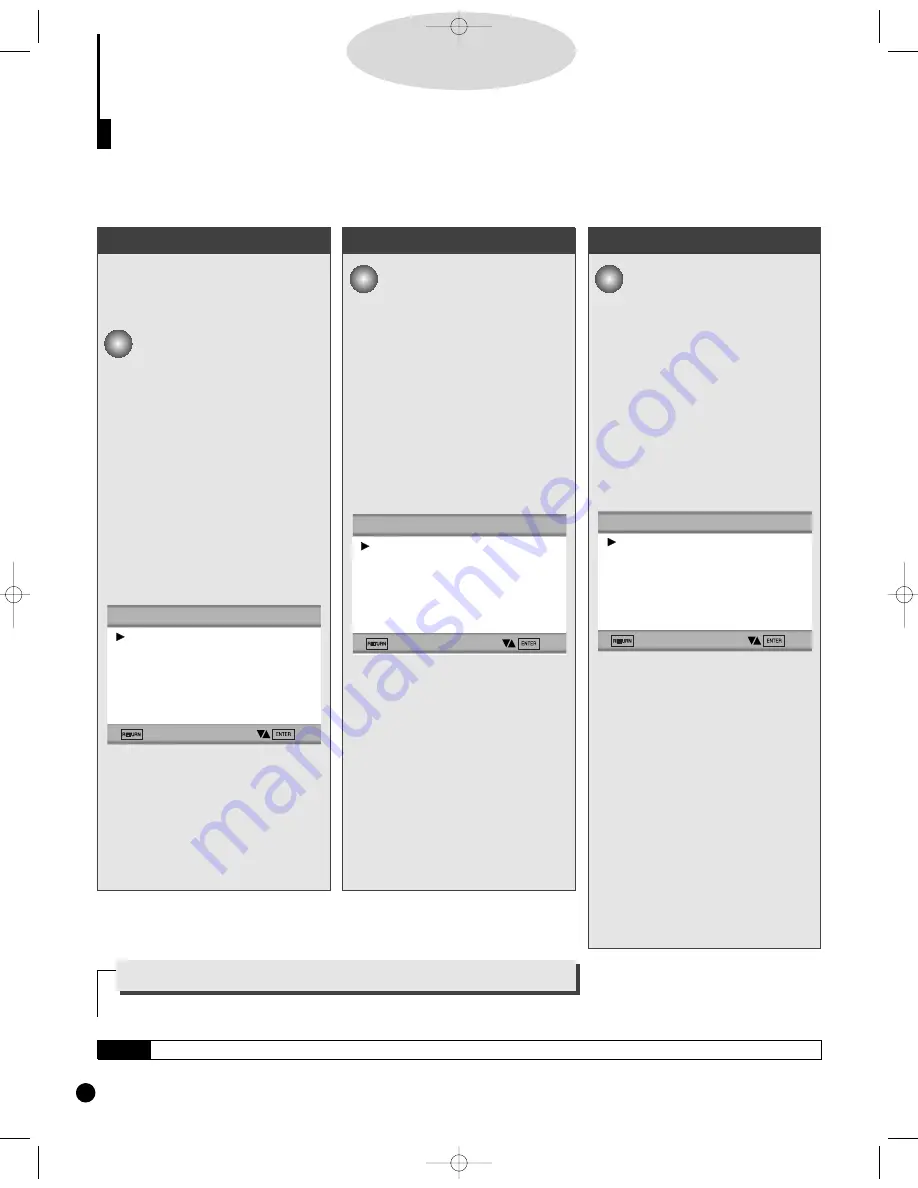
S
etting Up the Language Features (Cont d)
Using the Subtitle Language
Using the Disc Menu Language
Using the Audio Language
D
D
D
D
V
V
V
V
D
D
D
D
34
This function changes the lan-
guage only for the text on the
disc menu screens.
1
1
Press the SETUP button
when in play or stop mode.
2
2
Use the UP/DOWN button
to select DISC MENU.
3
3
Press the ENTER button.
4
4
Use the UP/DOWN button
to select ‘ENGLISH’.
- Select "OTHERS" if the language
you want is not listed.
5
5
Press the ENTER button.
- ENGLISH is selected and the screen
returns to SETUP MENU.
1
1
1
1
..
..
Press the SETUP button
when in play or stop mode.
2
2
2
2
..
..
Press the UP/DOWN button
to move to AUDIO.
3
3
3
3
..
..
Press the ENTER button.
4
4
4
4
..
..
Press the UP/DOWN button
to select ENGLISH .
- Select "ORIGINAL" if you want the
default soundtrack language to be
the original language the disc is
recorded in.
- Select "OTHERS" if the language
you want is not listed.
5
5
5
5
..
..
Press the ENTER button.
- ENGLISH is selected and the screen
returns to SETUP MENU.
A
A
Press the SETUP button
when in play or stop mode.
B
B
Use the UP/DOWN button
to select SUBTITLE.
C
C
Press the ENTER button.
D
D
Use the UP/DOWN button
to select ‘ENGLISH’.
- Select "AUTOMATIC" if you want the
subtitle language to be the same as
the language selected as the audio
preference.
- Select "OTHERS" if the language
you want is not listed. Some discs
may not contain the language you
select as your initial language; in that
case the disc will use its original
language setting.
E
E
Press the ENTER button.
- ENGLISH is selected and the screen
returns to SETUP MENU.
e.g
Setting up in ENGLISH.
e.g
Setting up in ENGLISH.
e.g
Setting up in ENGLISH.
DISC MENU LANGUAGE
1 ENGLISH
2 FRANCAIS
3 DEUTSCH
4 ESPAÑOL
5 ITALIANO
6 NEDERLANDS
7
OTHERS
AUDIO LANGUAGE
1 ENGLISH
2 FRANCAIS
3 DEUTSCH
4 ESPAÑOL
5 ITALIANO
6 NEDERLANDS
7 ORIGINAL
8 OTHERS
SUBTITLE LANGUAGE
1 AUTOMATIC
2 ENGLISH
3 FRANCAIS
4 DEUTSCH
5 ESPAÑOL
6 ITALIANO
7 NEDERLANDS
8 OTHERS
How to make the SETUP MENU disappear or
return to menu screen during set up.
Press RETURN button.
NOTE
If the selected language is not recorded on the disc, the original pre-recorded language is selected.
DVD-YURO909/709 11/4/95 10:01 AM Page 34
Summary of Contents for DVD-709
Page 23: ...Reference Information 2 16 Samsung Electronics MEMO ...
Page 57: ...5 18 Samsung Electronics Disassembly Reaasembly MEMO ...
Page 97: ...Exploded Views and Parts List 8 8 Samsung Electronics MEMO ...
Page 109: ...9 12 Samsung Electronics Electrical Parts List MEMO ...
Page 115: ...PCB Diagrams 11 2 Samsung Electronics 11 1 Main COMPONENT SIDE SOLDER SIDE ...
Page 116: ...PCB Diagrams Samsung Electronics 11 3 11 2 Jack ...
Page 119: ...Wiring Diagram 12 2 Samsung Electronics MEMO ...
Page 121: ...Schematic Diagrams 13 2 Samsung Electronics 13 1 S M P S ...
Page 122: ...Schematic Diagrams Samsung Electronics 13 3 13 2 Main Power Supply ...
Page 123: ...Schematic Diagrams 13 4 Samsung Electronics 13 3 Main Micom ...
Page 124: ...Schematic Diagrams Samsung Electronics 13 5 13 4 Servo ...
Page 126: ...Schematic Diagrams Samsung Electronics 13 7 DVD 909 OPTION 13 6 Audio ...
Page 127: ...Schematic Diagrams 13 8 Samsung Electronics 13 7 5 1 Channel Audio DVD 909 Only ...
Page 128: ...Schematic Diagrams Samsung Electronics 13 9 13 8 RF ...
Page 129: ...Schematic Diagrams 13 10 Samsung Electronics 13 9 ZiVA ...
Page 130: ...Schematic Diagrams Samsung Electronics 13 11 13 10 DSP ...
Page 132: ...Schematic Diagrams Samsung Electronics 13 13 13 12 Component DVD 909 Only Option ...
Page 134: ...Schematic Diagrams Samsung Electronics 13 15 13 14 Mute ...
Page 136: ...Schematic Diagrams Samsung Electronics 13 17 13 17 Deck ...
Page 137: ...Schematic Diagrams 13 18 Samsung Electronics 13 18 Remote Control ...
Page 140: ...4 TABLE OF CONTENTS DVD YURO909 709 11 4 95 9 59 AM Page 4 ...
























