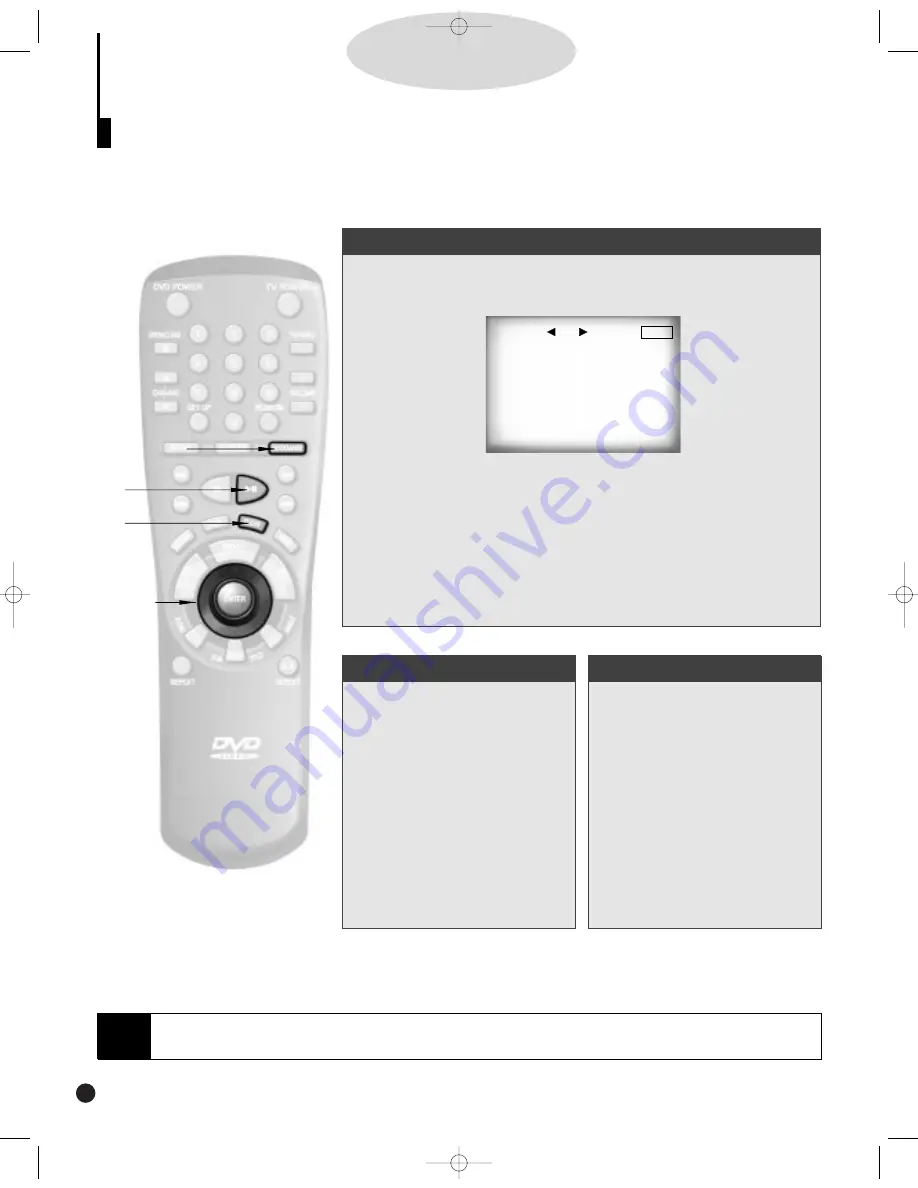
U
sing the Bookmark Function
The Bookmark function lets you select parts of a DVD or VCD (MENU OFF mode) so that you can quickly
find the section at a later time.
D
D
D
D
V
V
V
V
D
D
D
D
//
//
V
V
V
V
C
C
C
C
D
D
D
D
Using the Bookmark Function (DVD/VCD)
1.
1.
During playback, press the BOOKMARK button on the remote.
Then ‘MARKER’ will be displayed.
2.
2.
Use the LEFT/RIGHT button to move to the desired bookmark
icon.
3.
3.
When you reach the scene you want to mark, press the ENTER
button. The icon will change to a number (1, 2, or 3).
4.
4.
Press the BOOKMARK button to turn off the display.
Recalling a Marked Scene
1
1
During playback, press the
BOOKMARK button on the
remote.
2
2
Use the LEFT/RIGHT but-
ton to select a marked
scene.
3
3
Press the PLAY/PAUSE
button to skip to the
marked scene.
Clearing a Bookmark
1
1
1
1
..
..
During playback, press the
BOOKMARK button on the
remote.
2
2
2
2
..
..
Use the LEFT/RIGHT but-
ton to select the bookmark
number you want to
delete.
3
3
3
3
..
..
Press the CLEAR button to
delete a bookmark number.
Press the BOOKMARK
button to turn off display.
30
MARKER: -
- -
MARK
ENTER
NOTE
• Up to three scenes may be marked at the same time.
• When in VCD 2.0 mode (MENU ON mode), this function does not work.
• Depending on the disc, the Bookmark function may not work.
1.,1,
1.,1, 1
1
1
1
..
..
2.,
2., 2
2
2
2
..
..
3
3
3
3
3
3
..
..
DVD-YURO909/709 11/4/95 10:00 AM Page 30
Summary of Contents for DVD-709
Page 23: ...Reference Information 2 16 Samsung Electronics MEMO ...
Page 57: ...5 18 Samsung Electronics Disassembly Reaasembly MEMO ...
Page 97: ...Exploded Views and Parts List 8 8 Samsung Electronics MEMO ...
Page 109: ...9 12 Samsung Electronics Electrical Parts List MEMO ...
Page 115: ...PCB Diagrams 11 2 Samsung Electronics 11 1 Main COMPONENT SIDE SOLDER SIDE ...
Page 116: ...PCB Diagrams Samsung Electronics 11 3 11 2 Jack ...
Page 119: ...Wiring Diagram 12 2 Samsung Electronics MEMO ...
Page 121: ...Schematic Diagrams 13 2 Samsung Electronics 13 1 S M P S ...
Page 122: ...Schematic Diagrams Samsung Electronics 13 3 13 2 Main Power Supply ...
Page 123: ...Schematic Diagrams 13 4 Samsung Electronics 13 3 Main Micom ...
Page 124: ...Schematic Diagrams Samsung Electronics 13 5 13 4 Servo ...
Page 126: ...Schematic Diagrams Samsung Electronics 13 7 DVD 909 OPTION 13 6 Audio ...
Page 127: ...Schematic Diagrams 13 8 Samsung Electronics 13 7 5 1 Channel Audio DVD 909 Only ...
Page 128: ...Schematic Diagrams Samsung Electronics 13 9 13 8 RF ...
Page 129: ...Schematic Diagrams 13 10 Samsung Electronics 13 9 ZiVA ...
Page 130: ...Schematic Diagrams Samsung Electronics 13 11 13 10 DSP ...
Page 132: ...Schematic Diagrams Samsung Electronics 13 13 13 12 Component DVD 909 Only Option ...
Page 134: ...Schematic Diagrams Samsung Electronics 13 15 13 14 Mute ...
Page 136: ...Schematic Diagrams Samsung Electronics 13 17 13 17 Deck ...
Page 137: ...Schematic Diagrams 13 18 Samsung Electronics 13 18 Remote Control ...
Page 140: ...4 TABLE OF CONTENTS DVD YURO909 709 11 4 95 9 59 AM Page 4 ...




























