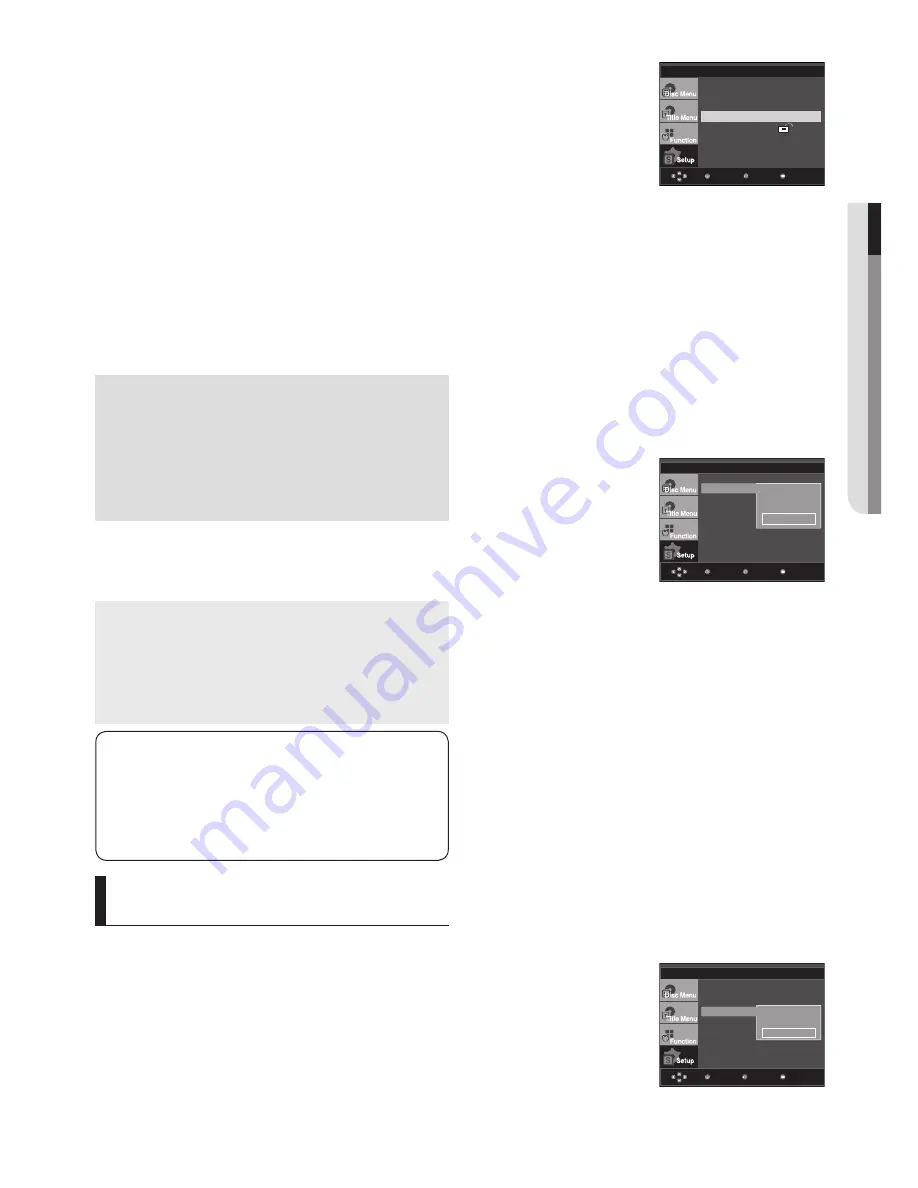
English
_29
●
CHANGING SETUP MENU
Manufactured under license from Dolby
Laboratories. “Dolby” and the double-D symbol
are trademarks of Dolby Laboratories.
“DTS” and “DTS Digital Out” are trademarks of
Digital Theater Systems, Inc.
HDMI
- If your TV is not compatible with compressed multi-
channel formats (Dolby Digital, DTS, MPEG), you
should set Digital Audio to PCM.
- If your TV is not compatible with LPCM sampling
rates over 48kHz, you should set PCM Down sam-
pling to On.
❶
Digital Out
- PCM : Converts to PCM(2CH) audio.
- Bitstream : Outputs Dolby Digital via the digital output.
Select Bitstream when connecting to a Dolby Digital
Decoder.
❷
MPEG-2 Digital Out
- PCM : Converts to PCM(2CH) audio.
- Bitstream : Converts to MPEG-2 Digital Bitstream
(5.1CH). Select Bitstream when using the Digital Audio
Output.
❸
Dynamic Compression
- On : To select dynamic compression.
- Off : To select the standard range.
❹
PCM Down Sampling
- On : Select this when the Amplifier connected to the
player is not 96KHz compatible. In this case, the
96KHz signals will be down converted to 48KHZ.
- Off : Select this when the Amplifier connected to the
player is 96KHz compatible. In this case, all signals will
be output without any changes.
Note :
- There is no analog audio output when you play
a DTS sound disc.
- Even when PCM Down sampling is Off
• Some discs will only output down sampled
audio through the digital outputs.
• To make the Setup menu disappear, press the
MENU button
Display options enable you to set various video functions of
the player.
1. With the unit in Stop mode, press the
MENU
button.
2. Press the
π
/
†
buttons to select
Setup
, then press the
®
or
ENTER
button.
3. Press the
π
/
†
buttons to select
Display Setup
, then press
the
®
or
ENTER
button.
4. Press the
π
/
†
buttons to select the desired item, then
press the
®
or
ENTER
button.
Setting Up the Display
Options
Menu
Return
Enter
Language Setup
®
Audio Setup
®
Display Setup
®
Parental Setup :
®
DivX(R) Registration
®
(HDMI-CEC) : On
Menu
Return
Enter
DISPLAY SETUP
❶
TV Aspect
Depending on a type of television you have, you may want
to adjust the screen setting (aspect ratio).
- 4:3 Letter Box : Select when you want to see the
total 16:9 ratio screen DVD supplies, even though
you have a TV with a 4:3 ratio screen. Black bars will
appear at the top and bottom of the screen.
- 4:3 Pan&Scan : Select this for conventional size TVs
when you want to see the central portion of the 16:9
screen. (Extreme left and right side of movie picture
will be cut off.)
- 16:9 Wide : You can view the full 16:9 picture on your
wide screen TV.
❷
Screen Messages
Use to turn on-screen messages On or Off.
❸
TV System
- NTSC : In case of using NTSC disc
• If your TV system only has PAL-Video input, you must
choose “PAL”. When you choose “PAL”, Interlace out-
put format is PAL 60 Hz output.
• If your TV system only has NTSC, input you must
choose “NTSC ”.
• If you set up the NTSC TV, HDMI output frame rate
is 60 Hz.
- PAL : In case of using PAL disc
• If your TV system only has NTSC-Video input, you
must choose “NTSC”.
• If your TV system only has PAL input, you must
choose “PAL ”.
• If you set up the PAL TV, HDMI output frame rate is 50 Hz.
-
Auto
TV Aspect
Screen Messa
TV System
Video Output
HDMI
®
Picture Quality
®
4:3 Letter Box
4:3
Pan&Scan
√
16:9 Wide
❺
Power On Music
This menu is used to activate or deactivate the opening
sound when you turn on the DVD player.
- On : To turn On Start up music.
- Off : To turn Off Start up music
Menu
Return
Enter
DISPLAY SETUP
TV Aspect
: Wide
Screen Messages : On
TV System
Video Output
HDMI
Picture Quality
®
NTSC
PAL
√
Auto
Summary of Contents for DVD-1080P9
Page 39: ...memo ...
Page 40: ...AK68 01750R 03 ...
Page 80: ...AK68 01750R 03 ...
Page 121: ...memo ...
Page 122: ...AK68 01750R 03 ...
Page 162: ...AK68 01750R 03 ...






























