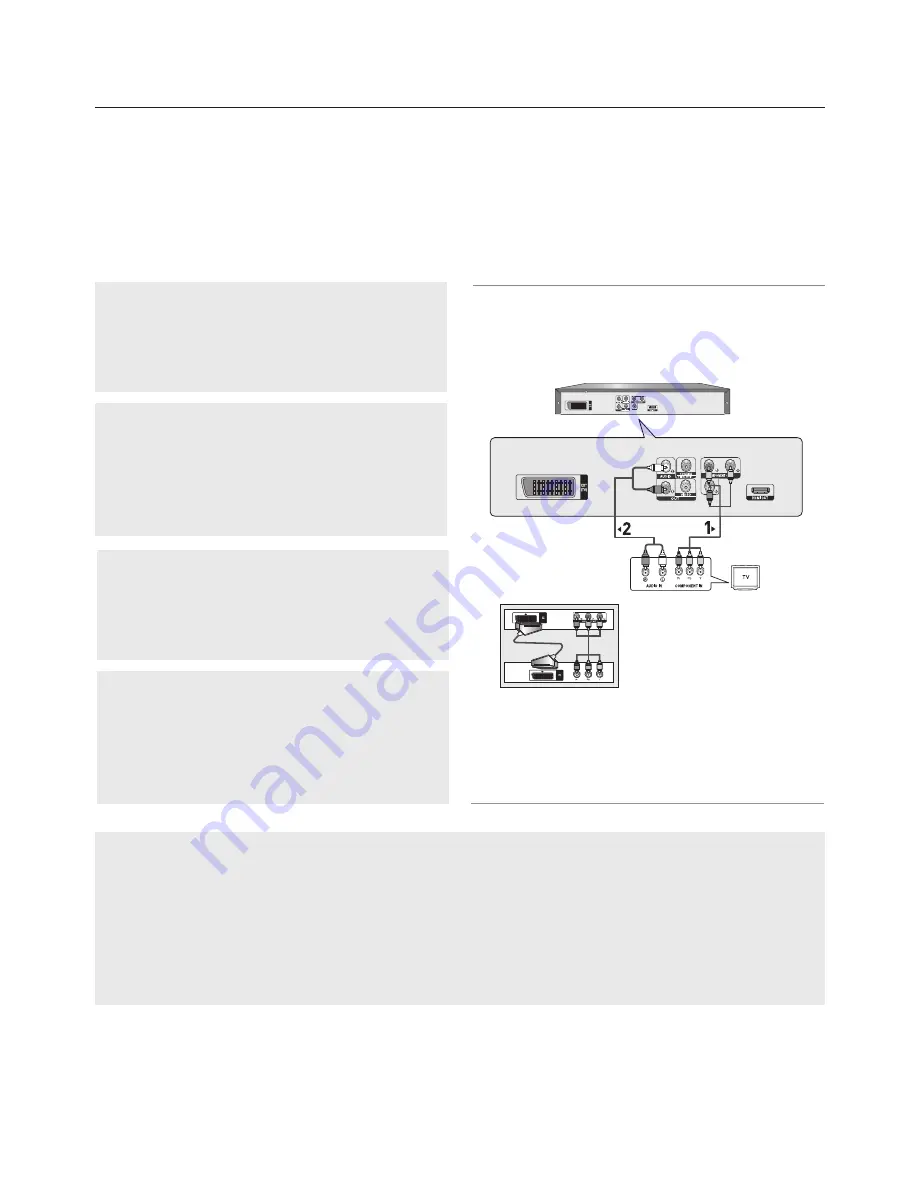
connections
10_
connections
Connection to a TV (Interlace)
1
Using component video cables, connect the
COMPONENT VIDEO OUT
terminal on the rear of the
DVD player to the
COMPONENT IN
terminal of TV.
2
Using the audio cables, connect the
AUDIO (red and
white) OUT
terminals on the rear of the DVD player to the
AUDIO (red and white) IN
terminals of TV. Turn on the
DVD player and TV.
3
Press the input selector on your TV remote control until the
Component signal from the DVD player appears on the TV
screen.
4
Set the Video Output to
I-SCAN
in the Display Setup
menu. (See pages 29 to 31)
You can use the
VIDEO SEL.
button to change the Video
Output mode. (See page 9)
- Connecting to your TV using Component video cables.
- You will enjoy high quality and accurate color reproduction images. Component video separates the
picture element into black and white(Y), blue(PB), red(PR) signals to present clear and clean images.
(Audio signals are delivered through the audio output.)
Do not use the connection Scart and
Component Video (Y, Pb, Pr) simul-
taneously.
RED
WHITE
Audio
Cable
RED
WHITE
RED BLUE
GREEN
RED
BLUE
GREEN
Note
- If you want to connect to an Amplifier, please refer to the Amplifier connection page. (See pages 14 to 15)
- The component terminal of TV can be marked by “R-Y, B-Y, Y” or “Cr, Cb, Y” instead of “PR, PB, Y”
depending on the manufacturer. The number and position of terminals can vary depending on the TV set.
Please refer to the user's manual of the TV.
- There is no Component video displayed when "Scart RGB" selected by pressing video select button on
remote control.
Component Cable
Summary of Contents for DVD-1080P9
Page 39: ...memo ...
Page 40: ...AK68 01750R 03 ...
Page 80: ...AK68 01750R 03 ...
Page 121: ...memo ...
Page 122: ...AK68 01750R 03 ...
Page 162: ...AK68 01750R 03 ...











































