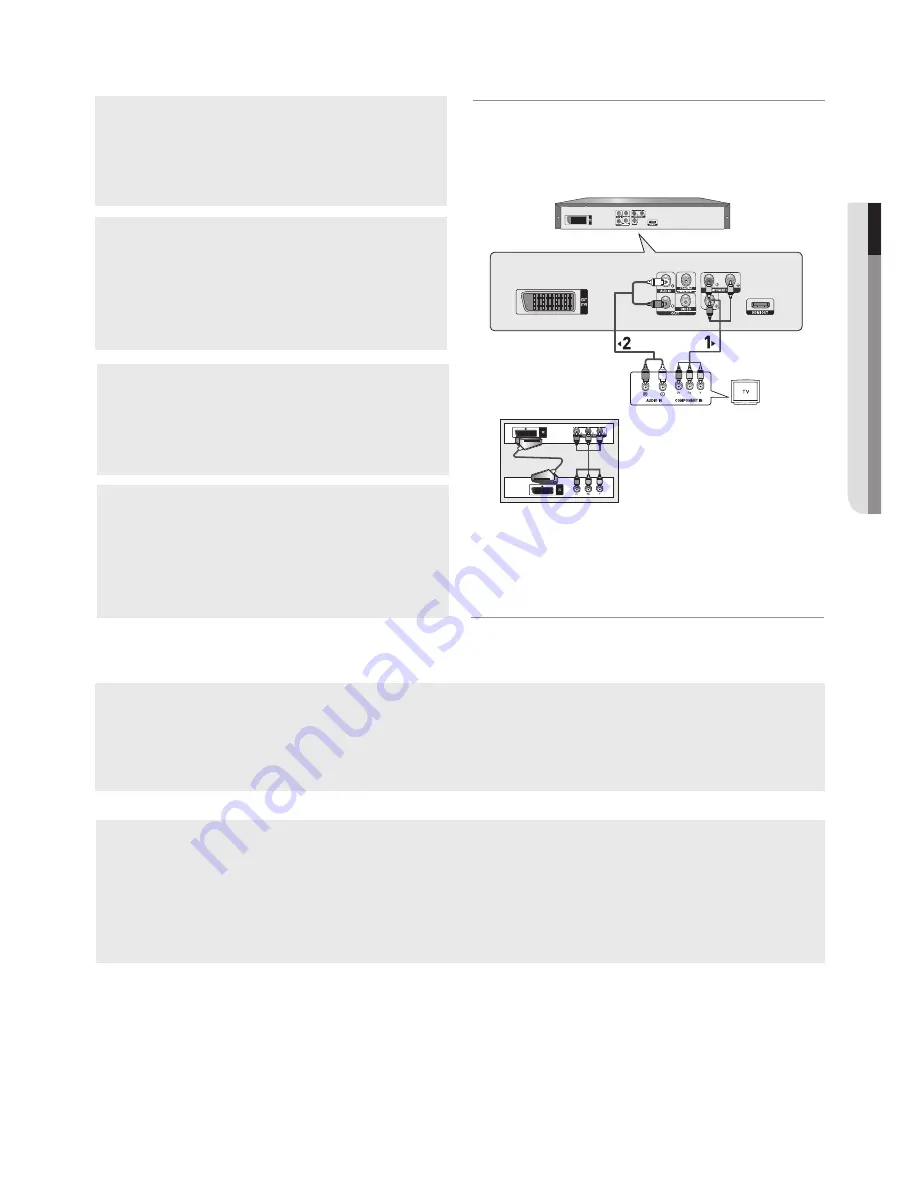
English
_11
●
CONNECTIONS
Connection to a TV (Progressive)
1
Using component video cables, connect the
COMPONENT VIDEO OUT
terminal on the rear of the
DVD player to the
COMPONENT IN
terminal of TV.
2
Using the audio cables, connect the
AUDIO (red and
white) OUT
terminals on the rear of the DVD player to the
AUDIO (red and white) IN
terminals of TV. Turn on the
DVD player and TV.
3
Press the input selector on your TV remote control until the
Component signal from the DVD player appears on the TV
screen.
4
Set the Video Output to
P-SCAN
in the Display Setup
menu. (See pages 29 to 31)
You can use the
VIDEO SEL.
button to change the Video
Output mode. (See page 9)
Do not use the connection Scart and
Component Video (Y, Pb, Pr) simul-
taneously.
RED
WHITE
Audio
Cable
Component Cable
RED
WHITE
RED BLUE
GREEN
RED
BLUE
GREEN
To see the progressive video output,
- Consult your TV User’s Manual to find out if your TV supports Progressive Scan. If Progressive
Scan is supported, follow the TV User’s Manual regarding Progressive Scan settings in the TV’s
menu system.
- Depending on your TV, the connection method may differ from the illustration above.
Note
- What is "Progressive Scan"?
Progressive scan has twice as many scanning lines as the interlace output method has. Progressive
scanning method can provide better and clearer picture quality.
- There is no Component video displayed when "Scart RGB" selected by pressing video select button on
remote control.
Summary of Contents for DVD-1080P9
Page 39: ...memo ...
Page 40: ...AK68 01750R 03 ...
Page 80: ...AK68 01750R 03 ...
Page 121: ...memo ...
Page 122: ...AK68 01750R 03 ...
Page 162: ...AK68 01750R 03 ...












































