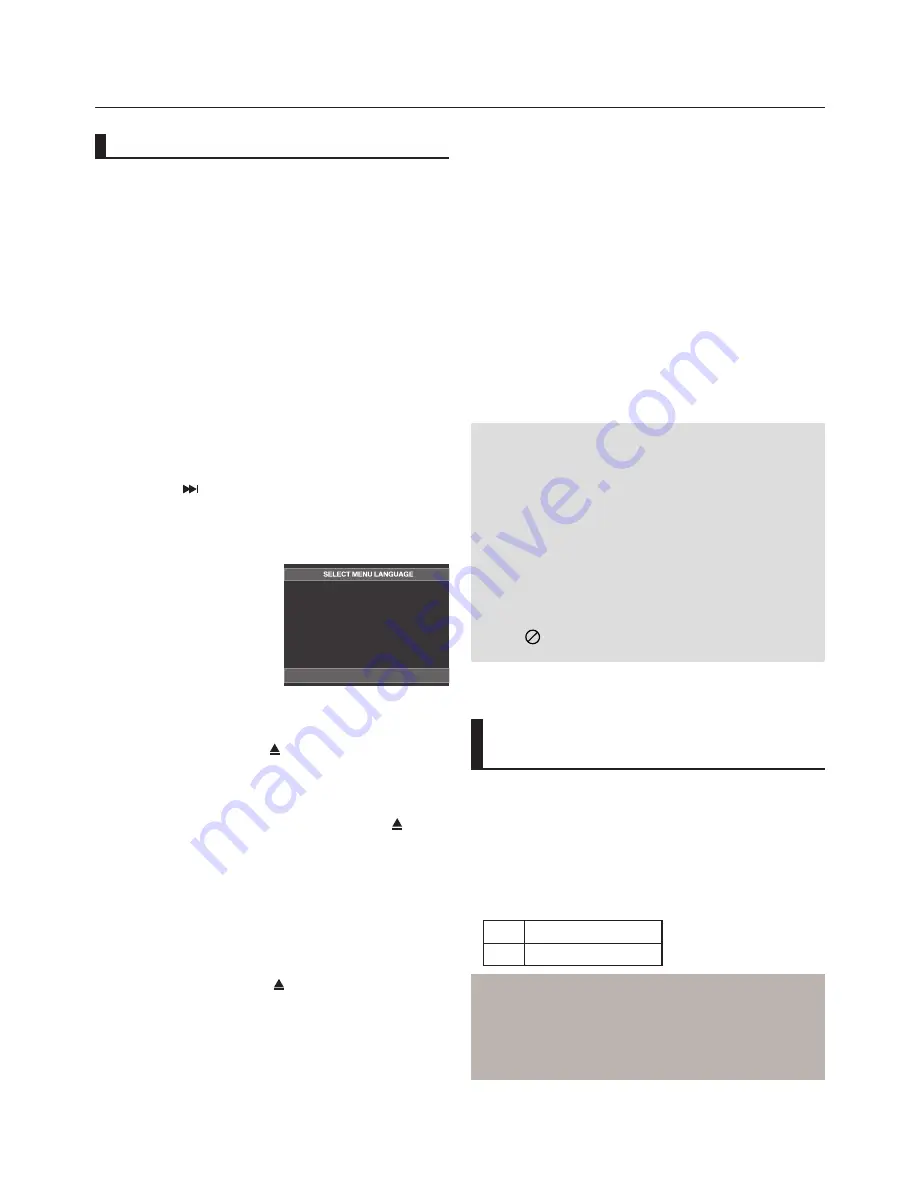
basic functions
16_
basic functions
Before Play
- Turn on your TV and set it to the correct Video
Input by pressing TV/VIDEO button on the TV
remote control.
- If you connected an external Audio System, turn
on your Audio System and set it to the correct
Audio Input.
After plugging in the player, the first time you press the DVD
POWER
button, this screen comes up: If you want to select
a language, press a
NUMBER
button. (This screen will only
appear when you plug in the player for the first time.)
If the language for the startup screen is not set, the set-
tings may change whenever you turn the power on or off.
Therefore, make sure that you select the language you want
to use.
Once you select a menu language, you can change it by
pressing the
button on the front panel of the unit for
more than 5 seconds with no disc in the unit. Then the
SELECT MENU LANGUAGE
window appears again where
you can reset your preferred language.
Playback
1. Press the
OPEN/CLOSE ( )
button and the tray opens.
2. Place a disc gently into the tray with the disc’s label
facing up.
3. Press the
PLAY (
)
button or
OPEN/ CLOSE (
)
button to close the disc tray.
- When you stop disc play, the player remembers
where you stopped, so when you press PLAY (
)
button again, it will pick up where you left off.
4.
Stopping Play
Press the
STOP (
■
)
button during play.
6.
Pausing Play
Press the
PAUSE (
∏∏
)
or
STEP
button on the remote
control during play.
- Screen stops, no sound.
To resume, press the PLAY (
)-button once again.
7.
Step Motion Play (Except CD)
Press the
STEP
button on the remote control during play.
- Each time the button is pressed, a new frame will
appear.
- No sound is heard during STEP mode.
- Press the PLAY (
) button to resume normal play.
- You can only perform step motion play in the
forward direction.
8.
Slow Motion Play
Press the
SEARCH (
k/K
)
button to choose the play
speed between 1/2, 1/4 and 1/8 of normal during PAUSE
or STEP mode.
- No sound is heard during slow mode.
- Press the PLAY (
) button to resume normal play.
5.
Removing Disc
Press the
OPEN/CLOSE (
)
button.
Press
1
for
English
Touche
2
pour
Français
Drücken
Sie
3
für
Deutsch
Pulsar
4
para
Español
Premere
5
per
Italiano
Druk op 6 voor Nederlands
During play, you can search quickly through a chapter or
track, and use the skip function to jump to the next selection.
Searching through a Chapter or
Track
During play, press the
SEARCH
(
k
or
K
) button on the
remote control for more than 1 second.
DVD
CD
2X, 4X, 64X, 128X
2X, 4X, 8X
Playing a Disc
Note
- If the player is left in the stop mode for more
than one minute without any user interaction, a
screen saver will be activated. Press the PLAY
(
) button to resume normal play.
- If the player is left in the stop mode for more than
about 30 minutes, the power will automatically
shut off.(Automatic Power-Off Function)
- If the player is left for about 5 minutes in pause
mode, it will stop.
- This (
) icon indicates an invalid button press.
Using the Search and Skip
Functions
Note
- The speed marked in this function may be
different from the actual playback speed.
- No sound is hearing during search mode
(Except CD).
Summary of Contents for DVD-1080P9
Page 39: ...memo ...
Page 40: ...AK68 01750R 03 ...
Page 80: ...AK68 01750R 03 ...
Page 121: ...memo ...
Page 122: ...AK68 01750R 03 ...
Page 162: ...AK68 01750R 03 ...
















































