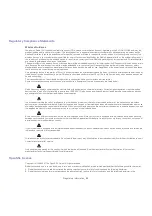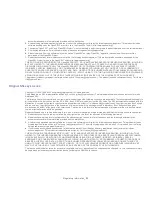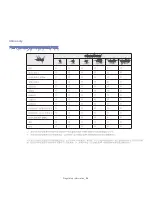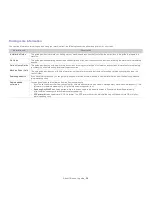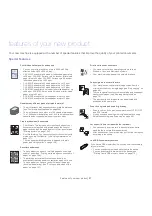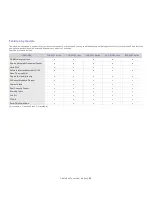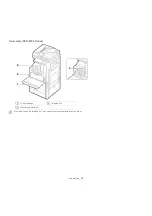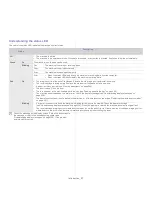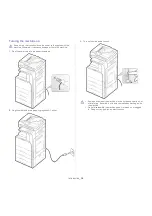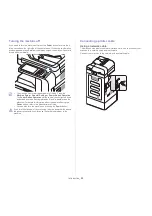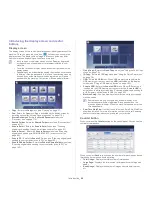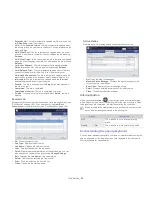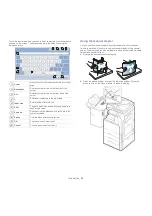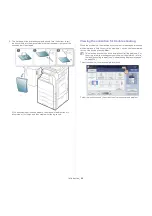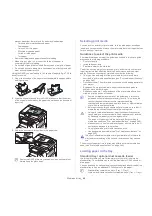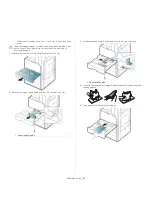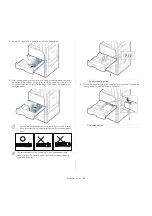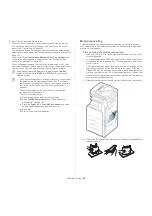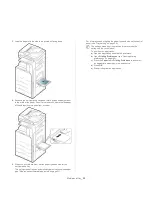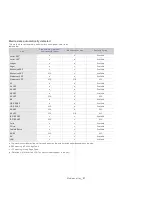Introduction
_ 36
Control panel overview
When you use the display screen, use your finger only. The screen may be damaged with a sharpen pen or anything else.
1
Display screen
Shows the current machine status and prompts during an operation. You can set menus easily using the display screen.
2
Status LED
Shows the status of your machine (See "Understanding the status LED" on page 37).
3
Job Status
Shows the jobs currently running, queued jobs, completed jobs, current error code or secured jobs.
4
Counter
Shows the amount of paper used (See "Counter button" on page 40).
5
Eco
Turn into Eco mode (See "Eco button" on page 41).
6
Clear
Deletes characters in the edit area.
7
Numeric keypad
Dials numbers and enters alphanumeric characters. You can also enter the number value for document copies or other
options.
8
Reset
Resets the current machine’s setup.
9
Redial/Pause
Redials the recently sent fax number or received caller ID in ready mode, or inserts a pause(-) into a fax number in edit
mode.
10
Log in/Logout
Allows user to log in or log out.
11
On Hook Dial
When you press this button, you can hear a dial tone. Then enter a fax number. It is similar to making a call using speaker
phone.
12
Power
Turn the power on or off. When the blue LED is on, the machine is powered on and you can use it. If you turn the machine
off, press this button for more than three seconds. Press
Yes
when the confirmation window appears.
13
Interrupt
Stops a job in operation for urgent copying.
14
Stop
Stops an operation at any time. The pop-up window appears on the screen showing the current job that the user can stop or
resume.
15
Start
Starts a job.
C
ID
1
2
3
4
5
6
13
14
15
10
11
8
9
12
7