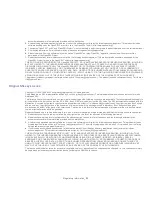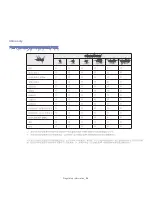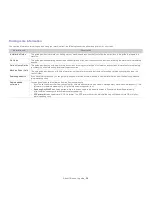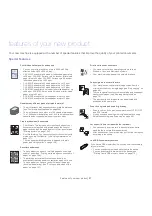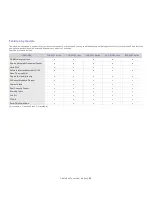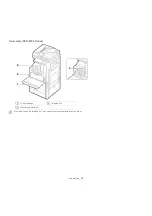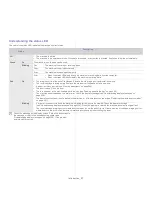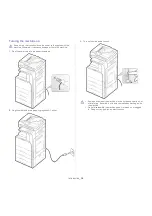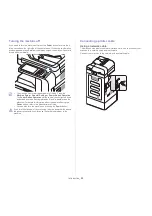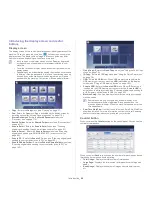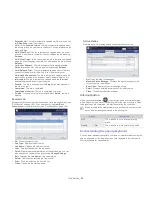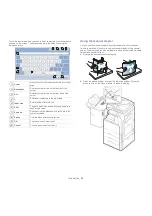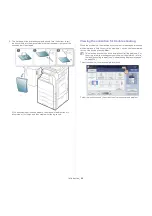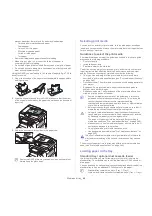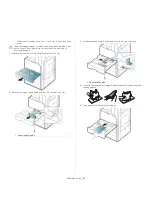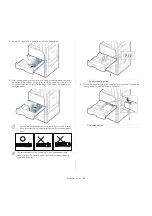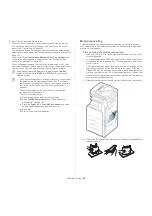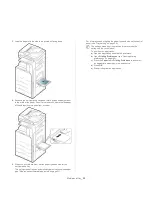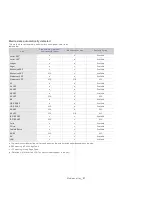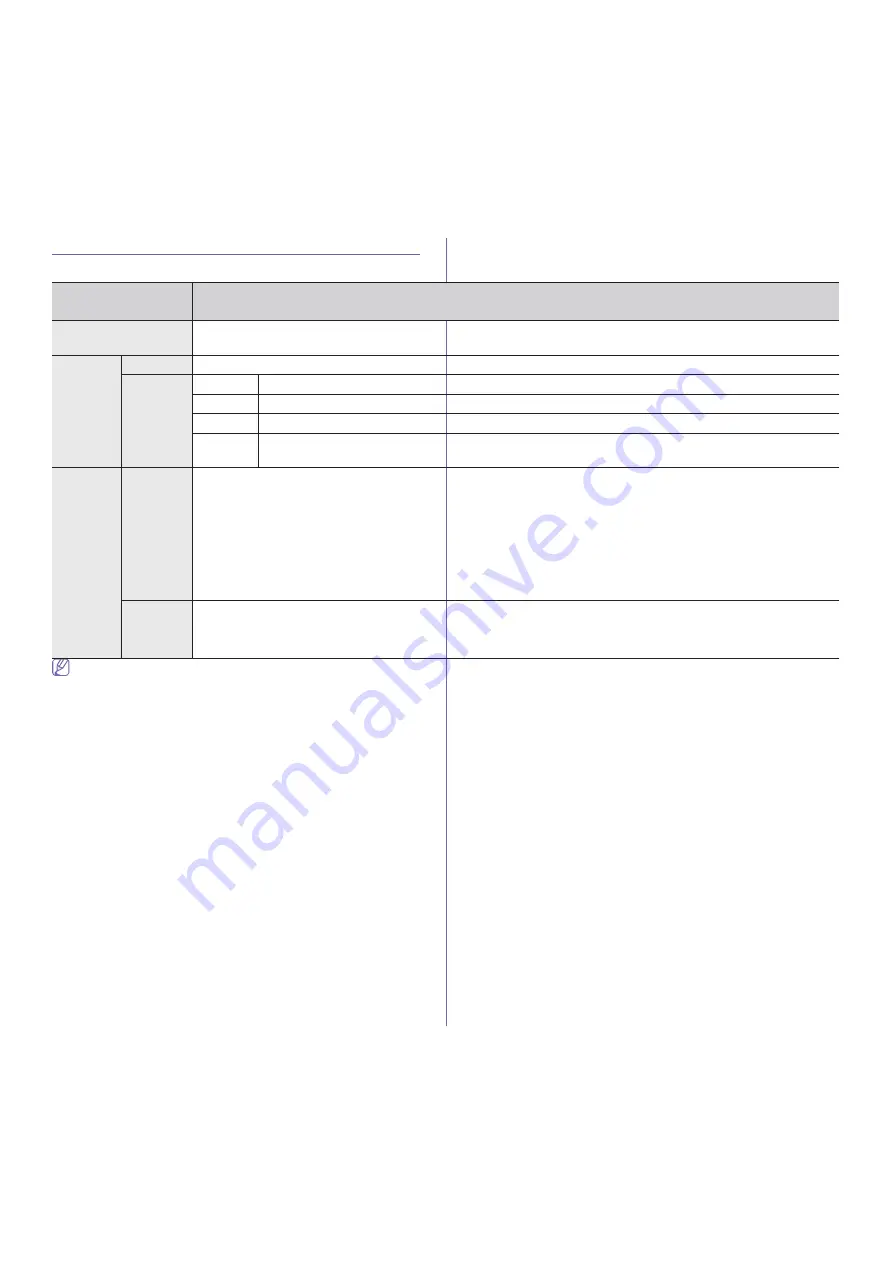
Introduction
_ 37
Understanding the status LED
The color of the status LED indicates the machine's current status.
Check the message on the display screen. Follow the instructions in
the message or refer to the troubleshooting chater (see
"Understanding display messages" on page 226). If the problem
persists, call for service.
Status
Description
Off
•
The machine is off-line.
•
The machine is in power saver mode. When data is received, or any button is pressed, it switches to on-line automatically.
Green
On
The machine is on-line and can be used.
Blinking
Fax
The machine is sending or receiving faxes.
Copy
The machine is copying documents.
Scan
The machine is scanning documents.
•
When the status LEDslowly blinks, the machine is receiving data from the computer.
•
When the status LED blinks rapidly, the machine is printing data.
Red
On
•
The imaging unit is at the end of its lifespan. Remove the old imaging unit and install a new one.
•
The toner cartridge is totally empty. Remove the old toner cartridge and install a new one.
•
A paper jam has occurred (see "Clearing paper jams" on page 209).
•
The door is open. Close the door.
•
There is no paper in the tray. Load paper in the tray (see "Loading paper in the tray" on page 46).
•
The machine has stopped due to a major error. Check the display message (see "Understanding display messages" on
page 226).
•
The waste toner container is not installed in the machine, or full waste toner container (see "Replacing the waste toner container"
on page 201).
Blinking
•
A minor error has occurred and the machine is waiting for the error to be cleared. Check the display message
(see "Understanding display messages" on page 226). When the problem is cleared, the machine resumes its original task.
•
The toner cartridge, imaging unit, or waste toner container is near the end of its life. Order a new toner cartridge, imaging unit, or
waste toner container. You can temporarily improve print quality by redistributing the toner.