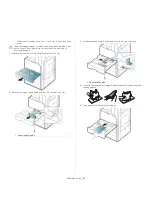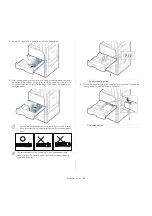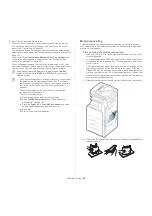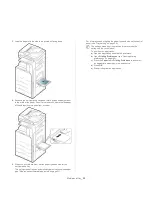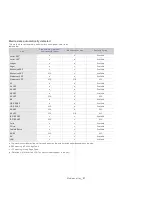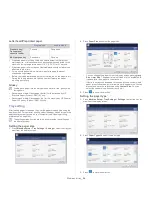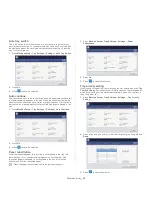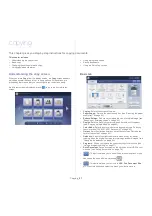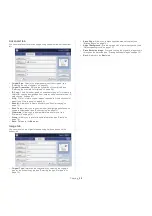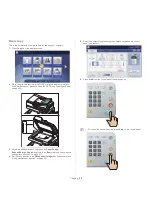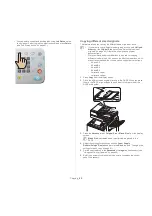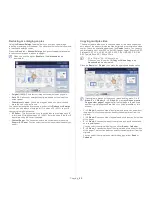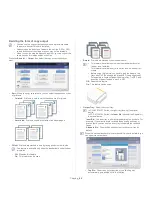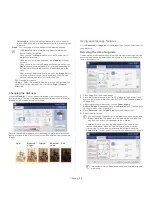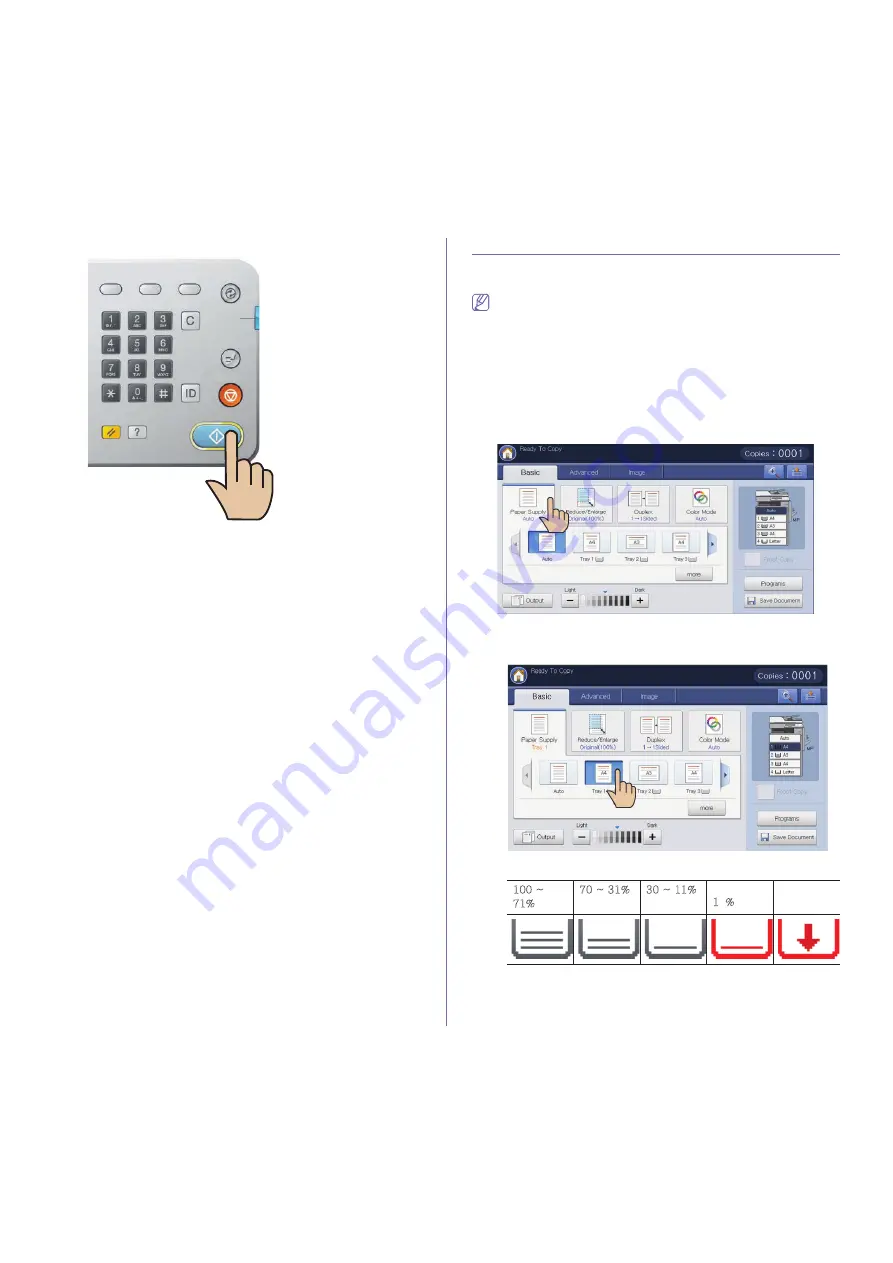
Copying
_ 61
7.
Press
Start
from the control panel to begin copying.
Changing the settings for each copy
On the
Basic
tab of the
Copy
screen, you can select copy features before
starting to copy.
The
Basic
tab setting is only for the current copy job, which means the
selected settings do not apply to the next copy job. After finishing the
current copy job, the machine automatically restores the default
settings, or when you press the
Clear
button on the control panel
U
Selecting the paper supply tray
Paper Supply
sets the tray containing the paper to be used for printing. The
machine prints the scanned image on the paper in the selected tray. You
can see the icons that show paper sizes and the remaining amount of paper
in each tray.
Press the
Basic
tab >
Paper Supply
, then press the appropriate paper tray.
•
Auto:
Automatically detects the paper size with the paper tray.
•
Other preset values:
Check the paper size in each tray and press the
tray containing the paper size you want.
The tray icons below represent remained paper in each tray.
XWWG¥G
^XL
^WG¥GZXL
ZWG¥GXXL
Under
X
0
L
Empty