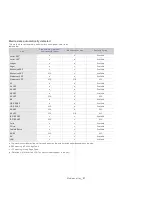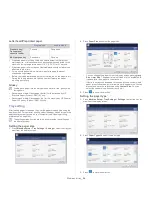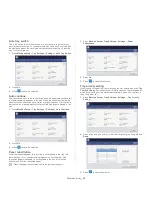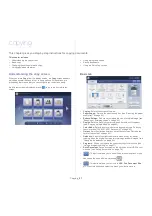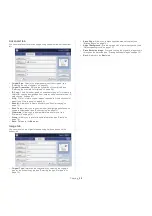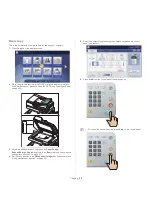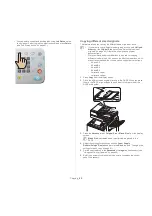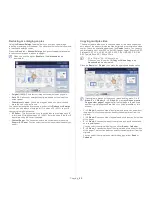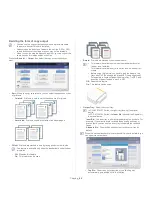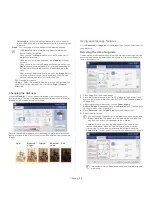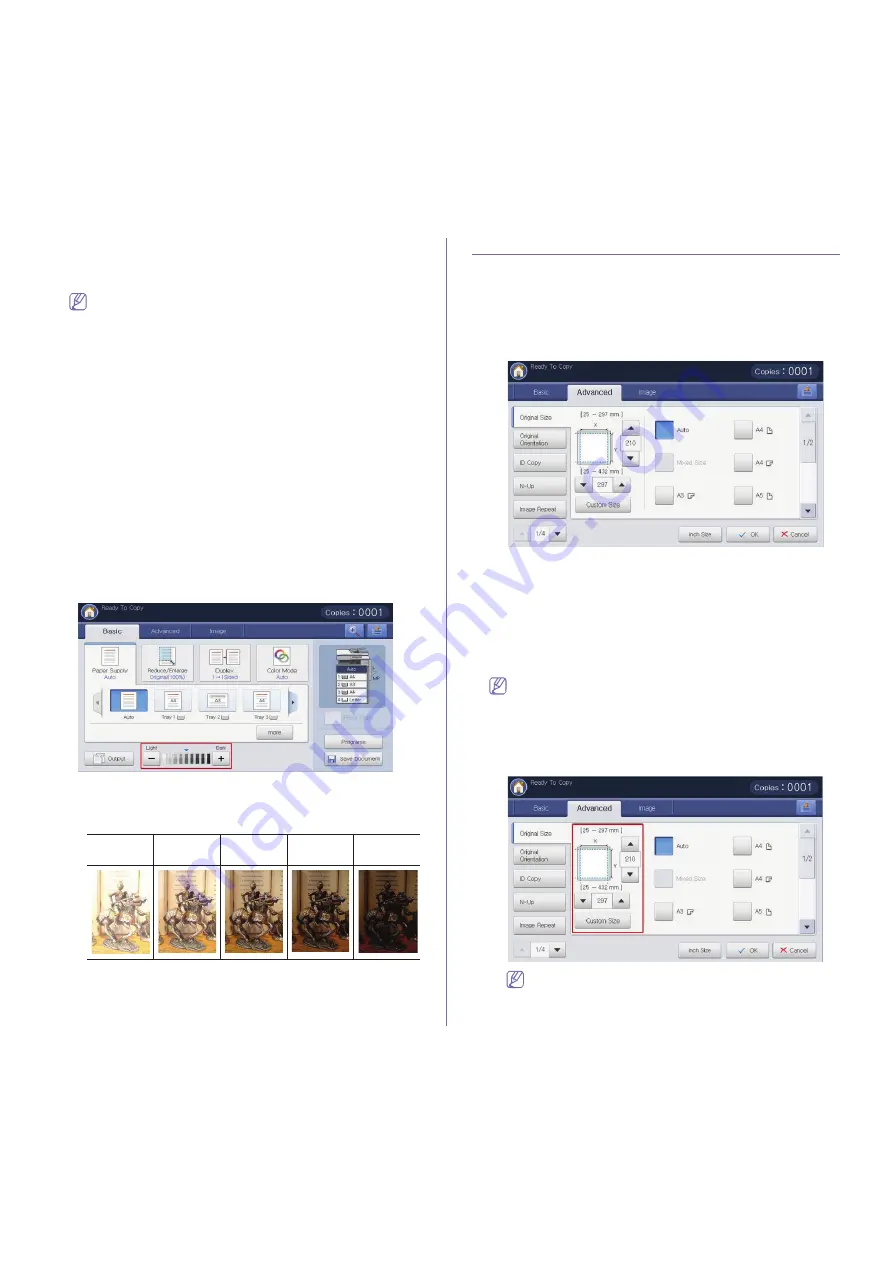
Copying
_ 65
•
Finishing Bin:
When the optional standard finisher or booklet
finisher is installed, the machine sends output to the finishing tray
by default.
•
Staple:
You can staple printouts and adjust the stapling position.
•
The
Staple
feature is available only when the standard or
booklet finisher is installed.
•
When you use the
Staple
feature, only the finishing tray is
available for printouts.
•
When the printout is only one page, the
Staple
feature does
not work.
•
When you have set the the
Punch
options before setting the
Staple
options, some options are not available depending on
the staple position and the direction of paper feeding in the
trays.
•
When printing multiple copies of a job using the
Staple
feature,
it is recommend to monitor the finishing tray. Printouts can
become crooked and fall off of the finishing tray.
-
Off:
Disables this feature.
-
1 Staple:
Select this setting to bind the printouts with a staple. You
can also select the staple positon with
Left
or
Right
in
Staple
Direction
.
Changing the darkness
Press the
Basic
tab. You can adjust the degree of darkness using the
left/right arrows. This feature allows dark images to be printed into lighter
images, or light images into darker images.
Refer to the sample images below. Depending on the circumstances and
quality of originals, the printout’s quality could be different from the sample
image’s.
Using special copy features
On the
Advanced
or
Image
tab of the
Copy
screen, you can select specific
copy features.
Selecting the size of originals
Copies can be produced after specifying the document scanning size if the
document size cannot be detected automatically or if you wish to specify a
certain document size.
1.
Press
Copy
from the display screen.
2.
Place the originals face up in the DADF or place a single original face
down on the scanner glass and close the DADF (see "Loading originals"
on page 45).
3.
Adjust the settings for each copy such as
Paper Supply
,
Reduce/Enlarge
,
Duplex
and more in the
Basic
tab (see "Changing the
settings for each copy" on page 61).
4.
Press
Advanced
tab >
Original Size
from the display screen.
5.
Select the original size.
You can change the paper list on the display screen pressing
Inch
Size
or
mm Size
. The paper list is divided into the available A/B
size type and letter size type paper in this machine.
•
Custom:
If there is no required size paper or you need to use
custom sized paper, press the cardinal point arrows to set the
original size. You can also set and save the custom size using
Custom Size
. You can select the custom size whenever you need it.
The custom size is different depending on where the originals
are placed.
Light
Moderatel
y light
Original
Moderatel
y dark
Dark