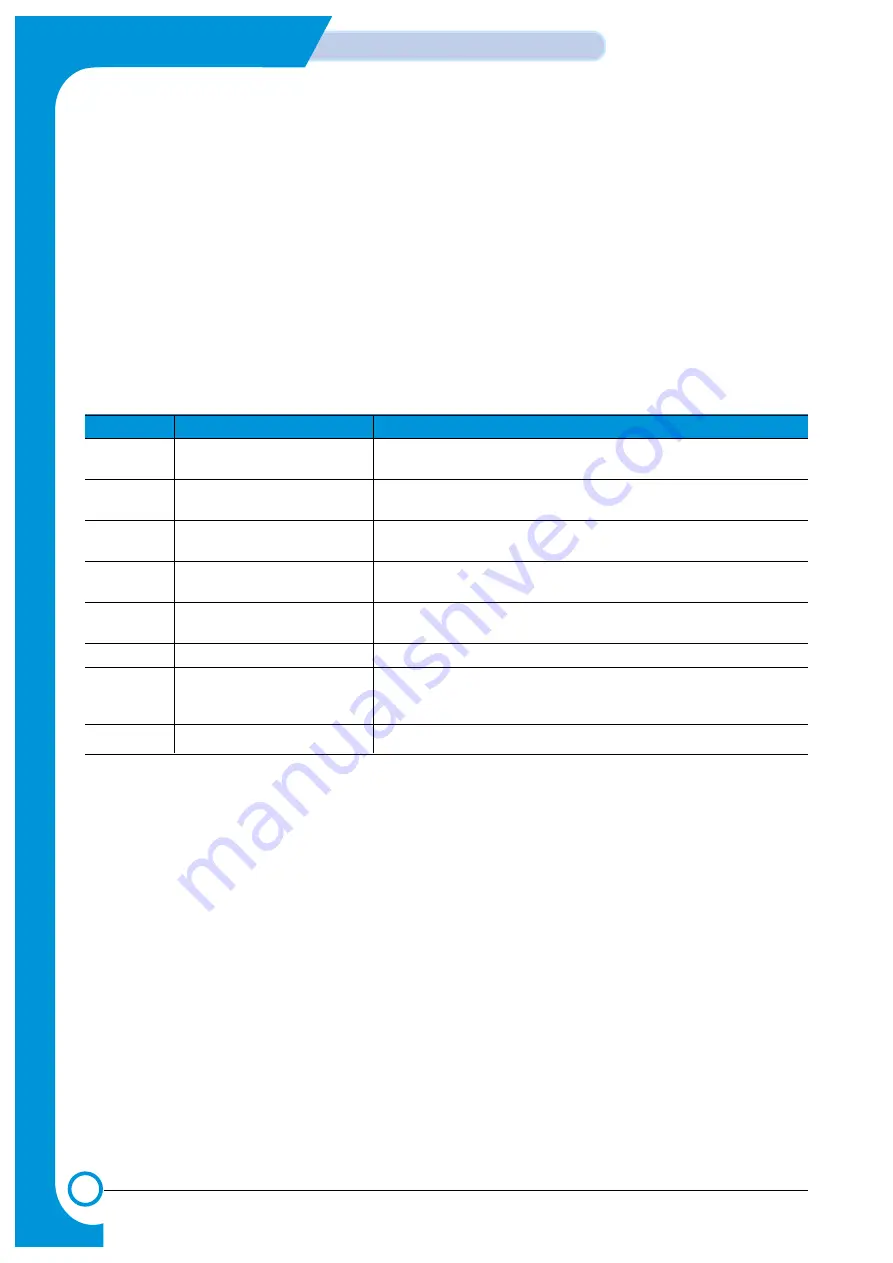
7-22
Alignment & Adjustments
Samsung Electronics
Service Manual
7.7.2.3 Sensor Test
This function allows the operation of various sensors to be checked
<How to operate>
a) Press the "<" or ">" key until "Sensor Test" is displayed.
b) Press the "Enter" key to select this function.
c) Press the "<" or ">" key until you see the name of the sensor you wish to test.
d) Press the "Enter" key to display the sensor status. If the sensor actuator is moved the displayed status will change to
reflect the new sensor position..
e) Pressing the "Upper Level" key will return to step 'c' above.
f) Pressing the "Upper Level" key again will return to the EDC main menu.
Item Description
LCD
indication
Feed
Feed Sensor Status
"With Paper" is displayed when Paper is detected,
"Without paper" is displayed when paper is not detected.
Exit
Exit Sensor Status
"With Paper" is displayed when Paper is detected,
"Without paper" is displayed when paper is not detected.
FCF Empty
FCF Empty Sensor status
"With Paper" is displayed when Paper is detected,
"Without paper" is displayed when paper is not detected.
MPF Empty
MPF Empty Sensor Status
"With Paper" is displayed when Paper is detected,
"Without paper" is displayed when paper is not detected.
SCF Empty
SCF Empty Sensor Status
"With Paper" is displayed when Paper is detected,
"Without paper" is displayed when paper is not detected.
SCF Cover
SCF Cover Sensor Status
"Cover Opened" or "Cover Closed" is displayed.
Waste Box
Waste Toner Sensor Status
"Not Installed" is displayed when either the Waste toner tank is not installed or
it is full.
"Installed" is displayed when the Waste Toner tank is installed and is not full.
Cover
Left or Right Cover Sensor Status
"Cover Opened" or "Cover Closed" is displayed.
Summary of Contents for CLP 510N - Color Laser Printer
Page 7: ...1 6 Precautions Service Manual MEMO ...
Page 35: ...4 18 Summary of Product Samsung Electronics Service Manual MEMO ...
Page 49: ...5 14 System Outline Samsung Electronics Service Manual MEMO ...
Page 97: ...6 48 Disassembly and Reassembly Samsung Electronics Service Manual MEMO ...
Page 123: ...7 26 Alignment Adjustments Samsung Electronics Service Manual MEMO ...
Page 149: ...8 26 Troubleshooting Samsung Electronics Service Manual MEMO ...
Page 154: ...9 3 Cover Top Exploded View 6 5 3 0 2 9 1 7 S15 8 S15 4 ...
Page 155: ...9 4 Cover Deve Exploded View 4 0 2 6 12 S14 S14 3 7 9 1 10 5 11 8 ...
Page 158: ...9 7 Deve Drive Ass y Exploded View 0 6 7 8 12 13 17 16 15 14 11 10 5 4 3 1 9 18 19 20 2 ...
Page 161: ...8 0 3 15 9 7 4 1 2 12 S8 14 5 11 13 10 6 9 10 Cassette Ass y Exploded View ...
Page 169: ...7 1 5 12 11 2 0 8 3 6 4 10 9 9 18 Pick up Ass y Exploded View 3 13 ...
Page 171: ...4 0 6 S9 3 5 5 7 1 2 9 20 Guide Paper T2 Ass y Exploded View ...
Page 172: ...S18 9 0 8 S8 7 6 5 10 1 2 3 12 13 S8 11 4 9 21 ITB Cam Ass y Exploded View ...
Page 173: ...2 S8 1 0 3 S5 4 9 22 Dummy Fuser Base Ass y Exploded View ...
Page 195: ...10 10 10 1 Samsung Electronics Block Diagram Service Manual 10 Block Diagram ...
Page 220: ......
Page 221: ......
Page 222: ...D SAMSUNG ELECTRONICS CO LTD E F 2 7 8 A B C 3 4 5 6 ALL RIGHTS RESERVED A B C 1 CRUM_DEVE ...
Page 223: ...CRU_ITB A SAMSUNG ELECTRONICS CO LTD A 2 3 4 5 6 B C ALL RIGHTS RESERVED 7 8 1 B C E F D ...
Page 224: ......






























