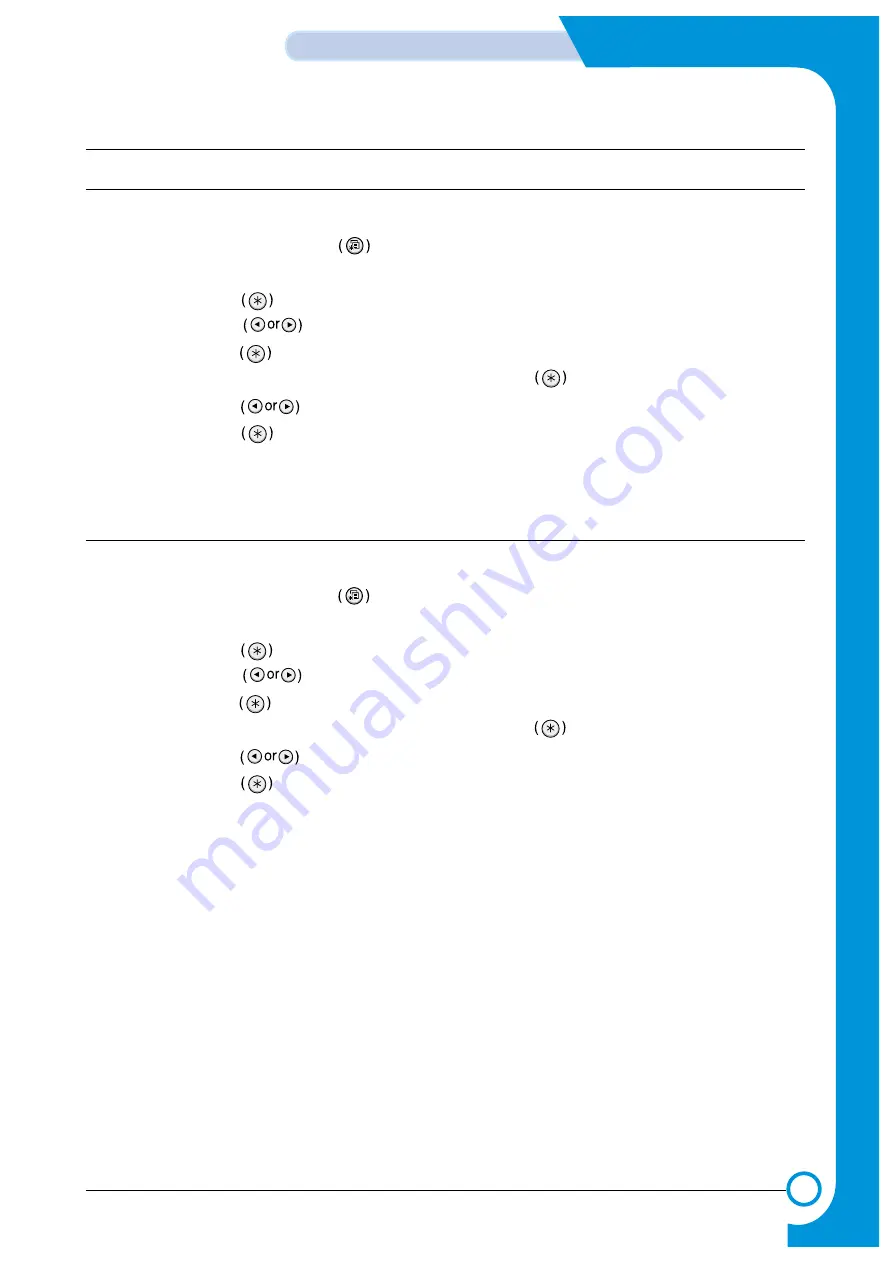
7.4 Checking the Remaining Toner and Others
7.4.1 Checking the Remaining Toner
You can check the level of toner left in each cartridge.
1. In ready mode press the Menu button on the control panel several times until you see ‘Setup ’on the bottom line
of the display.
2 Press the Enter button to access the menu.
3 Press the scroll button until ‘Maintenance ’ displays on the bottom line.
4 Press the Enter button
5 When ‘Check Toner ’ displays on the bottom line,,press the Enter button .
6 Press the scroll button until the color of the toner cartridge you want to check displays on the bottom line.
7 Press the Enter button The display shows the percentage of the remaining toner.
8. Press the Upper Level button to return to step 6 and select a different cartridge.
9. To return to the Ready condition press the Upper Level button several times until 'Ready' appears in the display
7.4.2 Checking the Remaining Others
You can check the level of each item.
1. In ready mode press the Menu button on the control panel everal times until you see ‘Setup ’on the bottom line
of the display.
2 Press the Enter button to access the menu.
3 Press the scroll button until ‘Maintenance ’ displays on the bottom line.
4 Press the Enter button
5 When ‘Check Others ’ displays on the bottom line,,press the Enter button .
6 Press the scroll button until the item you want to check displays on the bottom line.
7 Press the Enter button The display shows the percentage of item.
8. Press the scroll button display either 'Image Count' or 'Reset'
9a. Choose 'Reset' and press enter to reset the counter after replacing a consumable item
or
9b Choose Image count to display the counter.
10. Press the Upper Level button to return to step 7 and select a different choice or press it a second time to return to step
6 and choose a different item.
11. To return to the Ready condition press the Upper Level button several times until 'Ready' appears in the display.
7-13
Samsung Electronics
Alignment & Adjustments
Service Manual
Summary of Contents for CLP 510N - Color Laser Printer
Page 7: ...1 6 Precautions Service Manual MEMO ...
Page 35: ...4 18 Summary of Product Samsung Electronics Service Manual MEMO ...
Page 49: ...5 14 System Outline Samsung Electronics Service Manual MEMO ...
Page 97: ...6 48 Disassembly and Reassembly Samsung Electronics Service Manual MEMO ...
Page 123: ...7 26 Alignment Adjustments Samsung Electronics Service Manual MEMO ...
Page 149: ...8 26 Troubleshooting Samsung Electronics Service Manual MEMO ...
Page 154: ...9 3 Cover Top Exploded View 6 5 3 0 2 9 1 7 S15 8 S15 4 ...
Page 155: ...9 4 Cover Deve Exploded View 4 0 2 6 12 S14 S14 3 7 9 1 10 5 11 8 ...
Page 158: ...9 7 Deve Drive Ass y Exploded View 0 6 7 8 12 13 17 16 15 14 11 10 5 4 3 1 9 18 19 20 2 ...
Page 161: ...8 0 3 15 9 7 4 1 2 12 S8 14 5 11 13 10 6 9 10 Cassette Ass y Exploded View ...
Page 169: ...7 1 5 12 11 2 0 8 3 6 4 10 9 9 18 Pick up Ass y Exploded View 3 13 ...
Page 171: ...4 0 6 S9 3 5 5 7 1 2 9 20 Guide Paper T2 Ass y Exploded View ...
Page 172: ...S18 9 0 8 S8 7 6 5 10 1 2 3 12 13 S8 11 4 9 21 ITB Cam Ass y Exploded View ...
Page 173: ...2 S8 1 0 3 S5 4 9 22 Dummy Fuser Base Ass y Exploded View ...
Page 195: ...10 10 10 1 Samsung Electronics Block Diagram Service Manual 10 Block Diagram ...
Page 220: ......
Page 221: ......
Page 222: ...D SAMSUNG ELECTRONICS CO LTD E F 2 7 8 A B C 3 4 5 6 ALL RIGHTS RESERVED A B C 1 CRUM_DEVE ...
Page 223: ...CRU_ITB A SAMSUNG ELECTRONICS CO LTD A 2 3 4 5 6 B C ALL RIGHTS RESERVED 7 8 1 B C E F D ...
Page 224: ......






























