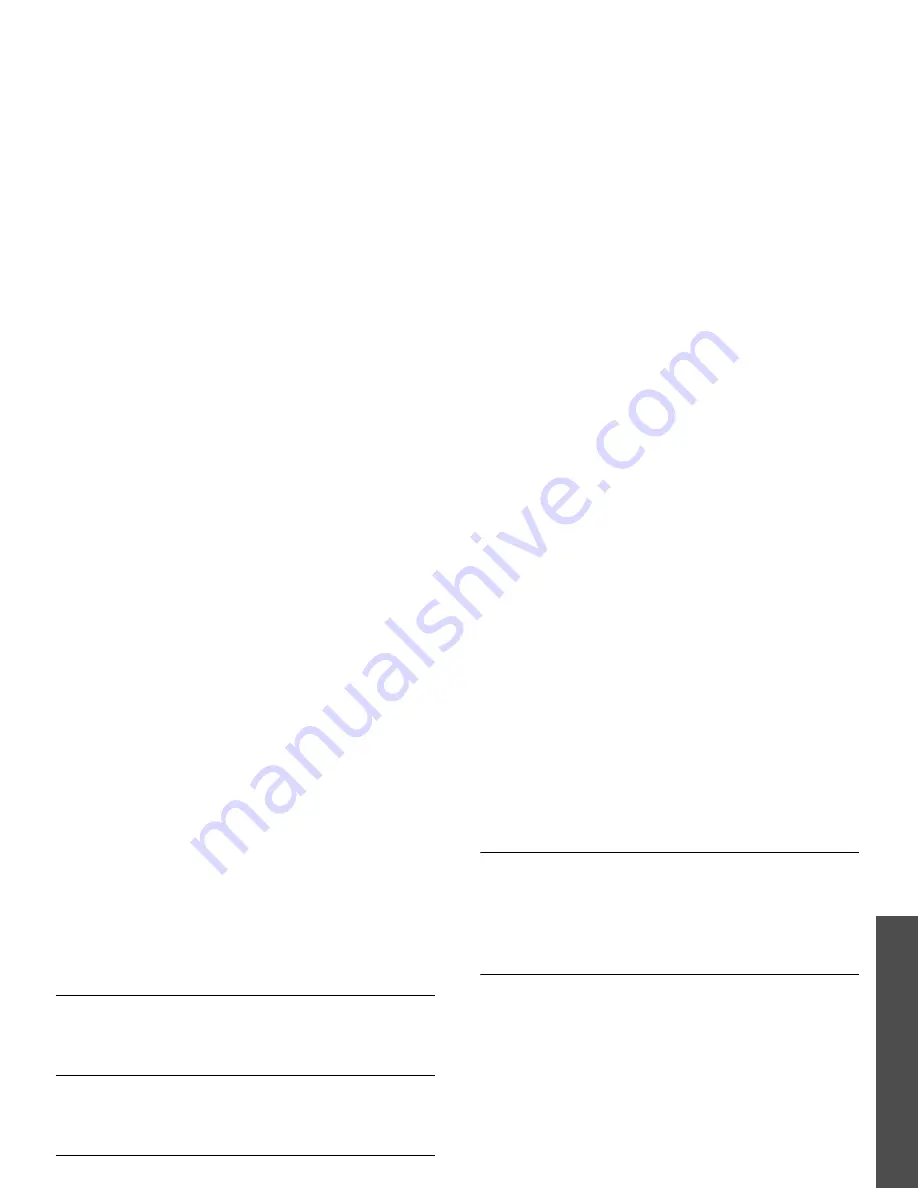
31
M
enu funct
io
ns
C
all lo
g
(Menu
1)
• Use number: paste the selected number to the
normal dialling screen.
• Save to Contacts: save the selected number in
Phonebook.
• Send message: send a message to the selected
number using SMS, MMS, or file messenger.
• Delete: delete the call record.
• Delete all: delete all records.
Dialled calls
(Menu 1.2)
This menu displays the most recent calls you have
dialled.
Received calls
(Menu 1.3)
This menu displays the most recent calls you have
received.
Current contacts
(Menu 1.4)
This menu displays all of the contacts you have
dialled, received, or missed.
Delete all
(Menu 1.5)
Use this menu to delete all of the records in each call
type.
1. Press
to check the call type(s) to clear.
2. Press <Delete>.
3. Press <Yes> to confirm the deletion.
Data calls
(Menu 1.6)
Use this menu to view the total amount of sent or
received data.
To reset a counter or all counters, press <Options>
and select Reset or Reset all.
Calls cost
(Menu 1.7)
This network feature displays the cost of calls. This
menu is available only if your USIM/SIM card
supports this feature. Note that this is not intended
to be used for billing purposes.
• Total costs: check the total cost of all your
calls. If the total cost exceeds the maximum cost
set in Edit cost limit, you must reset the
counter before you can make another call.
• Last call cost: check the cost of your last call.
• Max cost: check the maximum cost set.
Press <Options> to access the following options:
• Reset call cost: reset the cost counters.
• Edit cost limit: set the maximum cost
authorised for your calls.
• Setup currency: set the price per unit that is
applied when the cost of your call is calculated.
Summary of Contents for Anycall SGH-Z508
Page 2: ......
















































