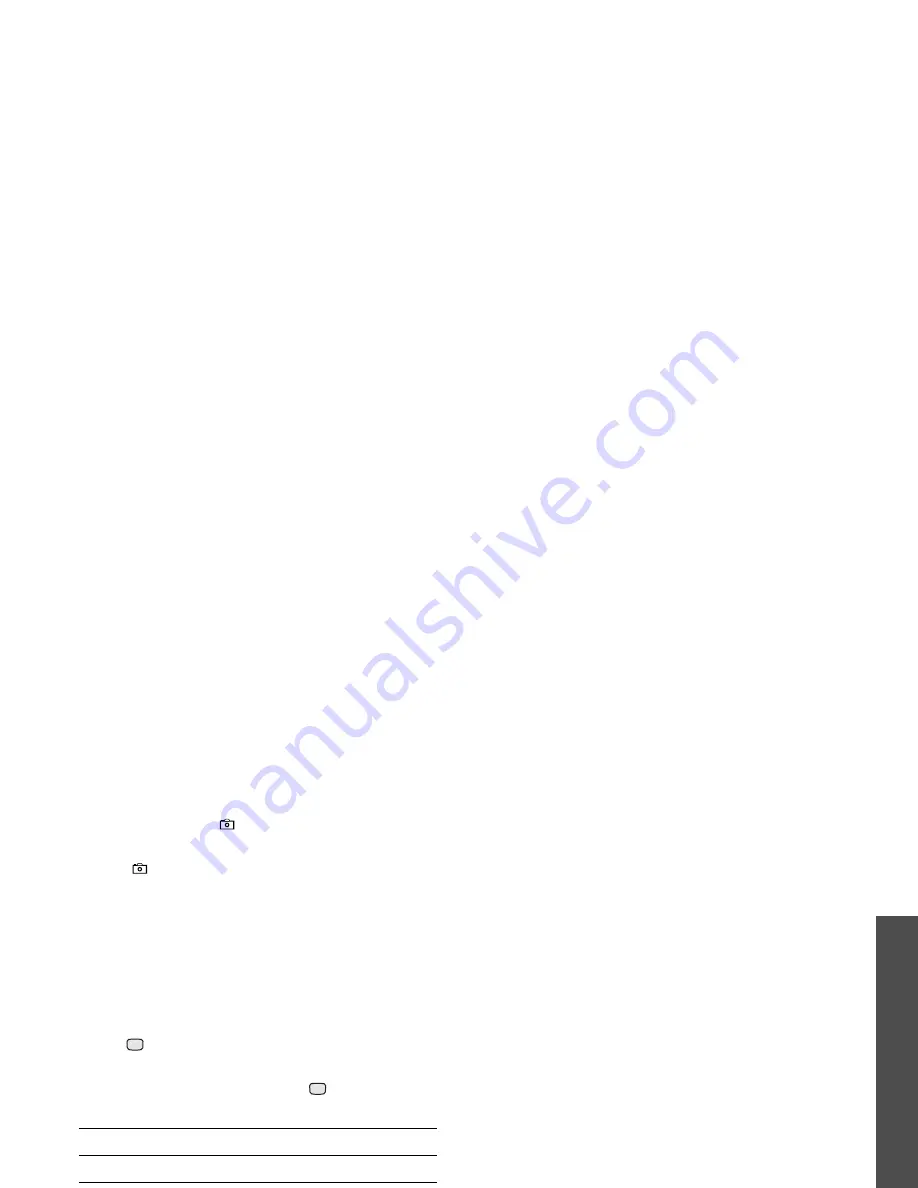
65
M
enu funct
io
ns
Ca
me
ra
(Menu
8)
1. To turn on the camera, access the Camera menu
or press and hold [
].
2. Press [1] to switch to Record mode.
3. Press [
] to switch between the interior lens
below the display and the exterior lens on the
external of the phone.
4. Adjust the image by aiming the lens at the
subject.
• Press <Options> to use the camera options.
See the next section.
• Use the keypad to change the camera
settings or switch to other modes.
p. 64
5. Press
to start recording.
To pause, press <Pause>.
6. When you have finished, press
. The video
automatically saves in the Videos folder.
Using camera options in Record mode
In Record mode, press <Options> to access the
following options:
• Record: start recording.
• Take photo: switch to Capture mode.
• Switch camera: switch between the interior
lens or exterior lens.
• Go to videos: display the video clips stored in
the Videos folder.
p. 54
• Effects: change the colour tone of the image.
• Zoom: display the zoom control bar.
• Brightness: display the brightness control bar.
• Video settings: change the following settings
for recording a video:
Default name: change the default prefix of the
video name.
Default storage: select a memory location to
store video clips.
Quality: select an image quality.
Recording time: select a video recording mode.
Select Normal to record a video within the limit
of the currently available memory. The length of
your video is determined by how much memory
has been used.
Select Limit for MMS to record a video suitable
for an MMS message.
Size: select an image size.
Audio record: turn the audio on or off.
• Camcorder shortcuts: view the functions of
the keys you can use in Record mode.
7. To
Press
use the video options
<Options>.
p. 66
delete the video clip
<Delete> or [C].
return to Record mode
.
Summary of Contents for Anycall SGH-Z508
Page 2: ......






























