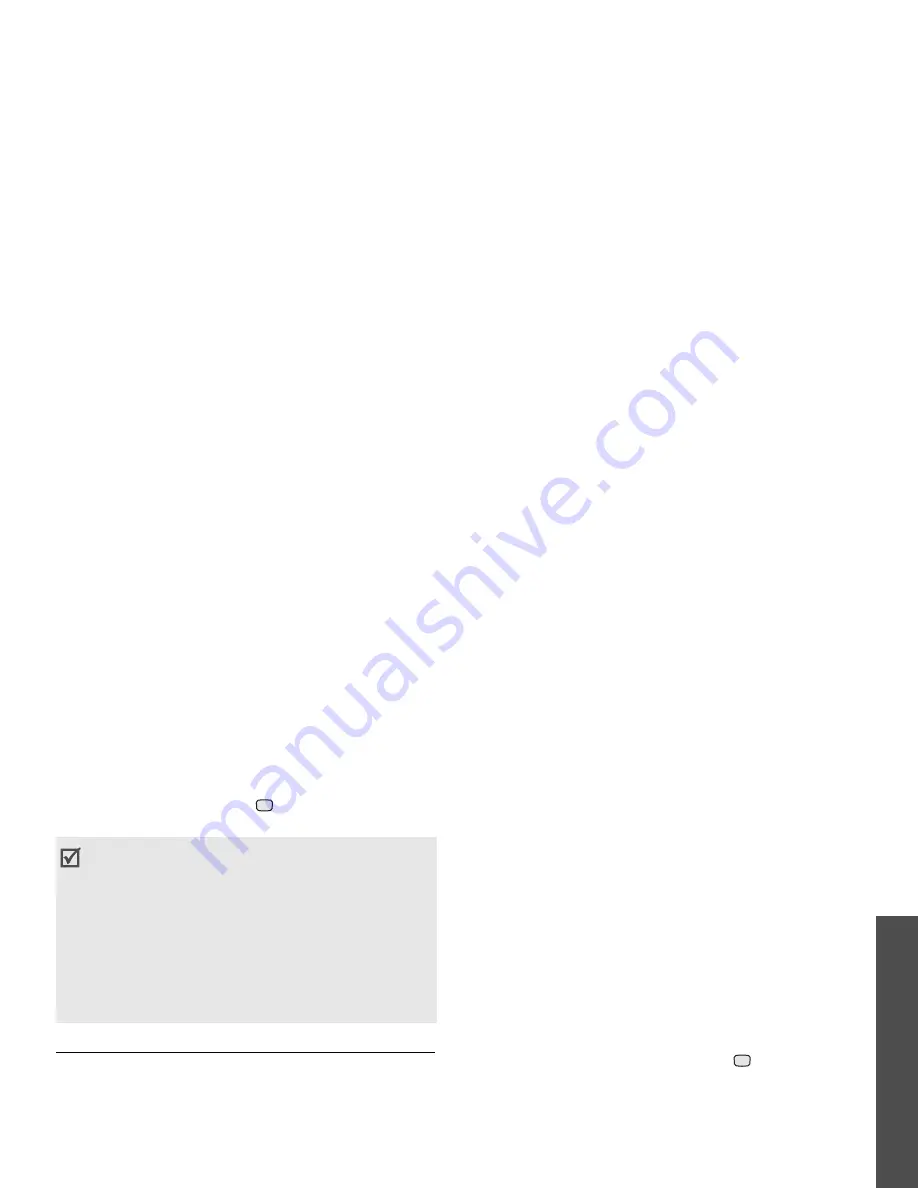
53
M
enu funct
io
ns
File m
anager
(Me
nu
6
)
To access this menu, press
in Idle mode and
select File manager.
Images
This menu displays default wallpapers, photos you
have taken, and images downloaded or received in
messages. You can also edit a photo using various
editing options.
Viewing an image
1. Press [Left] or [Right] to scroll to an image
folder.
2. Select an image.
3. Press [Left] or [Right] to scroll to other images.
Editing an image
1. Select a photo.
2. Press <Options> and select Edit.
3. Change the photo using the following editing
options:
• Resize: change the image size.
• Effects: change the colour tone or apply a
special effect to the photo.
• Adjust: adjust the image brightness,
contrast, or colour balance.
• Frames: apply a decorative frame.
• Cliparts: add an image clip to the photo.
• Insert text: add text to the photo.
• Rotate: rotate the photo clockwise or
counterclockwise.
• Flip: flip the photo vertically or horizontally.
• Crop: select a variously sized and shaped
section of the photo.
4. When you have finished, press
.
5. Enter a photo name and press <Save>.
Using image options
While viewing a file, press <Options> to access the
following options:
• Send: send the selected file via MMS, e-mail, file
messenger, Bluetooth, or infrared port. You can
also send the file to the online media album, if
provided.
• Hidden from Bluetooth: hide the file so that
other Bluetooth devices cannot access it.
• Visible to Bluetooth: share the file with other
Bluetooth devices.
• As a result of the DRM (Digital Rights
Management) system, some of the media
items you download from the Internet or
receive by MMS may require a license key to
access them or forward them to other people.
You can acquire the key from the web site
which owns the rights to the content; use the
Activate key option in the item options.
• Your phone supports only count-
based or unlimited access DRM files.
Summary of Contents for Anycall SGH-Z508
Page 2: ......






























