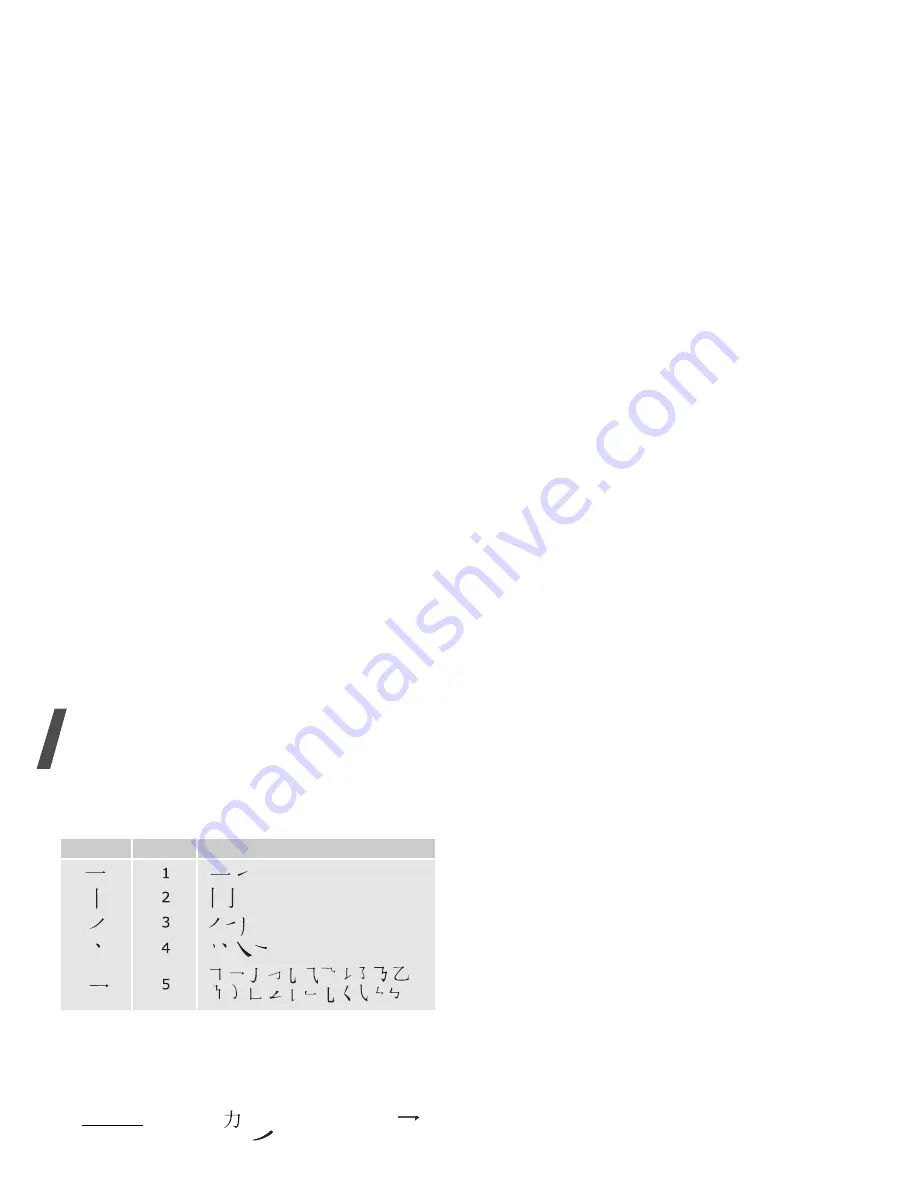
Enter text
24
The following table shows the stroke/key
relationship.
Entering strokes and characters in a Stroke
mode
1. Press the keys corresponding to its component
strokes in the order that you would write the
strokes.
Example: To enter “
,” press [5] to enter “
”
and then [3] to enter “
.”
2. If necessary, press [Up] or [Down] to scroll
through choices in the character selection field.
3. Press the number key, [7] to [0], corresponding
to the character you want.
Tips for using Stroke modes
• Press [ ] to insert a space between characters.
• Press [Left] or [Right] to move the cursor.
• Press [C] to remove strokes to the left. Holding
[C] removes all of entered key strokes or
characters.
Using T9 mode
T9 is a predictive text input mode that allows you to
key in any character using single keystrokes.
Entering a word in T9 mode
1. Press [2] to [9] to start entering a word. Press
each key once for each letter.
For example, press [4], [3], [5], [5], and [6] to
enter Hello in T9 mode.
T9 predicts the word that you are typing, and it
may change with each key that you press.
2. Enter the whole word before editing or deleting
characters.
3. When the word displays correctly, go to step 4.
Otherwise, press [0] to display alternative word
choices for the keys that you have pressed.
For example, Of and Me use [6] and [3].
4. Press [ ] to insert a space and enter the next
word.
Tips for using T9 mode
• Press [1] to enter periods or apostrophes
automatically.
• Press
[ ]
to shift case. Lower case (No
indicator), Initial capital ( ), and Capital lock
(
) are available.
If you are uncertain of the order of strokes,
press [6] in place of each questionable stroke.
Continue entering strokes until the character
displays or until you finish the character.
Catetory Keys Strokes represented in each category
Summary of Contents for Anycall SGH-Z508
Page 2: ......






























