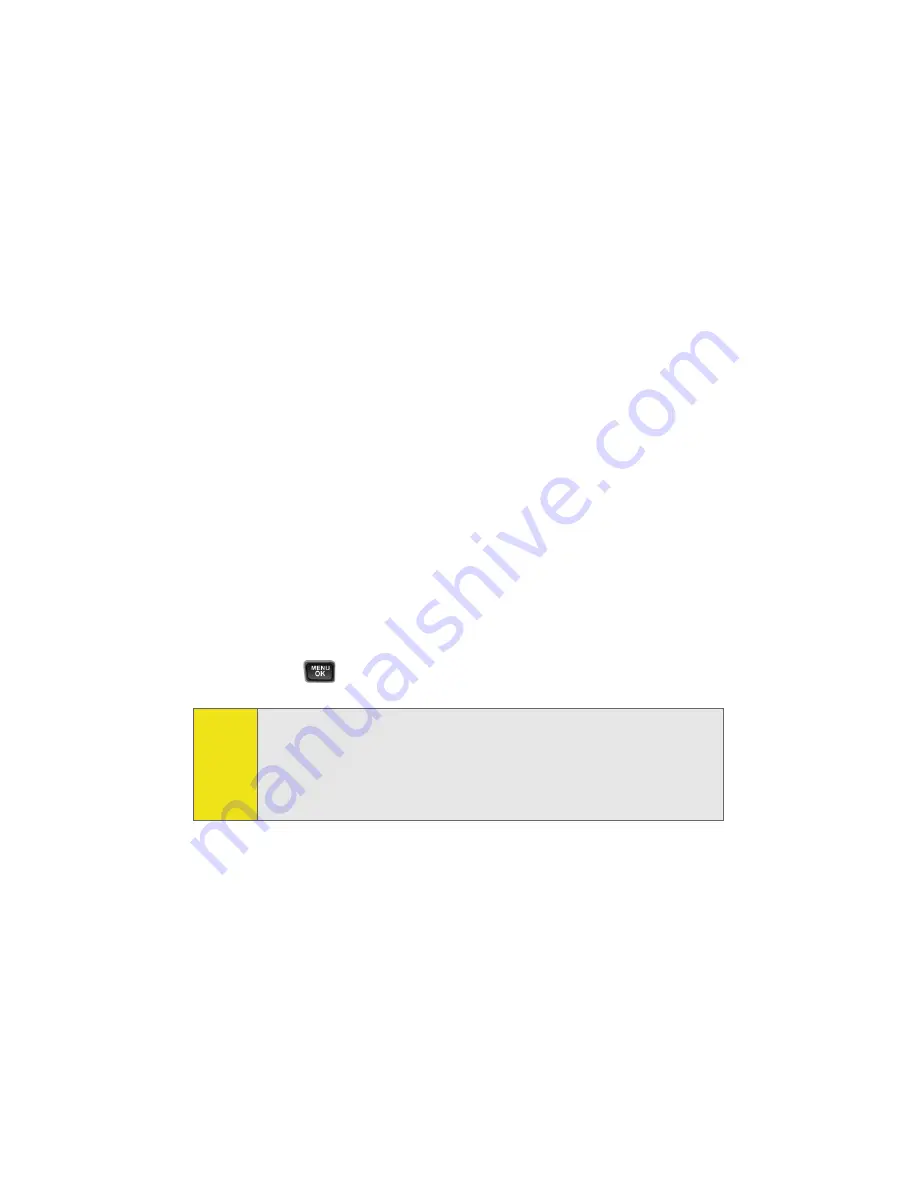
42
Section 2A: Your Phone: The Basics
Entering Numbers, Symbols, Smileys, and Preset
Messages
To enter numbers:
䊳
Select the
Number
mode and press the appropriate key.
(See “Selecting a Character Input Mode” on page 39.)
To enter symbols:
䊳
Select the
Symbols
mode. (See “Selecting a Character
Input Mode” on page 39.) To enter a symbol, press the
appropriate key indicated on the display.
To enter “emoticons” (smileys):
䊳
Select the
Emoticons
mode and press the
appropriate key. (See “Selecting a Character Input
Mode” on page 39.)
To enter preset messages:
1.
Select the
Preset Msg
mode. (See “Selecting a Character
Input Mode” on page 39.)
2.
Scroll to the desired preprogrammed message and
press
.
Note:
Preset messages make composing text messages even easier
by allowing you to enter preset messages, such as “Meet me
at,” “Let’s get lunch,” or a customized preset message of your
own. (For more information on preset messages, please see
“
Managing Preset Messages
” on page 55.)
Summary of Contents for A580
Page 2: ...ZB28 07_LMa580_030906_F1 ...
Page 18: ...xii ...
Page 19: ...Section 1 Getting Started ...
Page 20: ...2 ...
Page 28: ...10 ...
Page 29: ...Section 2 Your Phone ...
Page 30: ...12 ...
Page 80: ...62 Section 2B Controlling Your Phone s Settings ...
Page 88: ...70 Section 2C Setting Your Phone s Security ...
Page 94: ...76 Section 2D Controlling Your Roaming Experience ...
Page 100: ...82 ...
Page 120: ...102 Section 2G Using the Phone s Scheduler and Tools ...
Page 128: ...110 Section 2H Using Your Phone s Voice Services ...
Page 129: ...Section 3 Sprint PCS Service Features ...
Page 130: ...112 ...
Page 148: ...130 Section 3A Sprint PCS Service Features The Basics ...
Page 176: ...158 ...
Page 177: ...Section 4 Safety and Warranty Information ...
Page 178: ...160 ...






























