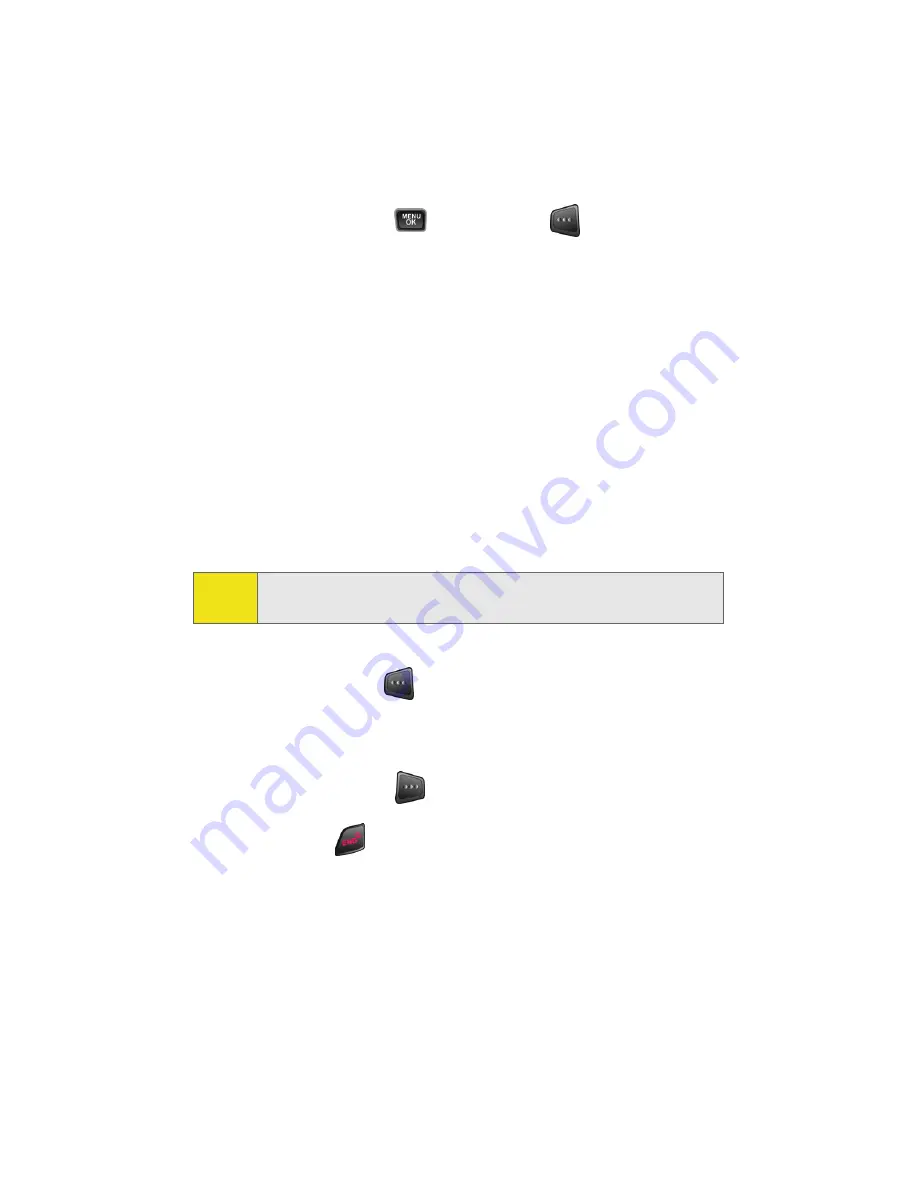
144
Section 3B: Sprint PCS Vision
Downloading an Item
Once you’ve selected an item you wish to download,
highlight it and press
or press
Link
(
). You will see a
summary page for the item including its title, the vendor, the
download detail, the file size, and the cost. Links allow you to
view the
License Details
page, which outlines the price, license
type, and length of license for the download; and the
Terms of
Use
page, which details the Premium Services Terms of Use
and your responsibility for payment.
To download a selected item:
1.
From the information page, select
Buy
. (The item will
download automatically. When the
New Download
screen appears, the item has been successfully
downloaded to your phone.)
2.
Select an option to continue:
䡲
Select
Use
(
) to assign the downloaded item (or
to start, in the case of a game or application). Your
Sprint PCS Vision session will end and you will be
redirected to the appropriate phone menu screen.
䡲
Select
Shop
(
) to browse for other items to
download.
䡲
Press
to quit the browser and return to standby
mode.
Note:
If you have not previously purchased an item, you will be
prompted to create your purchasing profile.
Summary of Contents for A580
Page 2: ...ZB28 07_LMa580_030906_F1 ...
Page 18: ...xii ...
Page 19: ...Section 1 Getting Started ...
Page 20: ...2 ...
Page 28: ...10 ...
Page 29: ...Section 2 Your Phone ...
Page 30: ...12 ...
Page 80: ...62 Section 2B Controlling Your Phone s Settings ...
Page 88: ...70 Section 2C Setting Your Phone s Security ...
Page 94: ...76 Section 2D Controlling Your Roaming Experience ...
Page 100: ...82 ...
Page 120: ...102 Section 2G Using the Phone s Scheduler and Tools ...
Page 128: ...110 Section 2H Using Your Phone s Voice Services ...
Page 129: ...Section 3 Sprint PCS Service Features ...
Page 130: ...112 ...
Page 148: ...130 Section 3A Sprint PCS Service Features The Basics ...
Page 176: ...158 ...
Page 177: ...Section 4 Safety and Warranty Information ...
Page 178: ...160 ...






























