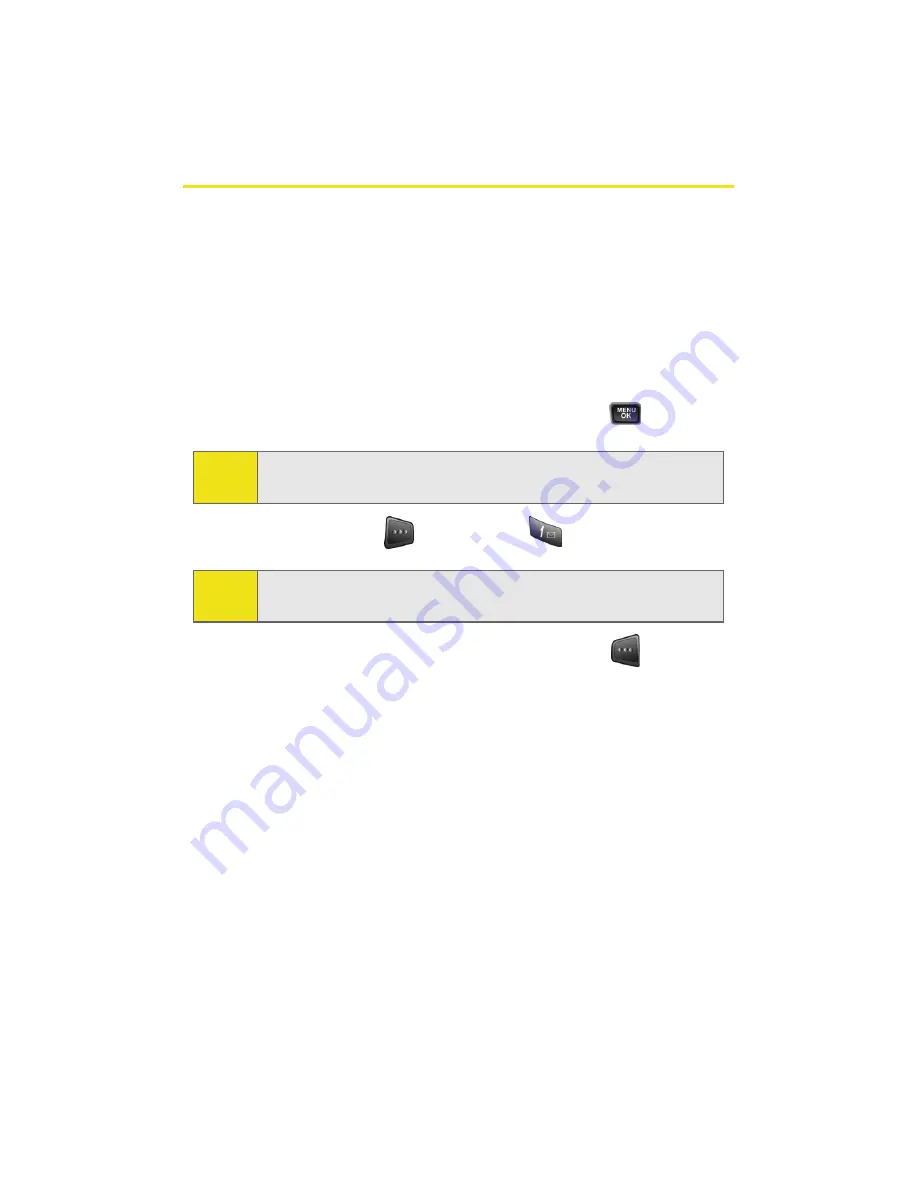
94
Section 2G: Using the Phone’s Scheduler and Tools
Using Your Phone’s Scheduler
Adding an Event to the Scheduler
Your Scheduler helps organize your time and reminds you of
important events.
To add an event:
1.
Select
Menu
>
Tools
>
Scheduler
.
2.
Using your navigation key, highlight the day to which
you would like to add an event and press
.
3.
Select
Options
(
) >
Add New
(
).
4.
Enter a title for the event and press
Next
(
). (See
“Entering Text” on page 39.)
5.
Select an initial time and date for the event by entering
the
Start
time and
Date
.
䡲
Using your keypad, enter the start time and date for
the event.
6.
Select an end time and date for the event by
highlighting the
End
time and
Date
.
䡲
Using your keypad, enter the end time and date for
the event.
7.
Select an alarm time for the event by highlighting the
alarm field and pressing the navigation key left or right
to select one of the following:
Tip:
Press the navigation key up or down to scroll by week through
the Scheduler.
Note:
If there are not any events scheduled for the selected day, the
New Event
screen is automatically displayed.
Summary of Contents for A580
Page 2: ...ZB28 07_LMa580_030906_F1 ...
Page 18: ...xii ...
Page 19: ...Section 1 Getting Started ...
Page 20: ...2 ...
Page 28: ...10 ...
Page 29: ...Section 2 Your Phone ...
Page 30: ...12 ...
Page 80: ...62 Section 2B Controlling Your Phone s Settings ...
Page 88: ...70 Section 2C Setting Your Phone s Security ...
Page 94: ...76 Section 2D Controlling Your Roaming Experience ...
Page 100: ...82 ...
Page 120: ...102 Section 2G Using the Phone s Scheduler and Tools ...
Page 128: ...110 Section 2H Using Your Phone s Voice Services ...
Page 129: ...Section 3 Sprint PCS Service Features ...
Page 130: ...112 ...
Page 148: ...130 Section 3A Sprint PCS Service Features The Basics ...
Page 176: ...158 ...
Page 177: ...Section 4 Safety and Warranty Information ...
Page 178: ...160 ...






























