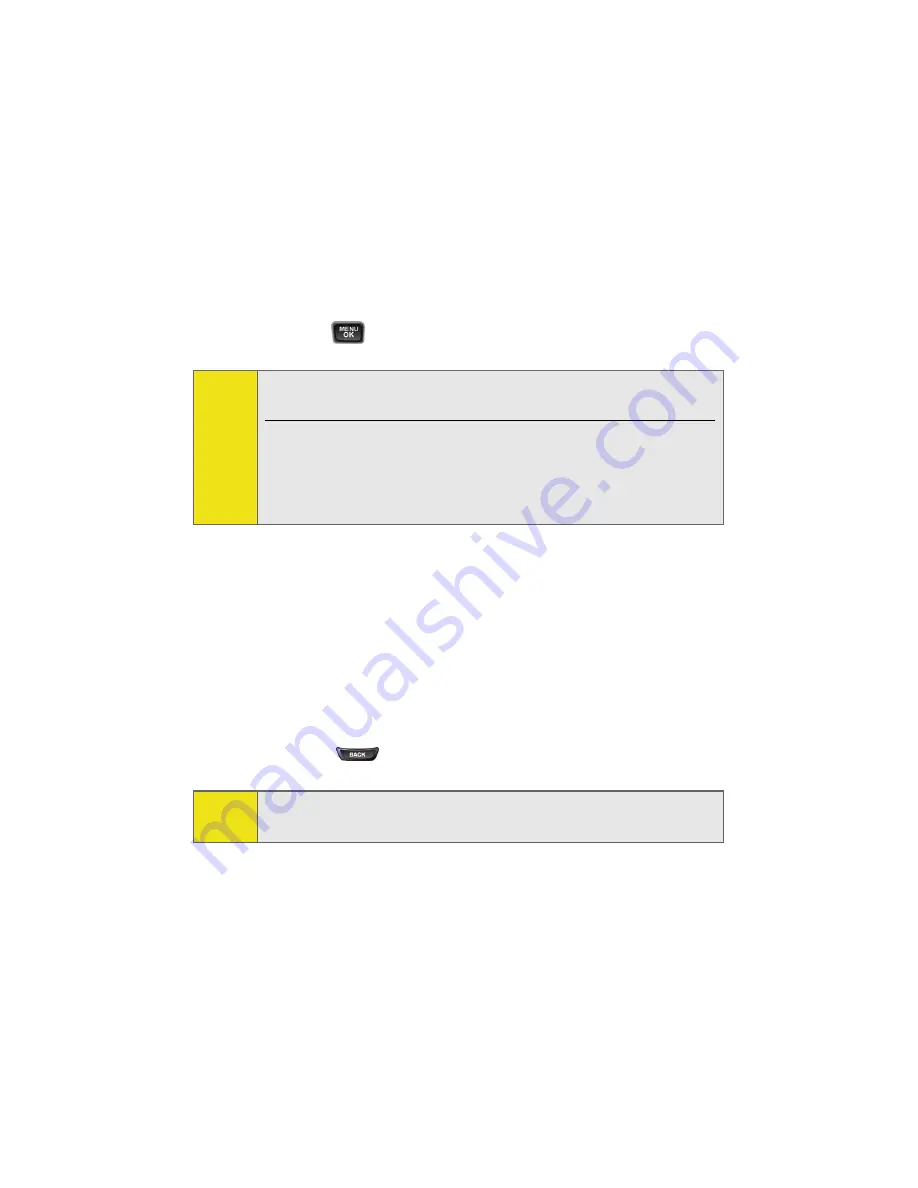
138
Section 3B: Sprint PCS Vision
Selecting
Once you've learned how to use softkeys and scroll, you can
start navigating the Web.
To select onscreen items:
䊳
Use the navigation key to highlight the desired item,
and then press the desired softkey button
(or press
).
Links, which appear as underlined text, allow you to jump to
Web pages, select special functions, or even place phone calls.
To select links:
䊳
Highlight the link and press the appropriate softkey.
Going Back
To go back one page:
䊳
Press the
key on your phone.
Tip:
You’ll find that the left softkey is used primarily for selecting
items. This softkey is often labeled “OK.”
If the items on a page are numbered, you can use your keypad
(number keys) to select an item. (The tenth item in a
numbered list may be selected by pressing the 0 key on your
phone’s keypad, even though the number 0 doesn’t appear
on the screen.)
Note:
The
BACK
key is also used for deleting text (like a BACKSPACE
key) when you are entering text.
Summary of Contents for A580
Page 2: ...ZB28 07_LMa580_030906_F1 ...
Page 18: ...xii ...
Page 19: ...Section 1 Getting Started ...
Page 20: ...2 ...
Page 28: ...10 ...
Page 29: ...Section 2 Your Phone ...
Page 30: ...12 ...
Page 80: ...62 Section 2B Controlling Your Phone s Settings ...
Page 88: ...70 Section 2C Setting Your Phone s Security ...
Page 94: ...76 Section 2D Controlling Your Roaming Experience ...
Page 100: ...82 ...
Page 120: ...102 Section 2G Using the Phone s Scheduler and Tools ...
Page 128: ...110 Section 2H Using Your Phone s Voice Services ...
Page 129: ...Section 3 Sprint PCS Service Features ...
Page 130: ...112 ...
Page 148: ...130 Section 3A Sprint PCS Service Features The Basics ...
Page 176: ...158 ...
Page 177: ...Section 4 Safety and Warranty Information ...
Page 178: ...160 ...






























