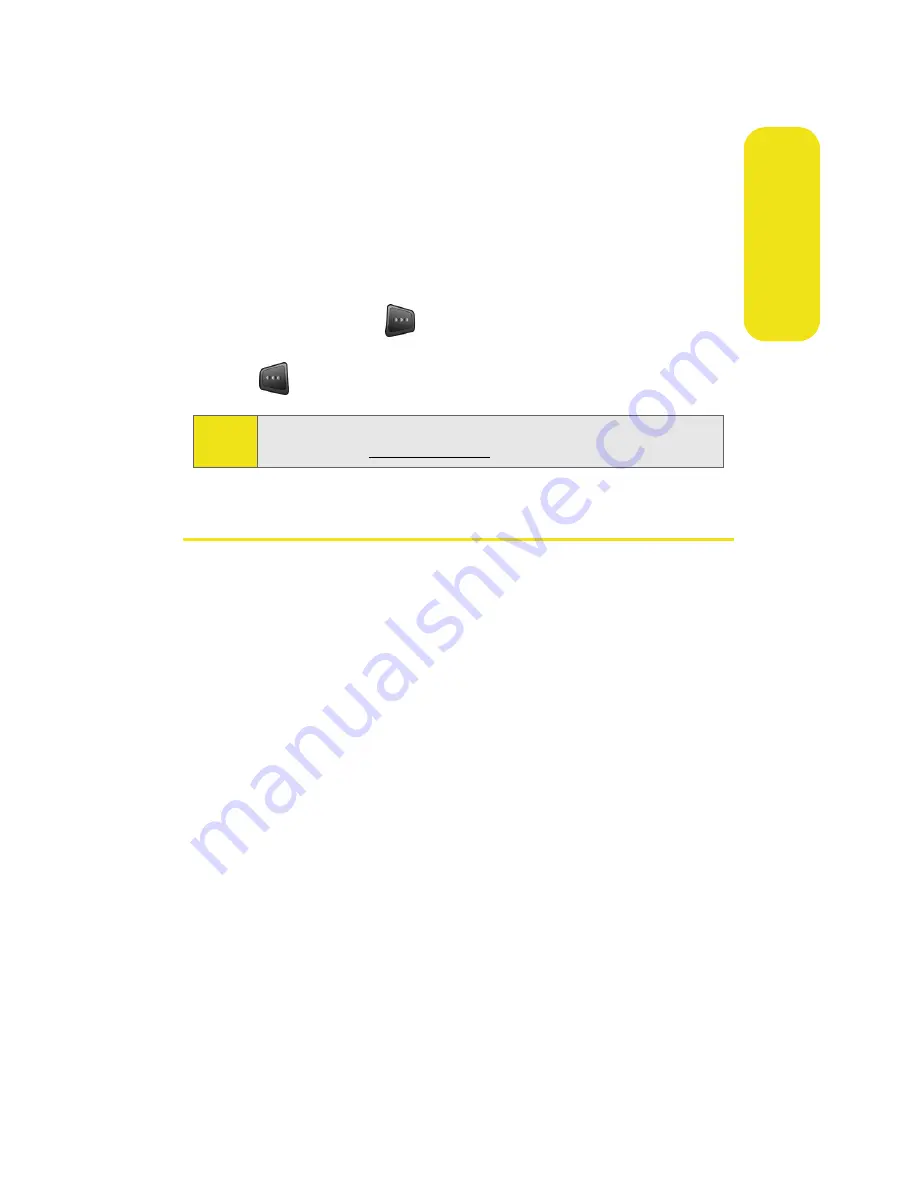
Section 3A: Sprint PCS Service Features: The Basics
125
Sprin
t PCS Se
rv
ice
Using Preset Messages
Preset messages make sending text messages to your friends,
family, and coworkers easier than ever.
To add or edit preset messages:
1.
Select
Menu
>
Messaging
>
Settings
>
Preset Messages
.
2.
Select
Options
(
) and press
Add New
.
3.
Enter your new message or changes and press
Done
(
). (See “Entering Text” on page 39.)
Using SMS Voice Messaging
In addition to sending and receiving SMS Text messages, your
phone is enabled with SMS Voice Messaging. With SMS Voice
Messaging, you can quickly and easily send a voice message
to other SMS-enabled phones or working email addresses
without making a phone call. Just record a message and send
it directly to the recipient’s phone messaging inbox.
Activating SMS Voice Messaging
To use SMS Voice Messaging capabilities, you will first need
to register your phone. Once you have registered, incoming
SMS Voice messages will be automatically downloaded to
your phone.
To activate SMS Voice Messages:
1.
When you turn on your phone, you will be prompted to
register your phone to receive SMS Voice messages.
2.
Select
Yes
. (When activation is complete, an activation
confirmation screen appears.)
Note:
You may also add or edit preset messages in the “My Online
Tools” area at
www.sprint.com
Summary of Contents for A580
Page 2: ...ZB28 07_LMa580_030906_F1 ...
Page 18: ...xii ...
Page 19: ...Section 1 Getting Started ...
Page 20: ...2 ...
Page 28: ...10 ...
Page 29: ...Section 2 Your Phone ...
Page 30: ...12 ...
Page 80: ...62 Section 2B Controlling Your Phone s Settings ...
Page 88: ...70 Section 2C Setting Your Phone s Security ...
Page 94: ...76 Section 2D Controlling Your Roaming Experience ...
Page 100: ...82 ...
Page 120: ...102 Section 2G Using the Phone s Scheduler and Tools ...
Page 128: ...110 Section 2H Using Your Phone s Voice Services ...
Page 129: ...Section 3 Sprint PCS Service Features ...
Page 130: ...112 ...
Page 148: ...130 Section 3A Sprint PCS Service Features The Basics ...
Page 176: ...158 ...
Page 177: ...Section 4 Safety and Warranty Information ...
Page 178: ...160 ...






























