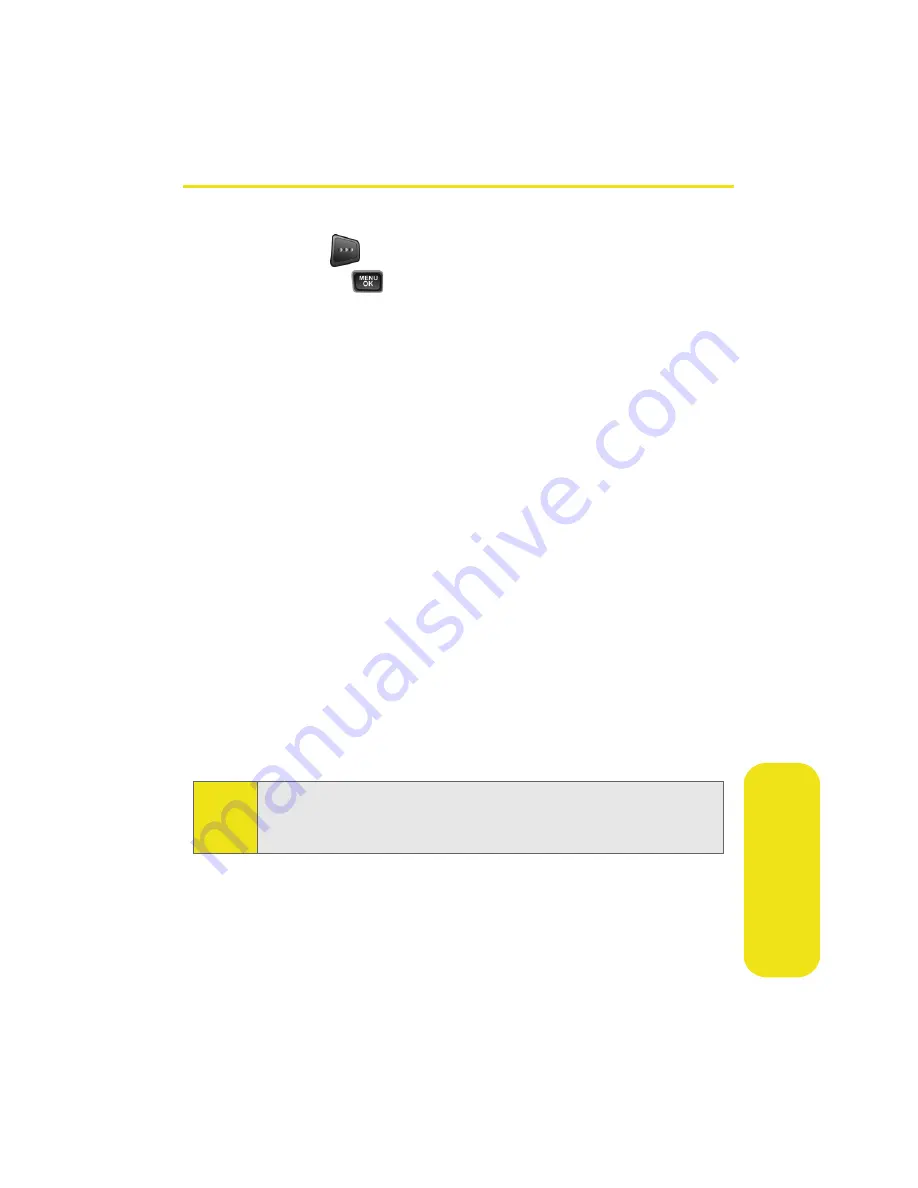
Section 2F: Using Contacts
87
Co
n
ta
ct
s
Contacts Entry Options
To access a Contacts entry’s options, highlight the entry and
press
Options
(
)
>
Edit
. Highlight one of the options listed
below and press
.
䢇
[Contact Name]
to edit the contact entry name.
䢇
[Mobile]
to add a phone number to the entry. (See “Adding
a Phone Number to a Contacts Entry” on page 88.)
䢇
[Home]
to edit the home contact number.
䢇
[Work]
to edit the work contact number.
䢇
[Pager]
to edit the pager contact number.
䢇
[Fax]
to edit the fax contact number.
䢇
[Others]
to edit or add an additional contact number.
䢇
[Email]
to add an email address to the entry.
䢇
[URL]
to add a Web site’s URL to the entry.
䢇
[Group]
to assign the entry to a group.
䢇
[Ring]
to assign a preprogrammed or downloaded ringer.
䢇
[Birthday]
to enter a birth date for the contact.
䢇
[Secret]
to hide the entry number and information when it
is displayed in the Contacts list.
䢇
[Images]
to assign a predefined image to a Contacts entry.
Tip:
You can view the next entry by pressing the navigation key
right or view the previous entry by pressing the navigation
key left.
Summary of Contents for A580
Page 2: ...ZB28 07_LMa580_030906_F1 ...
Page 18: ...xii ...
Page 19: ...Section 1 Getting Started ...
Page 20: ...2 ...
Page 28: ...10 ...
Page 29: ...Section 2 Your Phone ...
Page 30: ...12 ...
Page 80: ...62 Section 2B Controlling Your Phone s Settings ...
Page 88: ...70 Section 2C Setting Your Phone s Security ...
Page 94: ...76 Section 2D Controlling Your Roaming Experience ...
Page 100: ...82 ...
Page 120: ...102 Section 2G Using the Phone s Scheduler and Tools ...
Page 128: ...110 Section 2H Using Your Phone s Voice Services ...
Page 129: ...Section 3 Sprint PCS Service Features ...
Page 130: ...112 ...
Page 148: ...130 Section 3A Sprint PCS Service Features The Basics ...
Page 176: ...158 ...
Page 177: ...Section 4 Safety and Warranty Information ...
Page 178: ...160 ...






























