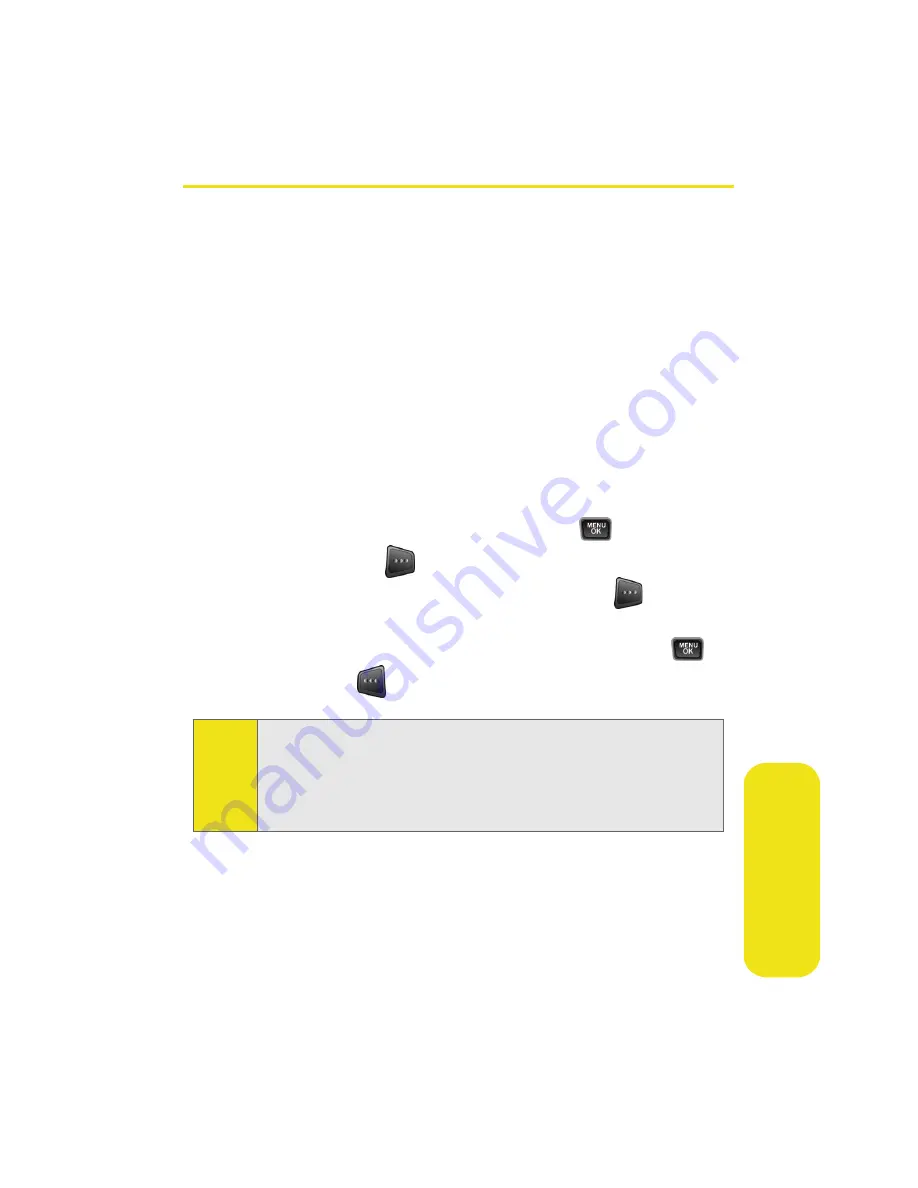
Section 2F: Using Contacts
89
Co
n
ta
ct
s
Assigning Speed Dial Numbers
Your phone can store up to 99 phone numbers in speed dial
locations. For details on how to make calls using speed dial
numbers, see “Using Speed Dialing” on page 38.
Speed dial numbers can be assigned when you add a new
Contacts entry, when you add a new phone number to an
existing entry, or when you edit an existing number.
To assign a speed dial number to a new or existing phone number:
1.
Add a phone number to a new or existing Contacts
entry. (See “Adding a New Contacts Entry” on page 84
or “Adding a Phone Number to a Contacts Entry” on
page 88.)
2.
Highlight the contact entry and press
.
3.
Select
Options
(
) >
Edit
.
4.
Highlight the number and select
Options
(
) >
Speed Dial
.
5.
Select an available speed dial location and press
.
6.
Press
Done
(
) to return to the Contacts menu.
Note:
If you attempt to assign an already in-use speed dial location
to a new phone number, a dialog will appear asking if you
wish to replace the existing speed dial assignment. Select Yes
to assign the location to the new phone number and delete
the previous speed dial assignment.
Summary of Contents for A580
Page 2: ...ZB28 07_LMa580_030906_F1 ...
Page 18: ...xii ...
Page 19: ...Section 1 Getting Started ...
Page 20: ...2 ...
Page 28: ...10 ...
Page 29: ...Section 2 Your Phone ...
Page 30: ...12 ...
Page 80: ...62 Section 2B Controlling Your Phone s Settings ...
Page 88: ...70 Section 2C Setting Your Phone s Security ...
Page 94: ...76 Section 2D Controlling Your Roaming Experience ...
Page 100: ...82 ...
Page 120: ...102 Section 2G Using the Phone s Scheduler and Tools ...
Page 128: ...110 Section 2H Using Your Phone s Voice Services ...
Page 129: ...Section 3 Sprint PCS Service Features ...
Page 130: ...112 ...
Page 148: ...130 Section 3A Sprint PCS Service Features The Basics ...
Page 176: ...158 ...
Page 177: ...Section 4 Safety and Warranty Information ...
Page 178: ...160 ...






























