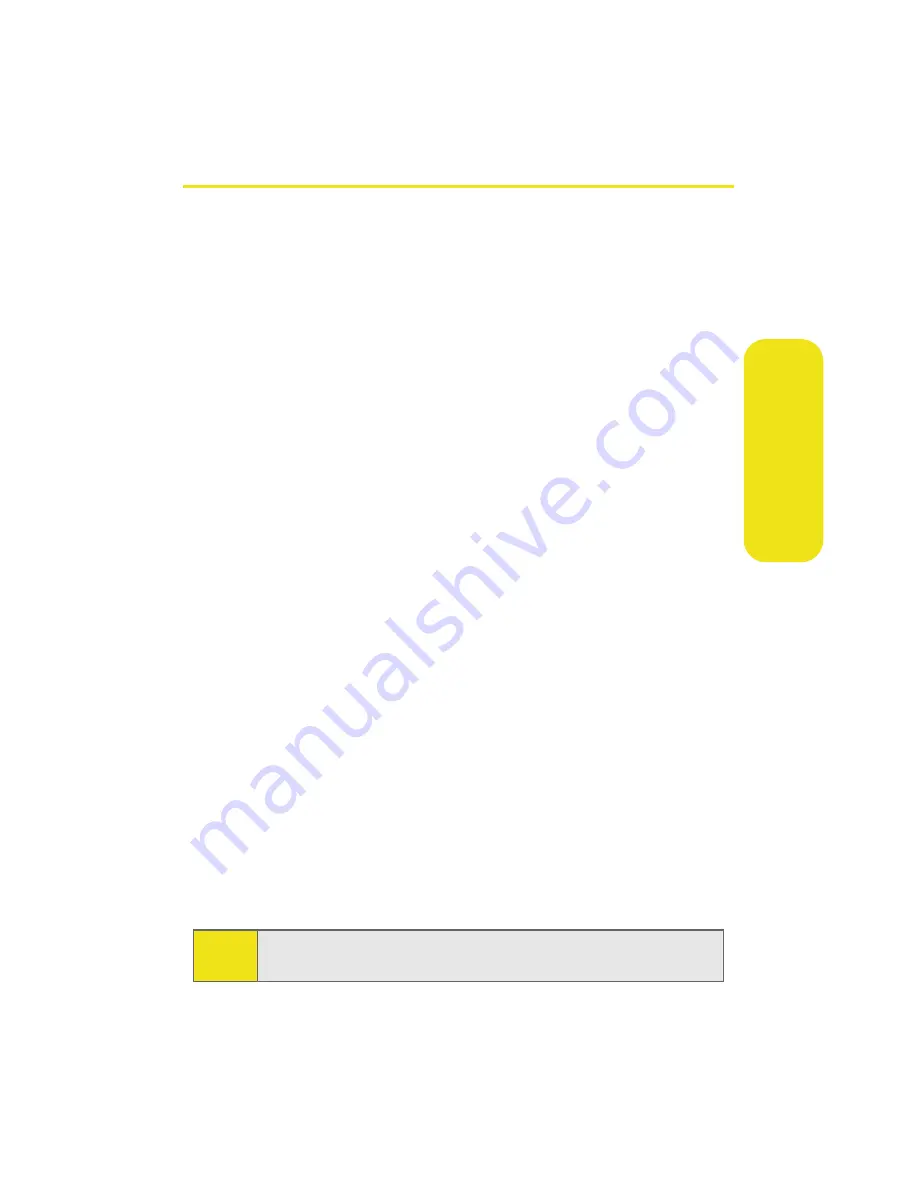
Section 2A: Your Phone: The Basics
39
Ph
one Bas
ics
Entering Text
Selecting a Character Input Mode
Your phone provides convenient ways to enter words, letters,
punctuation, and numbers whenever you are prompted to
enter text (for example, when adding a Contacts entry or
when using Sprint PCS Mail and SMS Text Messaging).
To change the character input mode:
1.
When you display a screen where you can enter text,
press the right softkey to change the character input
mode.
2.
Select one of the following options:
䡲
T9(English)
to enter text using a predictive text
entering system that reduces the number of keys
that need to be pressed while entering a word
(see page 40).
䡲
Alpha
to cycle through the alpha characters
associated with the letters on the keypad
(see page 41).
䡲
Symbol
to enter symbols (see page 42).
䡲
Number
to enter numbers by pressing the numbers
on the keypad (see page 42).
䡲
Preset Msg
to enter preprogrammed messages (see
page 42).
䡲
Recent Msg
to enter a message from a list of
previous messages.
䡲
Emoticons
to enter “emoticons” (see page 42).
Tip:
When entering text, press the
*
(Shift) key to change letter
capitalization (
Abc > ABC > abc
).
Summary of Contents for A580
Page 2: ...ZB28 07_LMa580_030906_F1 ...
Page 18: ...xii ...
Page 19: ...Section 1 Getting Started ...
Page 20: ...2 ...
Page 28: ...10 ...
Page 29: ...Section 2 Your Phone ...
Page 30: ...12 ...
Page 80: ...62 Section 2B Controlling Your Phone s Settings ...
Page 88: ...70 Section 2C Setting Your Phone s Security ...
Page 94: ...76 Section 2D Controlling Your Roaming Experience ...
Page 100: ...82 ...
Page 120: ...102 Section 2G Using the Phone s Scheduler and Tools ...
Page 128: ...110 Section 2H Using Your Phone s Voice Services ...
Page 129: ...Section 3 Sprint PCS Service Features ...
Page 130: ...112 ...
Page 148: ...130 Section 3A Sprint PCS Service Features The Basics ...
Page 176: ...158 ...
Page 177: ...Section 4 Safety and Warranty Information ...
Page 178: ...160 ...






























