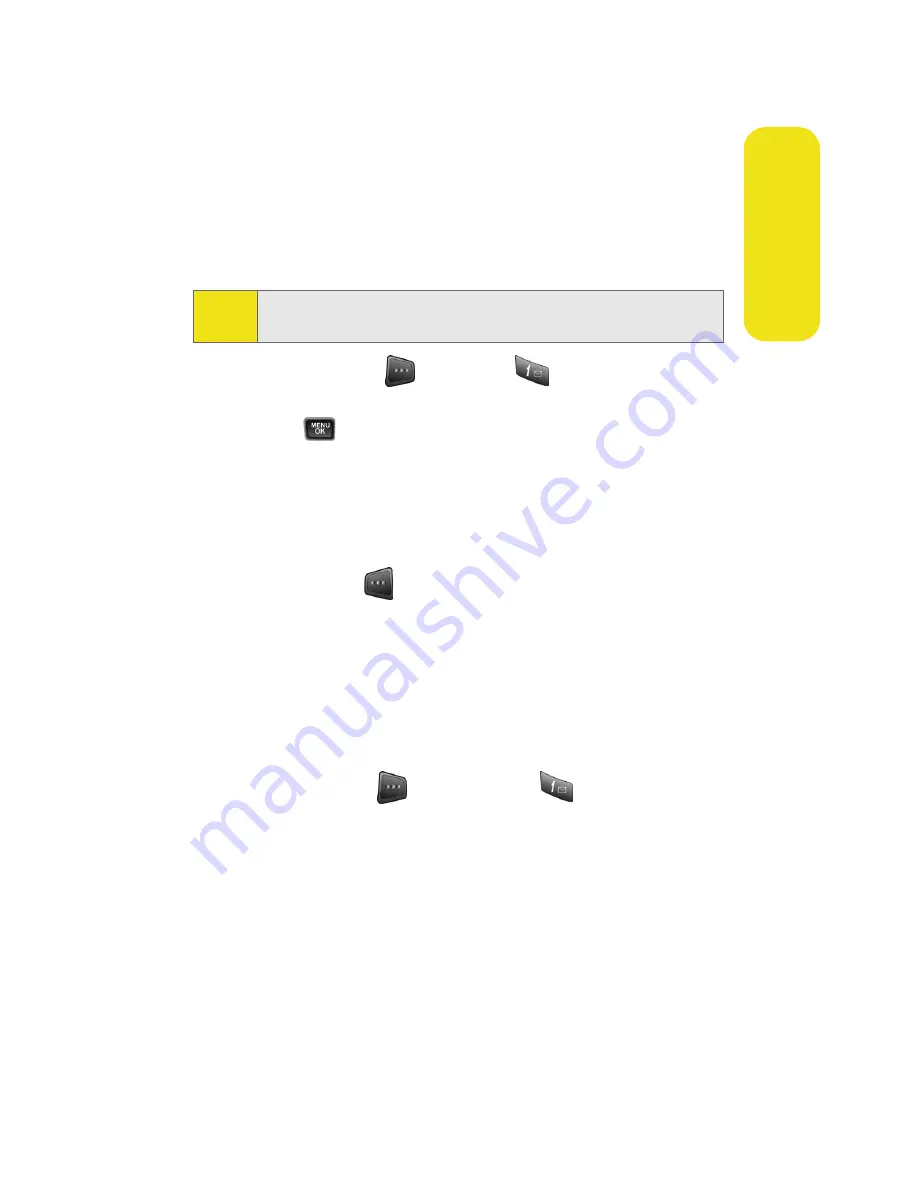
Section 2G: Using the Phone’s Scheduler and Tools
101
Scheduler &
To
ols
Countdown
This option allows you to enter a timer that counts down to
an event based on a date and time specified.
1.
Select
Menu
>
Tools
>
Countdown
.
2.
Select
Options
(
) and press
for
Add New
.
3.
Enter the countdown name using the keypad and
press .
4.
Select a time by highlighting the
Input
Time
field.
䡲
Using the keypad, enter the time of the countdown.
5.
Select a date by highlighting the
Input
Date
field.
䡲
Using the keypad, enter the date of the countdown.
6.
Select
Done
(
) to save and exit.
World Time
To view the time in 24 different locations:
1.
Select
Menu
>
Tools
>
World Time
.
2.
Press the navigation key left or right to scroll through
different cities and time zones.
3.
Press
Options
(
) >
DST Setting
(
) to turn on
daylight saving time or off.
Note:
If there are no countdowns saved, the
New Countdown
screen
is automatically displayed.
Summary of Contents for A580
Page 2: ...ZB28 07_LMa580_030906_F1 ...
Page 18: ...xii ...
Page 19: ...Section 1 Getting Started ...
Page 20: ...2 ...
Page 28: ...10 ...
Page 29: ...Section 2 Your Phone ...
Page 30: ...12 ...
Page 80: ...62 Section 2B Controlling Your Phone s Settings ...
Page 88: ...70 Section 2C Setting Your Phone s Security ...
Page 94: ...76 Section 2D Controlling Your Roaming Experience ...
Page 100: ...82 ...
Page 120: ...102 Section 2G Using the Phone s Scheduler and Tools ...
Page 128: ...110 Section 2H Using Your Phone s Voice Services ...
Page 129: ...Section 3 Sprint PCS Service Features ...
Page 130: ...112 ...
Page 148: ...130 Section 3A Sprint PCS Service Features The Basics ...
Page 176: ...158 ...
Page 177: ...Section 4 Safety and Warranty Information ...
Page 178: ...160 ...






























