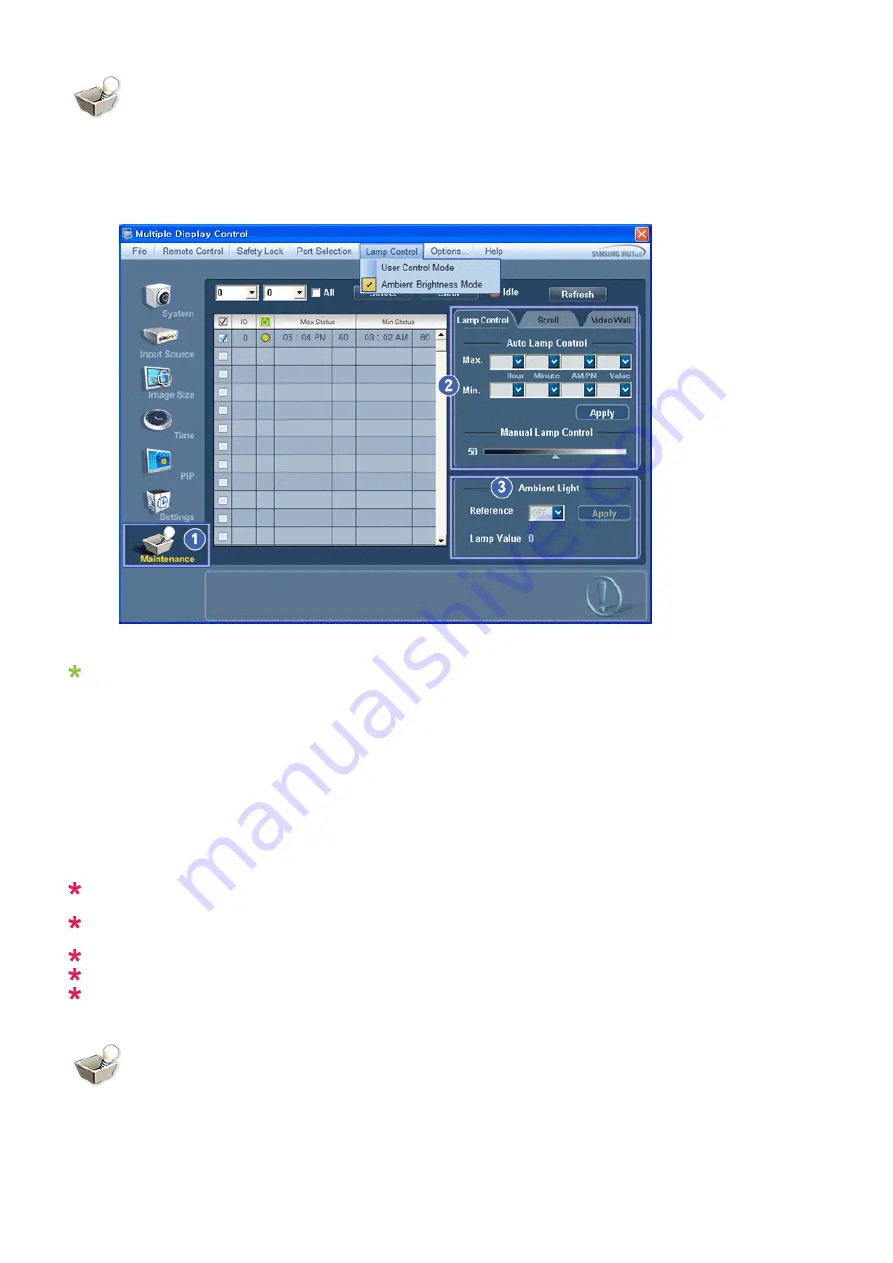
Maintenance
Lamp Control
1. Click on the "Maintenance" icon in the Main Icon column to display the Maintenance screen.
An "Info Grid" showing several basic data items appears.
1) Maintenance
- Allows the Maintenance Control function for all input sources.
2) Lamp Control
- Automatically adjusts the backlight of the selected display at a specified time.
The Manual Lamp Control automatically turns off if you adjust using the Auto Lamp Control.
- Allows you to adjust the backlight of the selected display regardless of the time.
The Auto Lamp Control automatically turns off if you adjust using the Manual Lamp Control.
3) Ambient Light
- Detects the ambient light intensity at the designated monitor and automatically adjusts the picture brightness.
- You can specify a Reference value and designate a monitor that will automatically determine Lamp Value (the light
intensity from the lamp), based on the ambient light intensity.
Ambient Light is only supported for models that have a brightness sensor and is only enabled when
Ambient Brightness Mode is selected in the Lamp Control menu.
Auto Lamp Control and Manual Lamp Control are only enabled when User Control Mode is selected in
the Lamp Control menu.
The Maintenance Control feature is available only for the displays whose power status is ON.
The Input source of MagicInfo works only on MagicInfo model.
The Input source of TV works only on TV model.
Maintenance
Scroll
1. Click on the "Maintenance" icon in the Main Icon column to display the Maintenance screen.
Summary of Contents for 320TSN - SyncMaster - 32" LCD Flat Panel Display
Page 88: ... PC Mode ...
















































