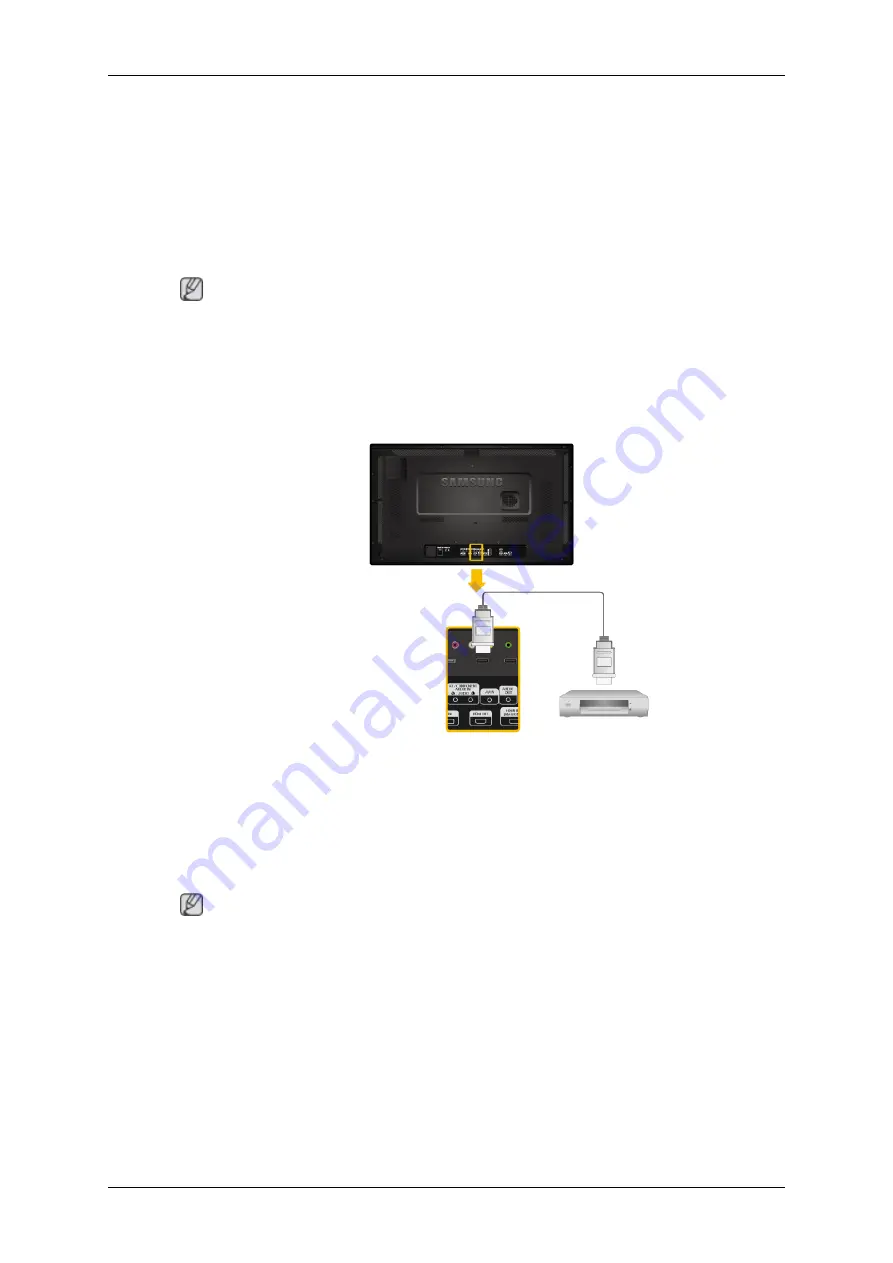
2. Connect a set of audio cables between the AUDIO OUTPUT jacks on the
camcorder and the
[AV /COMPONENT AUDIO IN [R-AUDIO-L]]
on the
LCD Display .
3. Press
SOURCE
on the product or remote control and select "
AV
".
4. Then, start the Camcorders with a tape inserted.
Note
The audio-video cables shown here are usually included with a Camcorder.
(If not, check your local electronics store.)
If your camcorder is stereo, you need to connect a set of two cables.
Connecting Using a HDMI Cable
1. Connect an HDMI cable to
[HDMI IN 2 (MAGICINFO)]
or
[HDMI IN 1]
on
the product and the HDMI output port on a digital device.
2. Press
SOURCE
on the product or remote control and select "
HDMI1
/
HDMI2
"
Note
In
HDMI
mode, only PCM format audio is supported.
Connections
Summary of Contents for 320TSN - SyncMaster - 32" LCD Flat Panel Display
Page 88: ... PC Mode ...
















































