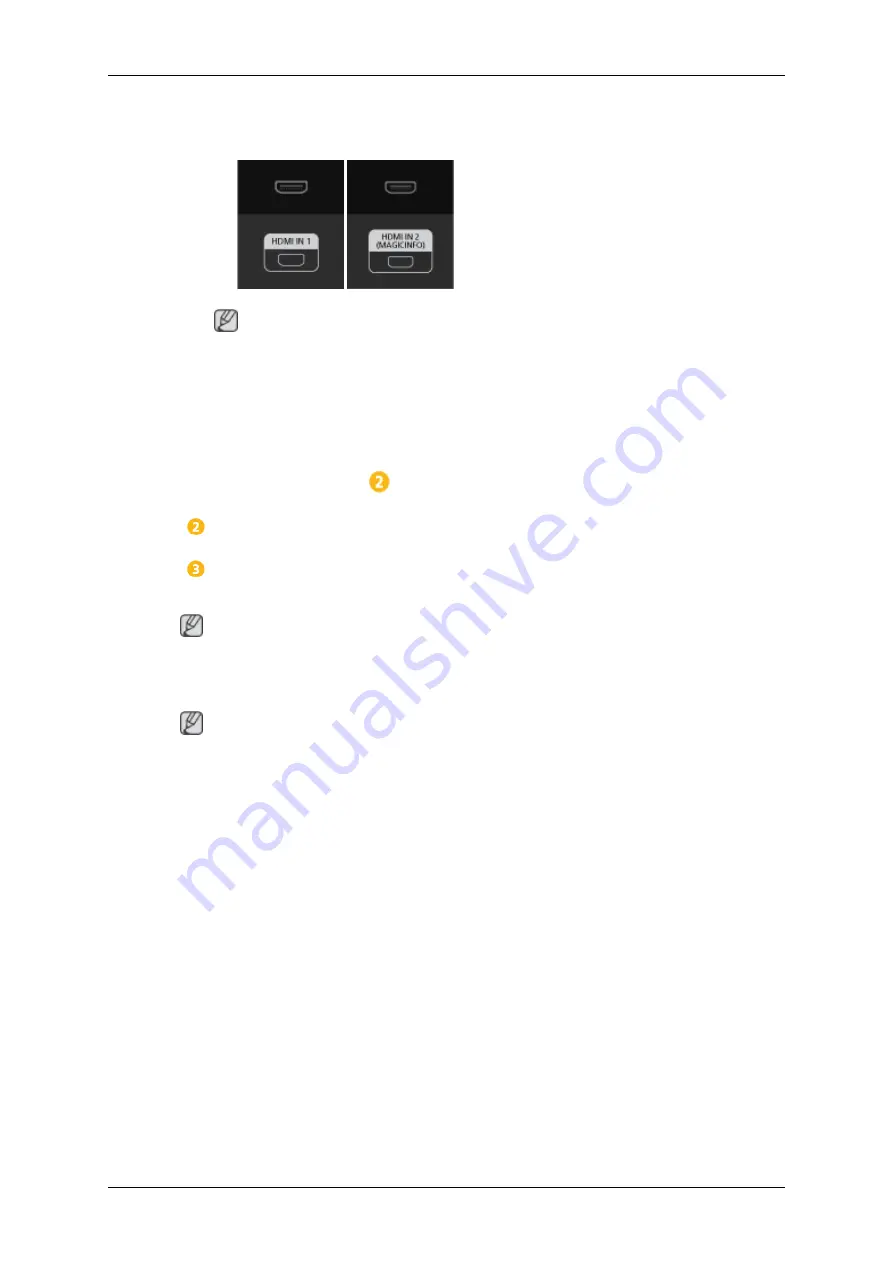
• Connect the
[HDMI IN 1]
/
[HDMI IN 2]
port on the LCD Display to the
HDMI port on the PC using the HDMI cable.
Note
Select
HDMI2
or
HDMI1
as an input source when connected to the PC via
an HDMI cable.
To obtain normal picture and audio from the PC,
HDMI2
or
HDMI1
must
be selected before
PC
is selected in
Edit Name
.
To enable audio when
DVI Device
is selected, be sure to establish the
connection using step (
).
Connect the Audio cable for your LCD Display to the AUDIO port on the
back of the LCD Display.
Connect the power cord for your LCD Display to the POWER port on the
back of the LCD Display. Turn on the power switch.
Note
Contact a local SAMSUNG Electronics Service Center to buy optional items.
Connecting to Other devices
Note
• AV input devices such as DVD players, VCRs or camcorders as well as your computer
can be connected to the LCD Display. For detailed information on connecting AV input
devices, refer to the contents under Adjusting Your LCD Display.
• The LCD Display 's configuration at the back may vary slightly depending on the LCD
Display model.
Connections
Summary of Contents for 320TSN - SyncMaster - 32" LCD Flat Panel Display
Page 88: ... PC Mode ...
















































