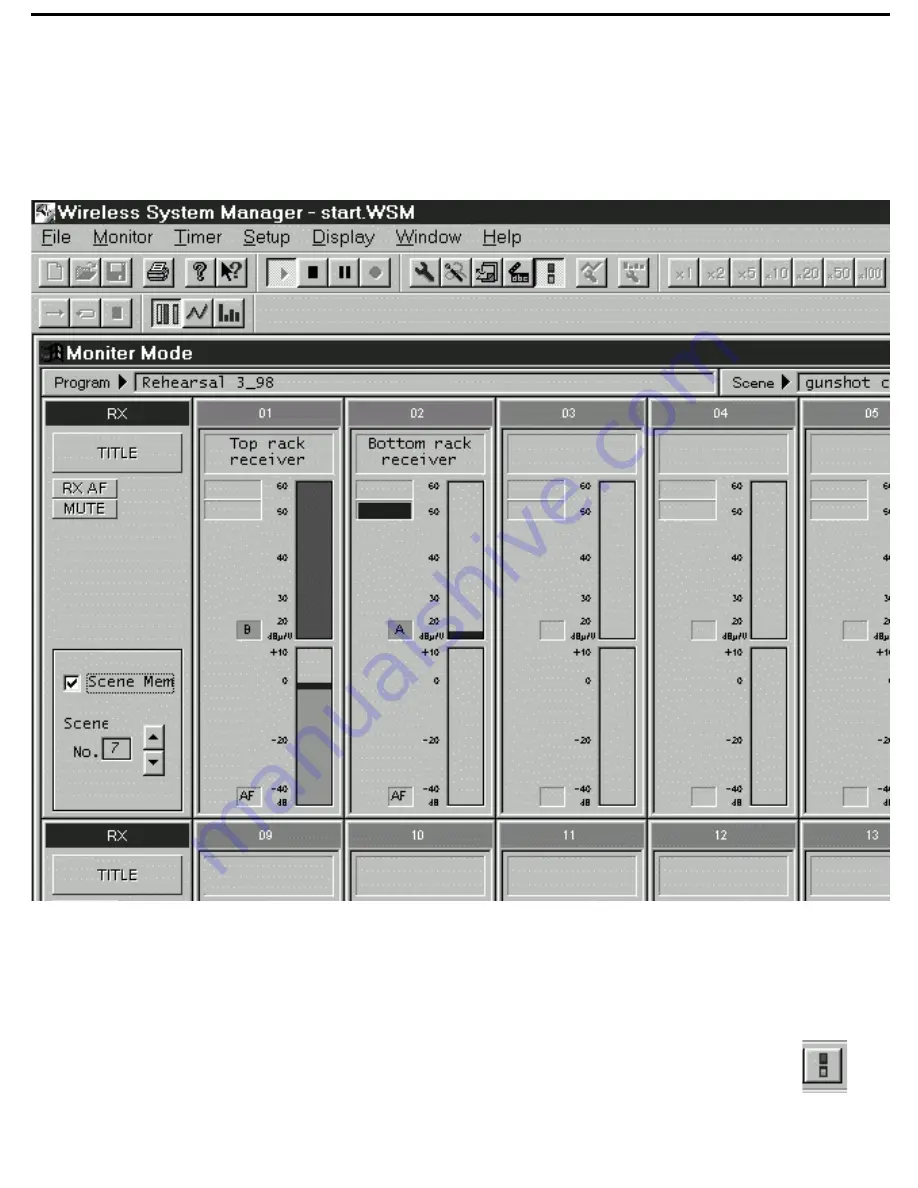
11
The Simple Monitor Screen
When in Monitor Mode, the WSM screen shows a
lot
of information—so much, in fact, that there may be
times when you want a simpler screen display with less data and larger meters (for example, when your
computer monitor is a distance away from your working position). For this reason, WSM provides an
alternative Monitor screen, called, appropriately enough, the
Simple Monitor
screen (shown below).
All screen functions are the same as in the Monitor screen, except that there is a single RF Level meter
for each receiver. This meter shows the RF signal strength being received by the antenna currently in
use, and the legend beside it shows whether the “A” or “B” antenna is the current one. In addition, there
are fewer items in the Status Display; only Audio Frequency (Rx AF) on/off and Mute on/off are shown
(as in the Monitor screen, when Mute is on, the box is colored red).
To call up this screen, either select the Simple Monitor Screen option from the Setup menu (see page 13
in this manual for more information), or click on the Simple Monitor Screen icon in the Tool Bar, shown in
the illustration on the right. For more information on the WSM Tool Bar, see page 12 in this manual.
Simple Monitor
icon





































