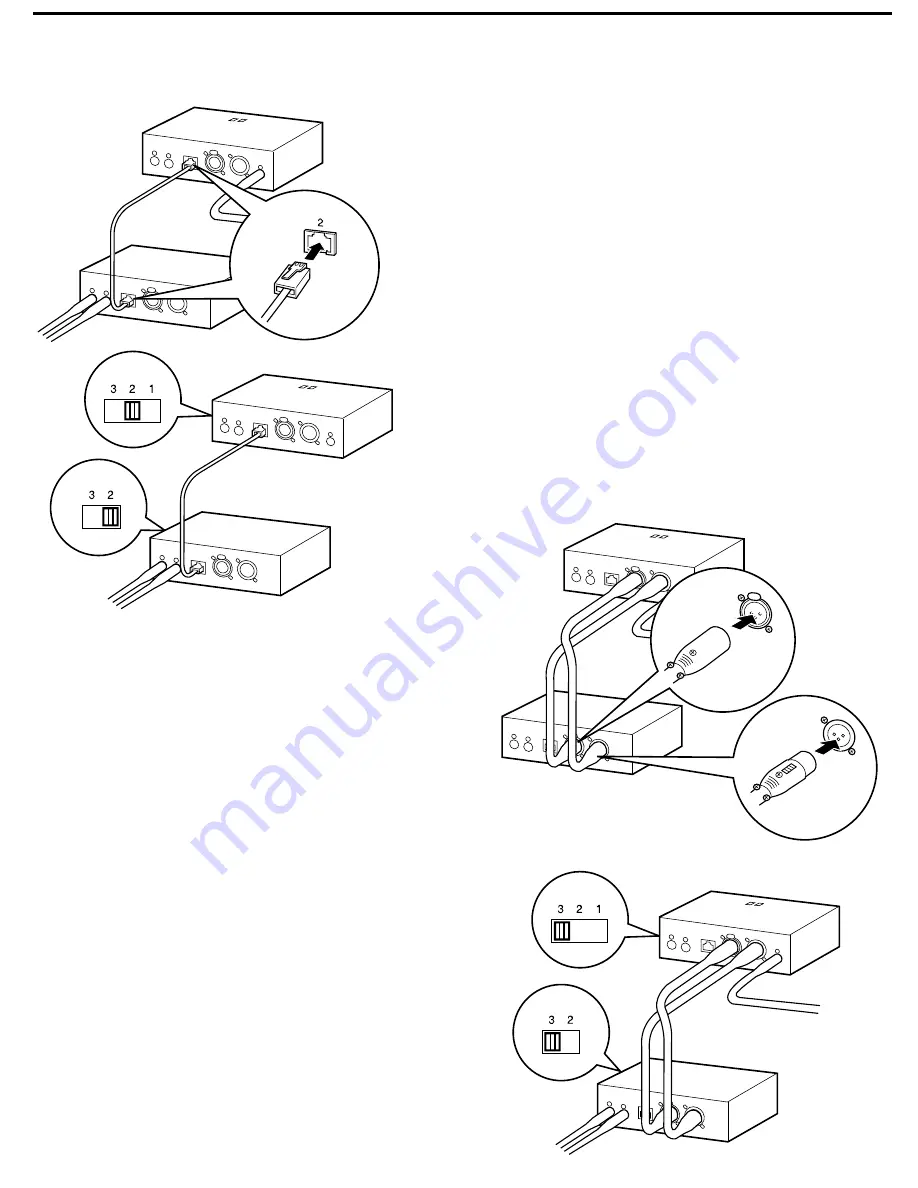
Hardware Interconnections
If you need to remote your receivers at a distance from the
computer, you need to use the IF6R interface as well as the IF6P.
There are two ways of interconnecting the IF6R and IF6P.
The first option is to use a CAT5 cable (up to 200 meters in length),
plugged into the “2” connection of both interface boxes. As shown
in the illustrations on the left, use the “1 In” and “1 Out” connectors
on the IF6R (
not
the IF6P) to interface with your UR6D or UR6DX
receivers (as before, up to eight receivers can be daisy-chained
together).
Then set the “1-2-3” switch on the side of
both
the IF6P and IF6R
to “2.”
Alternatively, as shown in the illustrations on
the right, you can use standard mic cable with
XLR connectors (again, up to 200 meters in
length). Plug the male end of one cable into
the IF6P “In 3” and the female end into the
IF6R “Out 3.” Plug the male end of the other
cable into the IF6R “In 3” and the female end
into the IF6P “Out 3.” Again, use the “1 In” and
“1 Out” connectors on the IF6R (
not
the IF6P)
to interface with your UR6D or UR6DX
receivers.
For this kind of connection, you’ll need to set
the “1-2-3” switch on the side of
both
the IF6P
and IF6R to “3.”
If you encounter difficulties with any aspect of
setting up your Wireless System Manager, you
can call Samson Technical Support at
1-800-372-6766) between 9 AM and 5 PM
EST.
4




































