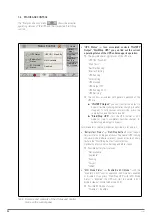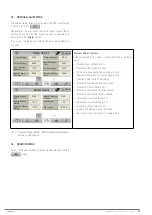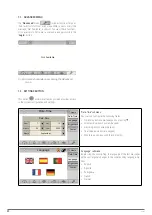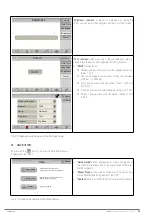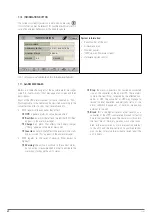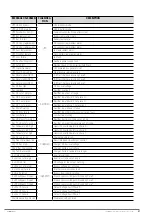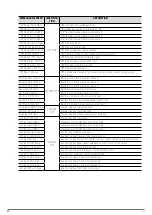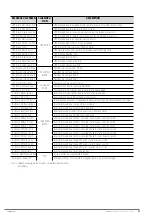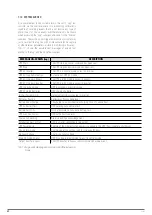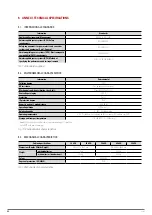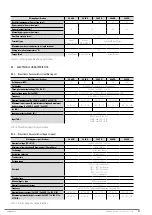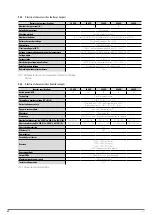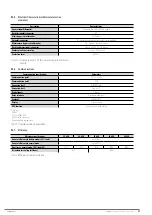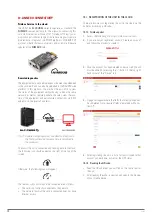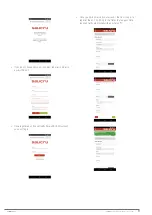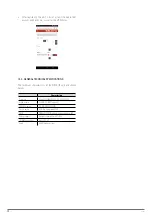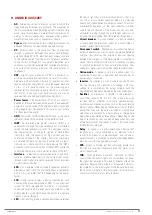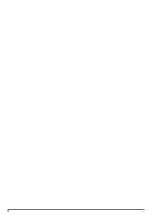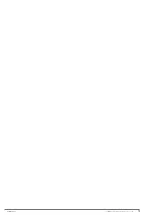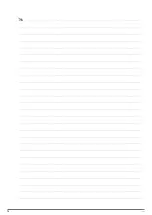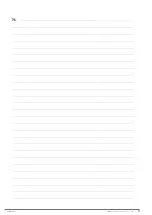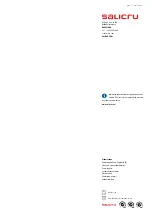70
SALICRU
10. ANNEX II. CONNECTIVITY
Nimbus Service in the cloud.
The UPS of the
SLC CUBE4
series incorporate, as standard, the
NIMBUS
communication card. This allows, by connecting this
card via Ethernet, a multitude of IoT (“Internet of Things”) com-
munication possibilities, ranging from remote diagnosis, remote
maintenance, integration into SNMP platforms, MODBUS/TCP
protocol, orderly shutdown of servers and/or remote firmware
updates of the
NIMBUS
card.
Remote diagnostics
The equipment data can be displayed on the website embedded
in the card itself, and can also be uploaded to the SALICRU web
platform. In this platform, the user has the possibility to view
the status of the equipment without having to be on the same
network, as well as remotely update the cards, view the loca-
tion of the equipment and personalize notifications via SMS
and email in the event of an alarm.
SALICRU SERVICE
Fig. 71. Remote monitoring system and direct notifications to
the Technical Service, response time is minimized to
the maximum.
To know if the unit is connected and sending data to the cloud,
the following icon should appear on the right at the top of the
screen:
Otherwise, the following icon will appear:
The reasons why a unit may not be connected are as follows:
•
The card is not correctly connected to the network.
•
The network to which the card is connected does not have
Internet access.
10.1. REGISTRATION OF THE UNIT IN THE CLOUD
There are two ways of registering the unit in the cloud, via the
portal or by reading a QR code.
10.1.1. Nimbus portal
1.
Access the following link: https://nimbus.salicru.com/
2.
If you are not yet registered, click on "Create an account"
and follow the process to create it.
3.
Once the account has been created and accessed, the unit
must be added by pressing the "+" button in the top right-
hand corner of the "Device" tab.
4.
A page will appear where the fields that are displayed must
be completed. Note: required fields are marked with an as-
terisk (
*
).
5.
After registering the unit, a list of all units linked to that
account will be shown, as well as the UPS status.
10.1.2. Reading the QR code
•
Read the QR code that you will find on the central part of
the unit.
•
After reading the code, a new tab will open in the browser
of your mobile device.