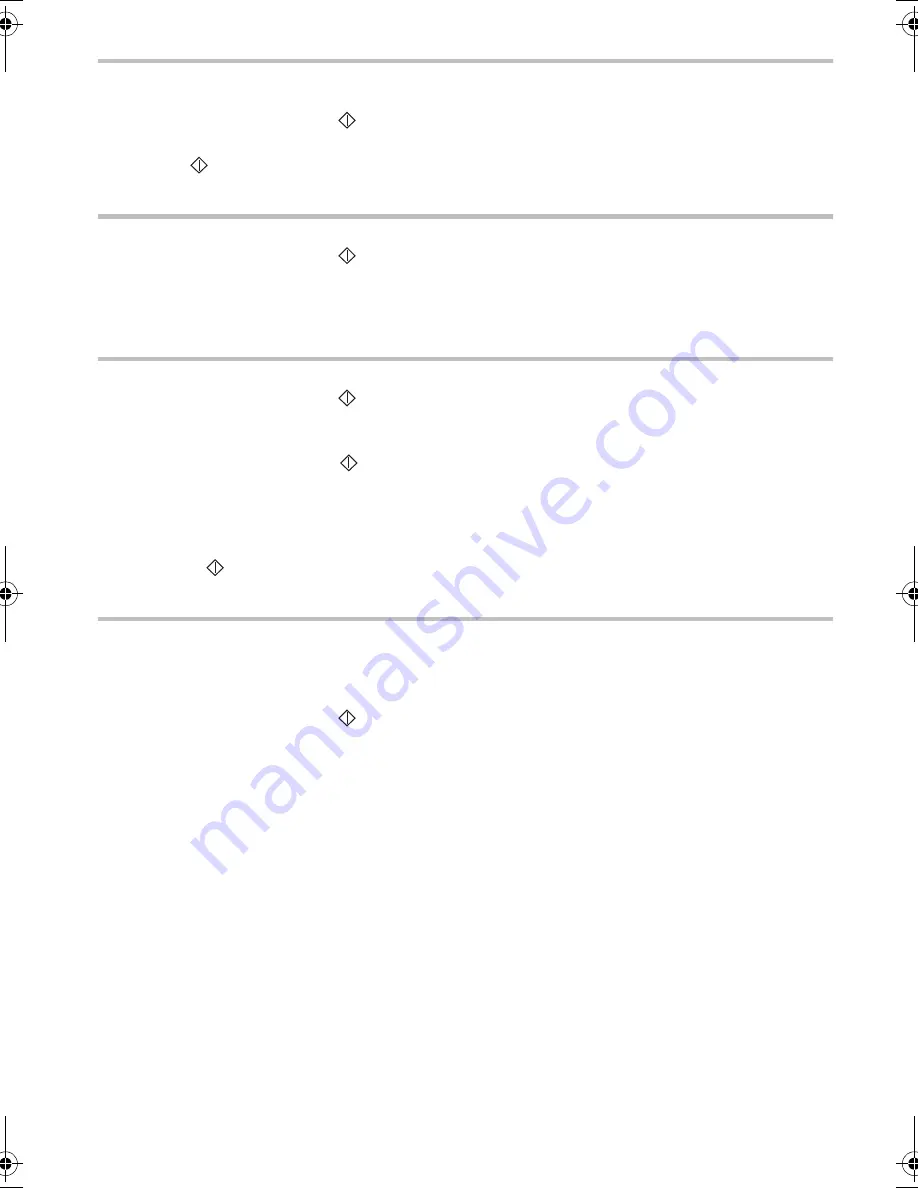
11
PRINTING OUT A PENDING DOCUMENT
In order to check the contents of a pending document, you can print it out:
Insert one sheet of paper in the printer loader.
Press FUNCTION, 6, 4 and
.
Press the > key to scroll through the list of pending documents.
Press
to print out the displayed document.
PRINTING OUT THE LIST OF PENDING OPERATIONS
This report lists the characteristics of each pending operation.
Press FUNCTION, 6, 5 and
.
6. FAX-BACK AND POLLING
POLLING
To poll a document from a remote fax terminal:
Press FUNCTION, 3, 2 and
.
Enter the fax number of the remote terminal from which you want to poll the document (you may use the
directory).
For immediate polling, press
.
or
If you want specify a scheduled polling time:
- press FUNCTION,
- enter the polling time,
- press
to confirm. The screen displays the time when the polling operation is to be carried.
DEPOSITING A FAX-BACK DOCUMENT
To set up a document in your unit for polling by another fax machine (the transmission of the document being
initiated remotely by the recipient),
Check that your unit is in automatic receive mode (the FAX icon should be switched on).
Insert a document into the document feeder (one page by one page).
Press FUNCTION, 3, 3 and
.
The unit then prompts you to choose between
SINGLE
POLLING
and
MULTI
POLLING
.
Note: if you selected multi polling, the document will not be deleted automatically. It is up to the user to erase
it manually by pressing FUNCTION, 6, 3.
Liasse 23227796-2A.book Page 11 Mardi, 15. juin 1999 8:44 08
















































