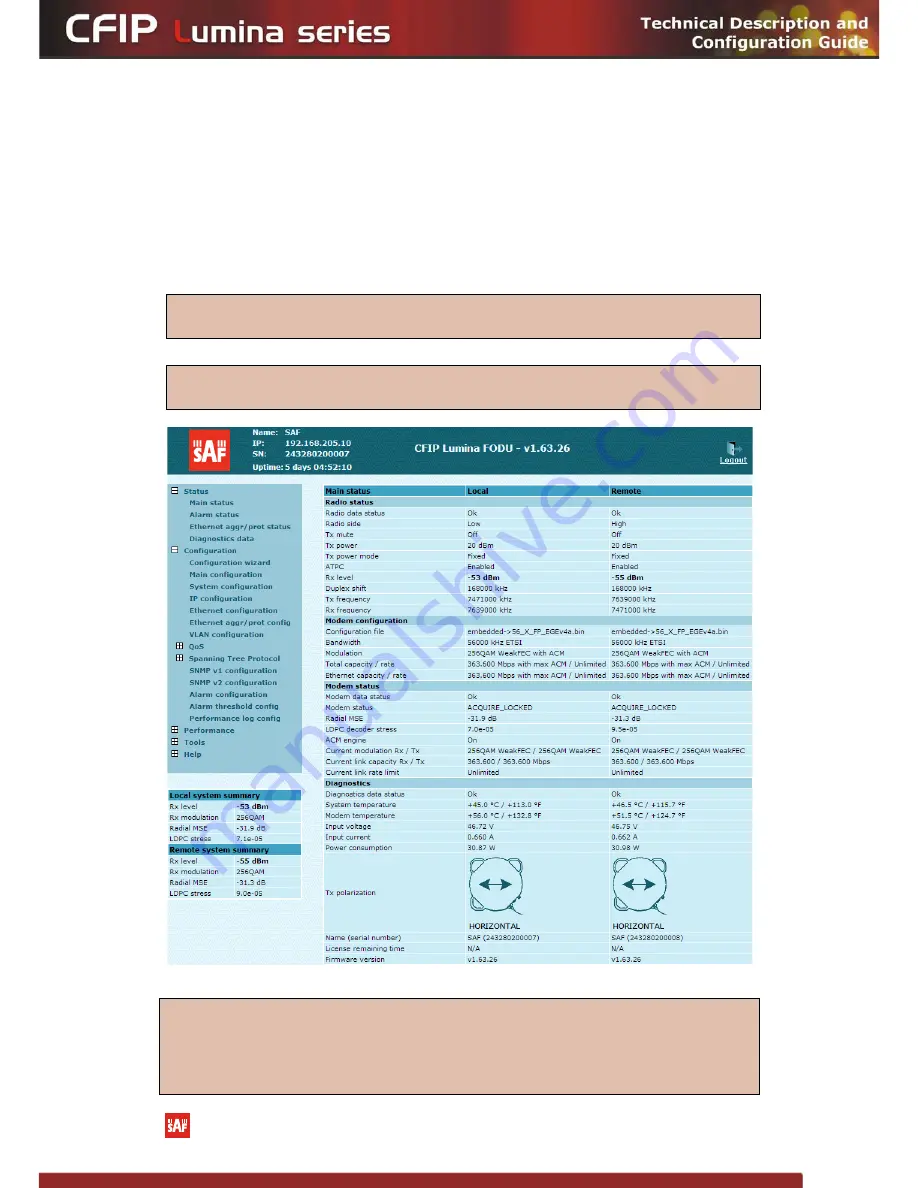
If the IP address is correct and you have suitable browser version, you will see confirmation text.
After confirmation you will be redirected to Web interface page. In case of not valid IP address you
will not obtain the configuration interface. In case your browser is not accepted, you will see the text
informing about that. You can push the button “Continue Anyway” to be redirected to Web interface
page.
At first “Configuration
Configuration wizard” should be run in order to perform basic link
configuration (by default Tx power is disabled and parameters of remote side will not be seen).
If configuration was made correct, you will see the main window of the WEB Interface. If there
are problems in the field displaying Local and/or Remote system values (configured values are not the
same for Local and Remote, or there is a problem with parameter value), the appropriate cell will be
highlighted in red colour.
Figure 2.9.
Web Interface - main window
(!)
Note that CFIP Lumina 17 and 24 GHz (unlicensed) utilize both polarizations, and radios must be
installed with 90 degrees offset regarding remote side. This, as well as position of cables can be
verified in
Main status
Tx polarization row. Licensed 6/7/8/10/11/13/15/18/23/26/38 GHz radios on
contrary should be installed with same polarization on both ends of the link (for 6GHz polarization is
determined by antenna).
(!)
If you are not obtaining the correct Web page, try to clear browser cookies, cache and offline
data and restart the browser.
(!)
All the commands executed from Web GUI will be interpreted as CLI commands and will be
executed as in CLI.
The CFIP Lumina Series Full Outdoor Unit Technical Description and Configuration Guide • Rev. 1.10 •
© SAF Tehnika JSC 2013
















































