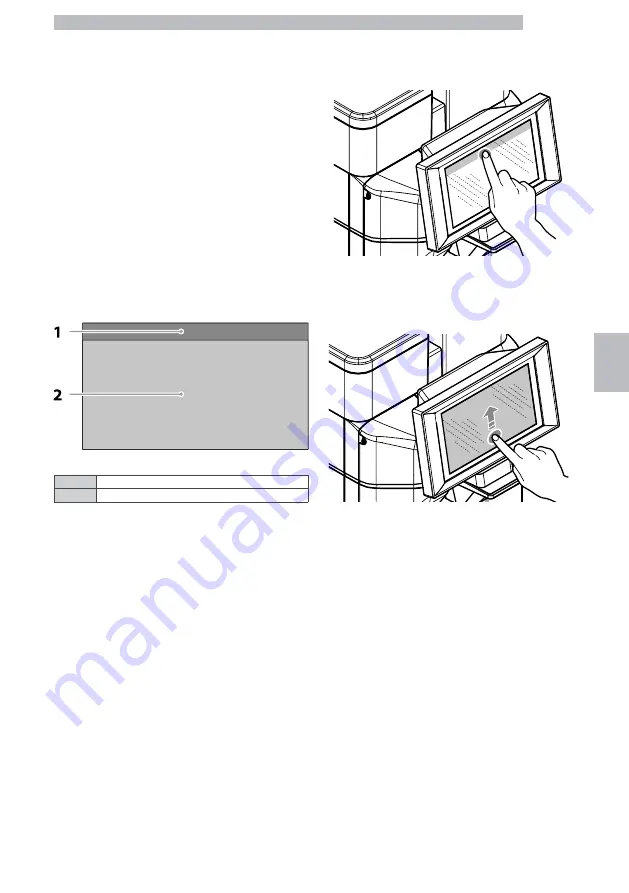
English
23
6
6.3
Operating in normal user
mode
66
The layout and arrangement of the icons/screens in this
manual is indicative only and may vary from those
displayed on the appliance, depending on the settings
(layouts, themes, and/or icons). When operating
normally, the appliance displays the screen with the
available selections. In the event that an anomaly is
detected by the control electronics, a message will be
displayed, indicating the fault/error. Some selections
may be disabled when certain types of faults occur
(e.g. product containers empty, etc.). With some of
the personalised settings (i.e. moving the beverages to
a different place) some selections may not be
displayed: simply scroll through the screen.
6666666
1
Status panel
2
Beverage selection area
6666
6.3.1
Status panel
6
The appliance status can be displayed (e.g. faults, etc.)
via the status panel.
66
The status panel:
6
•
Displays fault/error notifications
6
•
Displays the nutritional information of the selections
6
•
Allows the language of the displayed messages to be
changed
6
•
Displays the notice to fill the trays and containers
6
•
Displays the available wash functions
6
•
Provides access to the programming menu
66
Display
the
status
panel
in
detail
6
Tap the icons shown in the upper part of the
touchscreen.
66666
Close
the
details
of
the
status
panel
6
Drag the bottom of the status panel upwards.
66666
6.3.2
Beverage selection area
6
Select a beverage. The screen with the beverage
customisations can be displayed.
66
Whilst the beverage is being prepared, the beverage's
preparation status is shown. alternatively it is possible
to see the entertainment contents (e.g. a video).
66
If enabled in menu, it is possible to stop a beverage's
preparation.
66
Summary of Contents for MAGIC M2
Page 77: ......
Page 78: ......
Page 79: ......
Page 80: ...cod 59A082100 Powered by TCPDF www tcpdf org ...
















































