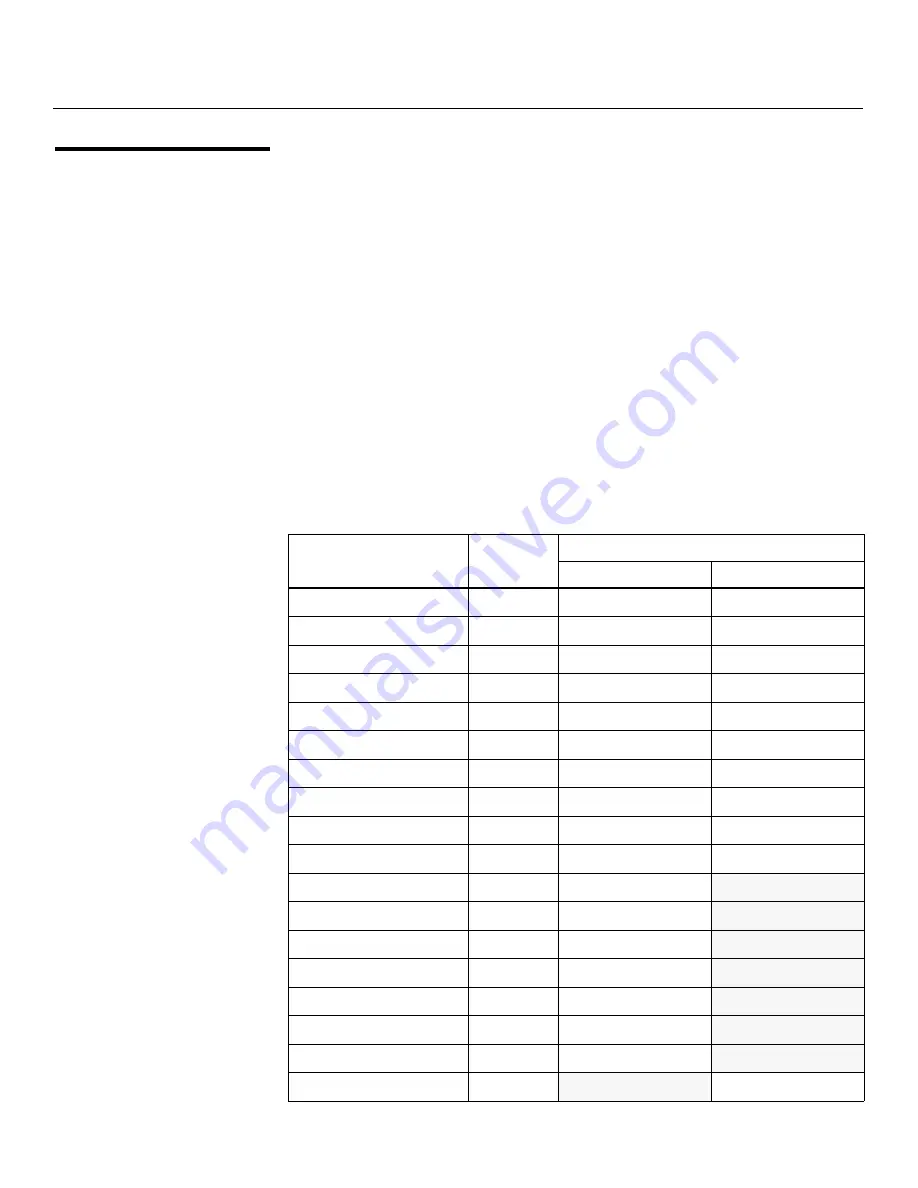
External Control
68
Vistage™ Series Flat-Panel Display Installation/Operation Manual
PRE
L
IMINAR
Y
6.3
Using HDMI CEC
Messages
The DHD Controller accepts and can respond to CEC command messages from a disc
player, satellite receiver or DVR/set-top box via an HDMI connection. Using CEC, the DHD
Controller can perform the following actions:
• Turn itself and the display device on and select the correct input when the source
component initiates playback of a disc or recorded program.
• Turn the source component on when you switch to its corresponding input on the DHD
Controller.
• Turn the source component off when the DHD Controller is turned off (unless the
source component is in playback mode).
• Change its OSD language when a similar change is made at the source.
To use CEC, connect your CEC-compatible sources to the HDMI inputs on the
V-50HD/V-63HD. Set the CEC option to
On
(refer to
CEC
on page 54). Additional steps
may be needed to enable CEC at the source. Refer to the documentation for your source
device for more information.
CEC Command List
Table 6-3 lists the CEC commands supported by the DHD Controller.
➤
Table 6-3. CEC Command
s
S
upported by the DHD Controller
Opcode
Value
S
upported? (
√
= Ye
s
,
–
= No)
Initiator
Follower
Feature Abort
0x00
√
√
Standby
0x36
√
√
Routing Change
0x80
√
√
Routing Information
0x81
√
√
Active Source
0x82
√
√
Request Active Source
0x85
√
√
Device Vendor ID
0x87
√
√
Give Device Vendor ID
0x8C
√
√
Vendor Command With ID
0xA0
√
√
Polling Message
N/A
√
√
Text View On
0x0D
√
–
Report Physical Address
0x84
√
–
Inactive Source
0x9D
√
–
CEC Version
0x9E
√
–
Set OSD Name
0x47
√
–
Menu Status
0x8E
√
–
Report Power Status
0x90
√
–
Set Menu Language
0x32
–
√












































