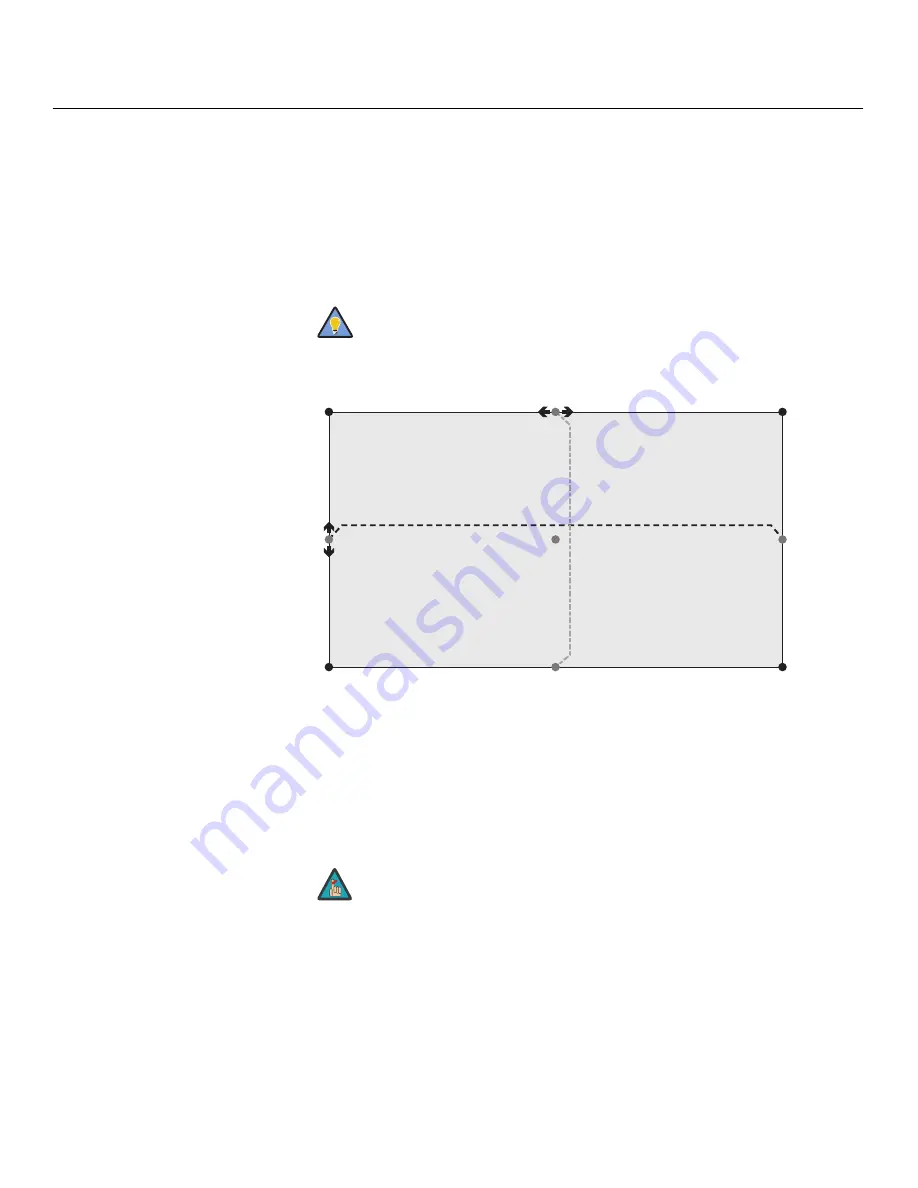
Operation
46
Vistage™ Series Flat-Panel Display Installation/Operation Manual
PRE
L
IMINAR
Y
To correct keystoning or pincushion distortion:
1.
On the DHD Controller remote control or front panel, press
MENU
.
2.
Select
Calibration
from the Main Menu and enter the Calibration Menu passcode.
3.
Select
Image Alignment
from the Calibration Menu.
4.
Select
Corner Alignment
to correct a “keystoned” image by adjusting the image
corner positions. Select
Midpoint Alignment
to correct pincushion distortion by
adjusting the image edge mid-points. See Figure 4-9.
Figure 4-9. Image Alignment Control
s
S
pla
s
h Configure:
Use the Splash Configure menu to control the appearance and
behavior of the “splash” screen that appears on the display upon power-up.
• Owner Name/I
S
F Calibrated/I
S
F Other:
You can have the V-50HD/V-63HD display
the owner’s name, your name, the phrase “ISF Calibrated” and/or any other string, up
to 30 characters in length.
Use the up or down cursor button to select a character. Use the right and left cursor
buttons to change the cursor position. Press
MENU
when you have finished entering
text.
Use the built-in test pattern when adjusting the image corners or
midpoints. To access it, check the
Test Pattern
box in the Corner
Alignment or Midpoint Alignment menu.
The “Left Middle y” setting also controls the “Right Middle”
y-coordinate. Similarly, the “Top Middle x” setting also controls the
“Bottom Middle” x-coordinate.
Tip
Top Left (
x
, y)
Left
Middle
(
x
, y)
Right
Middle
(
x
)
Bottom Left (
x
, y)
Top Right (
x
, y)
Bottom Right (
x
, y)
Top Middle (
x
, y)
Bottom Middle (y)
Notes:
1. Bottom Middle x = Top Middle x
2. Right Middle y = Left Middle y
3.
S
maller “x
”
value
s
move a point to the left; larger value
s
move it to the right.
4.
S
maller
“
y
”
value
s
move a point up; larger value
s
move it down.
Center
(
x
, y)
Note






























