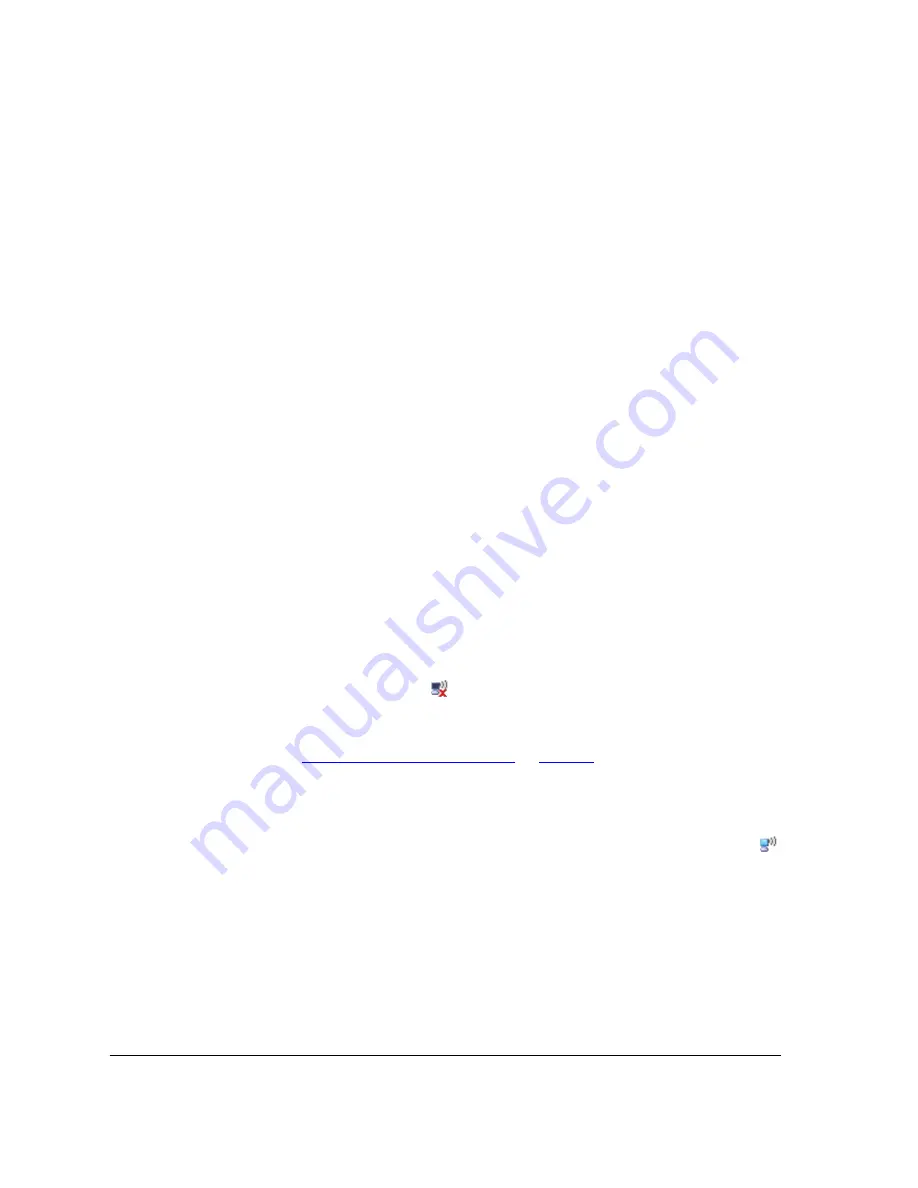
34
Verifying Access Point Operation
Connect the Access Point to the Network
Connect the Access Point to the Network
If the AP is using PoE
1.
Connect the Ethernet cable from the
NETWORK
port on the PoE injector to your
network’s router or switch.
2.
Connect the PoE injector to an AC power source.
If the AP is using DC power
1.
Connect the Ethernet cable from the
PoE IN
port on the Access Point to your network’s
router or switch.
2.
Connect the DC cable to a DC power source.
You have completed connecting the Access Point to your live network. Perform the tasks
described in the following sections to verify that the Access Point is operating normally.
Check the LEDs
Perform a spot-check using the LEDs to verify that the Access Point is operating normally.
If the Access Point is operating normally and no wireless clients are associated with it:
■
The
Power LED
is green.
■
The
Status LED
shows slow blinking amber. This indicates that there are no wireless
clients connected to the Access Point’s WLAN service.
Associate a Wireless Client with the Access Point
1.
In the system tray, right-click the
(Wireless Network Connection) icon, and then
click
View Available Wireless Networks
.
2.
In the list of available wireless network, click the network with the same SSID as you
configured in
“Configure Wireless # Settings”
on
page 29
. For example, if you set the
SSID to
Ruckus Wireless AP
, click the wireless network named
Ruckus Wireless AP
.
3.
Click
Connect
.
Your wireless client connects to the wireless network. After the wireless client connects to
the wireless network successfully, the wireless client icon in the system tray changes to
.
Summary of Contents for ZoneFlex 7762-T
Page 2: ......
Page 62: ...58 What to Do Next Read Related Documentation...
















































