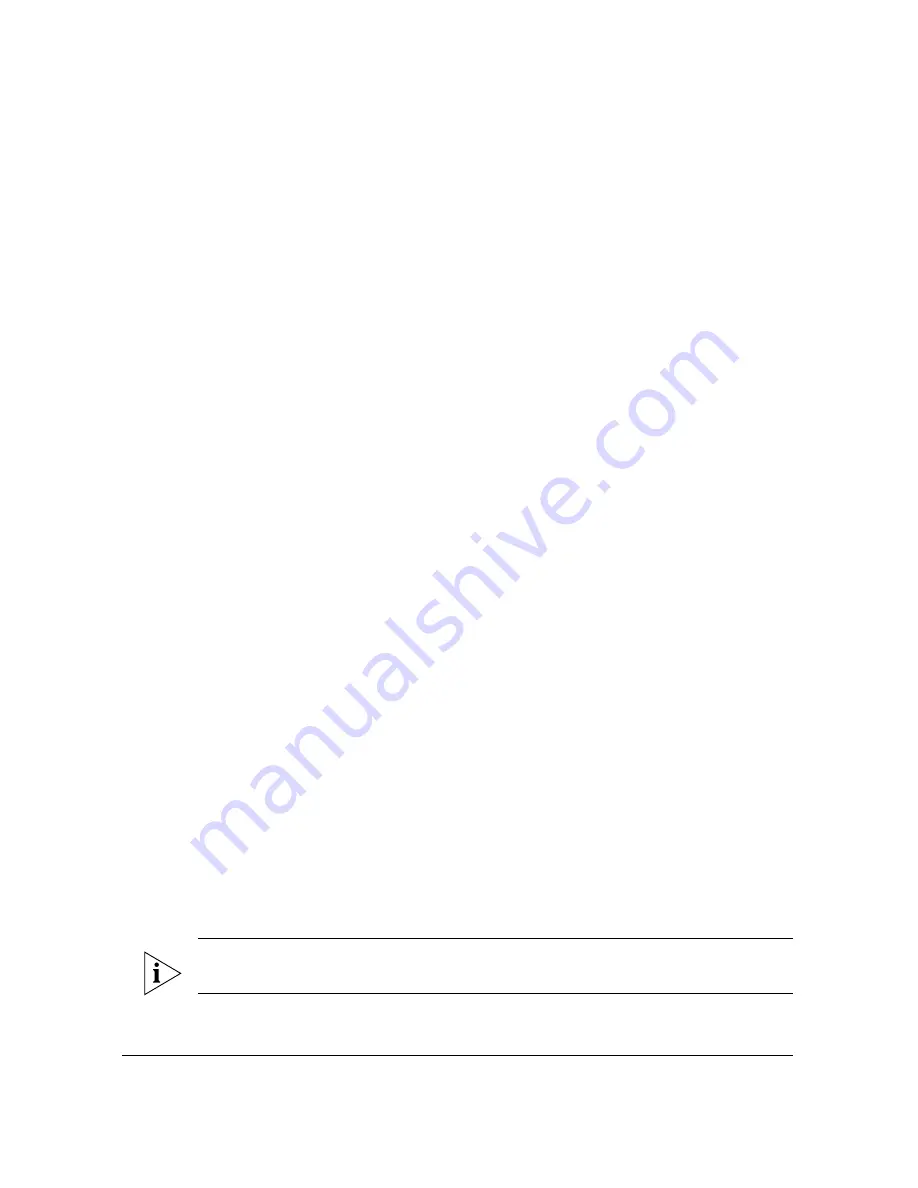
33
Verifying Access Point Operation
Configuring for Standalone Operation or for Management by FlexMaster
Step 5: Disconnect the Access Point from the
Administrative Computer
1.
Disconnect the Access Point from the power source (either from the PoE injector or
DC power source).
2.
Verify that the
PWR
LED on the back of the Access Point is off.
3.
Disconnect the Ethernet cable from the administrative computer’s Ethernet port.
Step 6: Restore the Administrative Computer’s Network
Settings
1.
On your Windows XP or Windows 2000 computer, open the
Network Connections
(or
Network and Dial-up Connections
) control panel according to how the Start menu is
set up:
•
On Windows XP, click
Start
>
Control Panel
>
Network Connections.
•
On Windows 2000, click
Start
>
Settings
>
Network Connections
.
2.
When the Network Connections window appears, right-click the icon for
Local Area
Connection
, and then click
Properties
.
3.
When the
Local Area Connection Properties
dialog box appears, select
Internet
Protocol (TCP/IP)
from the scrolling list, and then click
Properties
. The
TCP/IP
Properties
dialog box appears.
4.
Restore the computer’s network settings by typing the original IP address settings in
the
TCP/IP Properties
dialog box.
5.
On the
TCP/IP Properties
dialog box, click
OK
to close it.
6.
Click
OK
again to close the
Local Area Connection Properties
dialog box.
You are now ready to connect the Access Point to your network.
5
Verifying Access Point Operation
Before mounting the unit, Ruckus Wireless strongly recommends that you verify that the
Access Point is operating correctly. To do this, you will need to connect the Access Point
to your live network temporarily and make sure that the network connection works and
that wireless clients are able to associate with the Access Point and connect to your network
and the Internet.
NOTE:
The network and power connections that you will be making in this step are
temporary. You can perform these verification tasks indoor.
Summary of Contents for ZoneFlex 7762-T
Page 2: ......
Page 62: ...58 What to Do Next Read Related Documentation...






























