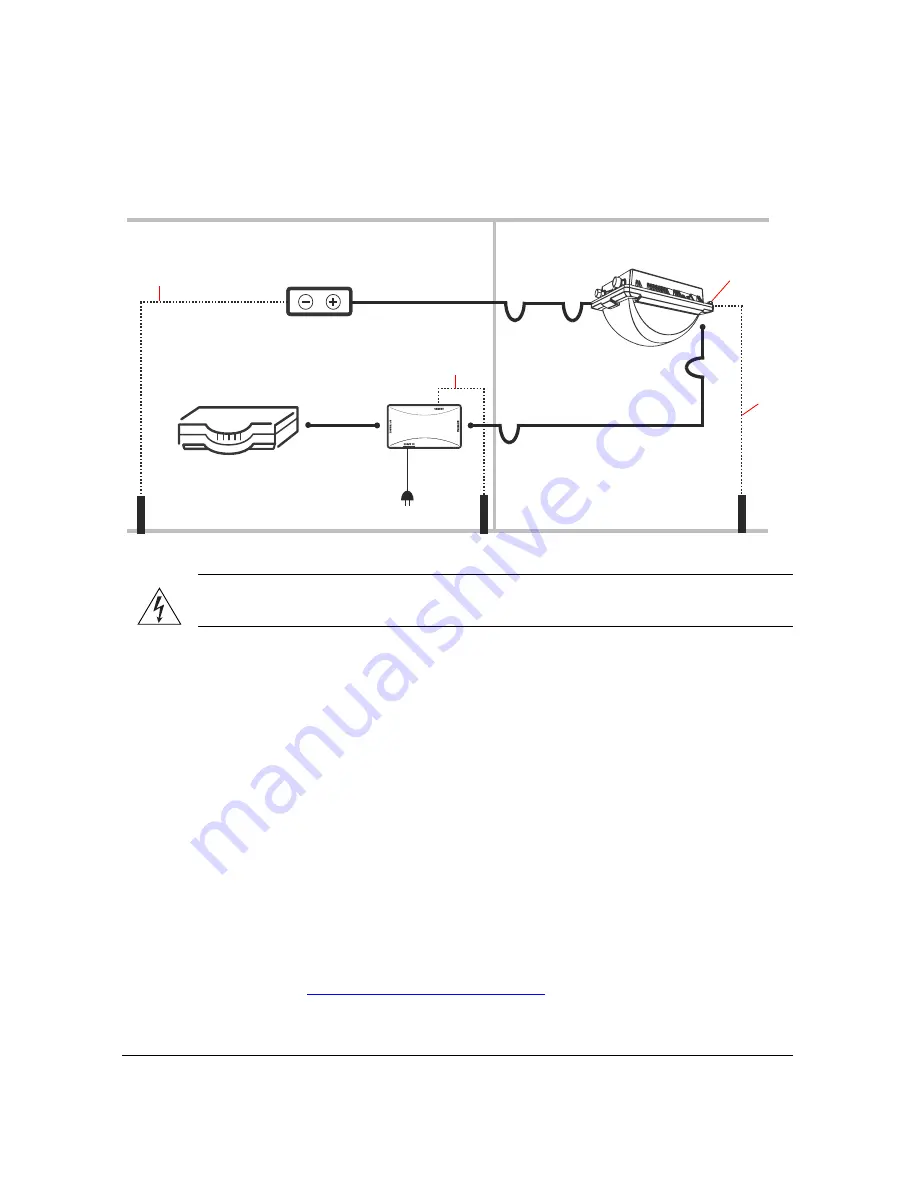
45
Deploying the Access Point
Step 3: Connect the Access Point to the Network
Figure 35.
Typical installation components using both PoE and DC power sources
WARNING:
Do not apply power to the Access Point until you finish connecting all other
components.
1.
Take the Access Point to its mounting location.
2.
Verify that the Cat5e FTP cable (outdoor-rated) from the Access Point is long enough
to reach the PoE injector that is installed indoor.
3.
Create a drip loop in any cable that is attached to the Access Point. This will prevent
water from running along the cable and entering the Access Point or the building where
the cable terminates.
4.
Verify that the
PoE IN
port on the AP is connected to the
AP/BRIDGE
port on the PoE
injector.
5.
Connect the Ethernet cable from the
NETWORK
port on PoE injector to your network
router or switch.
6.
Apply power to the Access Point.
•
If you are using PoE, plug the power adapter to an AC power source.
•
If you are using DC power, connect the DC cable to a DC power source.
7.
Check the
Power LED
on the Access Point. It should turn
red
as the AP powers on and
green
when it completes its power-on sequence.
8.
Continue to
“Attaching the Mounting Brackets”
.
INDOOR
OUTDOOR
DC power
source
Router or switch
PoE injector
ZoneFlex 7762-S
Outdoor AP
PoE power
adapter
Ou
tdo
o
r-
rat
e
d C
a
t5e
FT
P cable
Dr
ip
loop
DC cable
Ground rod
Ground
screw
18 AWG
min green-
and-yellow
wire
18 AWG min
green-and-
yellow wire
Ground rod
Ground rod
Ou
td
oo
r-
ra
ted C
a
t5e
FTP cable
Dr
ip
loop
Dr
ip
loop
Drip loo
p
18 AWG min
green-and-
yellow wire






























