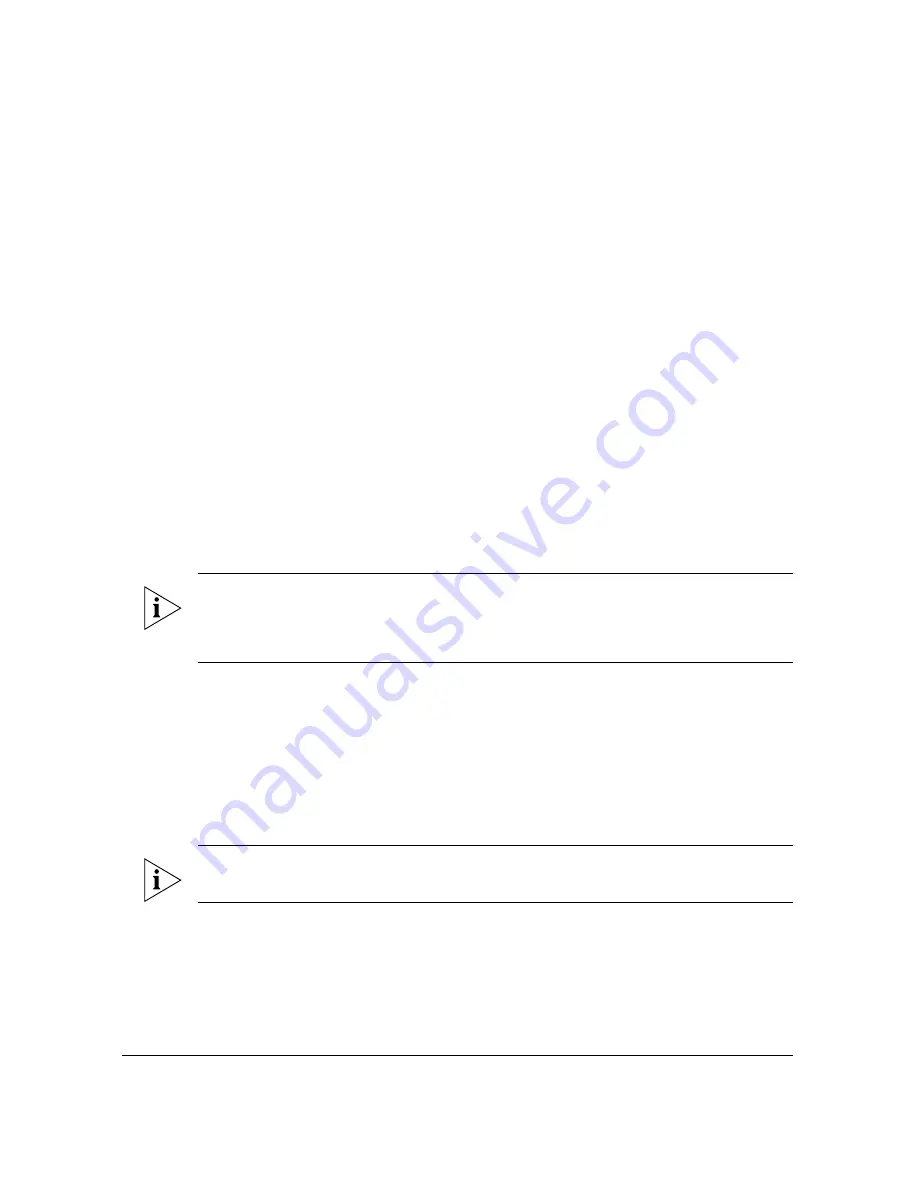
23
Configuring the Access Point
Configuring for Standalone Operation or for Management by FlexMaster
■
One 5.6mm-6.0mm (outside diameter) Cat5e foil screened twisted pair (FTP) solid
cable
■
Two Ethernet cables
■
PoE injector (supplied with the AP)
■
6mm Phillips screwdriver
If you are planning to power the Access Point using a 12V DC connection, you will also
need the following:
■
One 0.195” to 0.265” outside diameter, two-conductor DC cable. Gage depends on
the length. Total round trip resistance must be less than 0.4 ohm. This means no more
than seven meters of 20 gage copper. The insulation should comply with local code
requirements.
■
12V DC, 1A DC power source (for example, a battery)
■
A pair of long nose pliers
■
A soldering gun (optional)
Step 1: Prepare the Administrative Computer
NOTE:
The following procedure is applicable if the administrative computer is running
on Windows XP or Windows 2000. If you are using a different operating system, refer to
the documentation that was shipped with your operating system for information on how
to modify the computer’s IP address settings.
1.
On your Windows XP or Windows 2000 computer, open the
Network Connections
(or
Network and Dial-up Connections
) control panel according to how the Start menu is
set up:
•
On Windows XP, click
Start
>
Control Panel
>
Network Connections.
•
On Windows 2000, click
Start
>
Settings
>
Network Connections
.
2.
When the Network Connections window appears, right-click the icon for Local Area
Connection, and then click
Properties
.
NOTE:
Make sure that you configure the Local Area Connection properties, not the
Wireless Network Connection properties.
3.
When the
Local Area Connection Properties
dialog box appears, select
Internet
Protocol (TCP/IP)
from the scrolling list, and then click
Properties
. The
Internet
Protocol (TCP/IP) Properties
dialog box appears.
4.
Write down all of the currently active network settings. You will need this information
later when you restore your computer to its current network configuration.






























