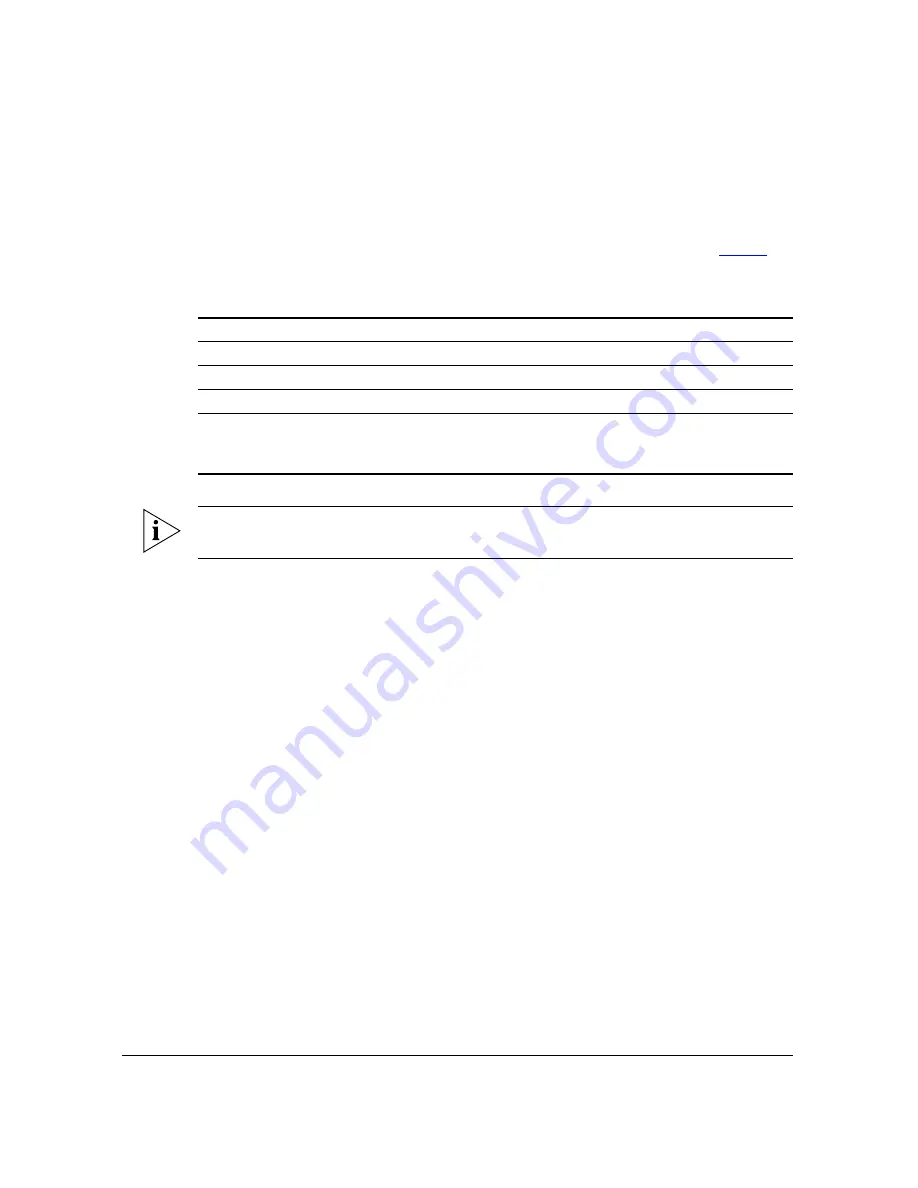
35
Configuring the Access Point
Configuring for Standalone Operation or for Management by FlexMaster
In addition to the supplied Ruckus Wireless PoE injector for ZoneFlex 7762-S AP, you can
also use DC power or a standard 802.3af/802.3at PoE injector to supply power to the AP.
Note, however, that some features (specifically, the built-in heater and PoE for the PoE
OUT port) will be unavailable if the supplied PoE injector is not used. Refer to
Table 5
for
the available power options and the limitations associated with each option.
NOTE:
If the built-in heater is disabled, the lowest operating temperature that the Access
Point can support is -20° C.
Step 5: Disconnect the Access Point from the
Administrative Computer
1.
Disconnect the Access Point from the power source (either from the PoE injector or
DC power source).
2.
Verify that the
PWR
LED on the back of the Access Point is off.
3.
Disconnect the Ethernet cable from the administrative computer’s Ethernet port.
Step 6: Restore the Administrative Computer’s Network
Settings
1.
On your Windows XP or Windows 2000 computer, open the
Network Connections
(or
Network and Dial-up Connections
) control panel according to how the Start menu is
set up:
•
On Windows XP, click
Start
>
Control Panel
>
Network Connections.
•
On Windows 2000, click
Start
>
Settings
>
Network Connections
.
2.
When the Network Connections window appears, right-click the icon for
Local Area
Connection
, and then click
Properties
.
Table 5.
Power configuration options
Power Input
Operational AP
Heater
PoE for PoE OUT
12V DC
Yes
No
No
802.3af input
Yes
No
No
802.3at input
Yes
Yes
No
Ruckus Wireless PoE injector
for ZoneFlex 7762-S AP (with
supplied power adapter)
Yes
Yes
Yes






























