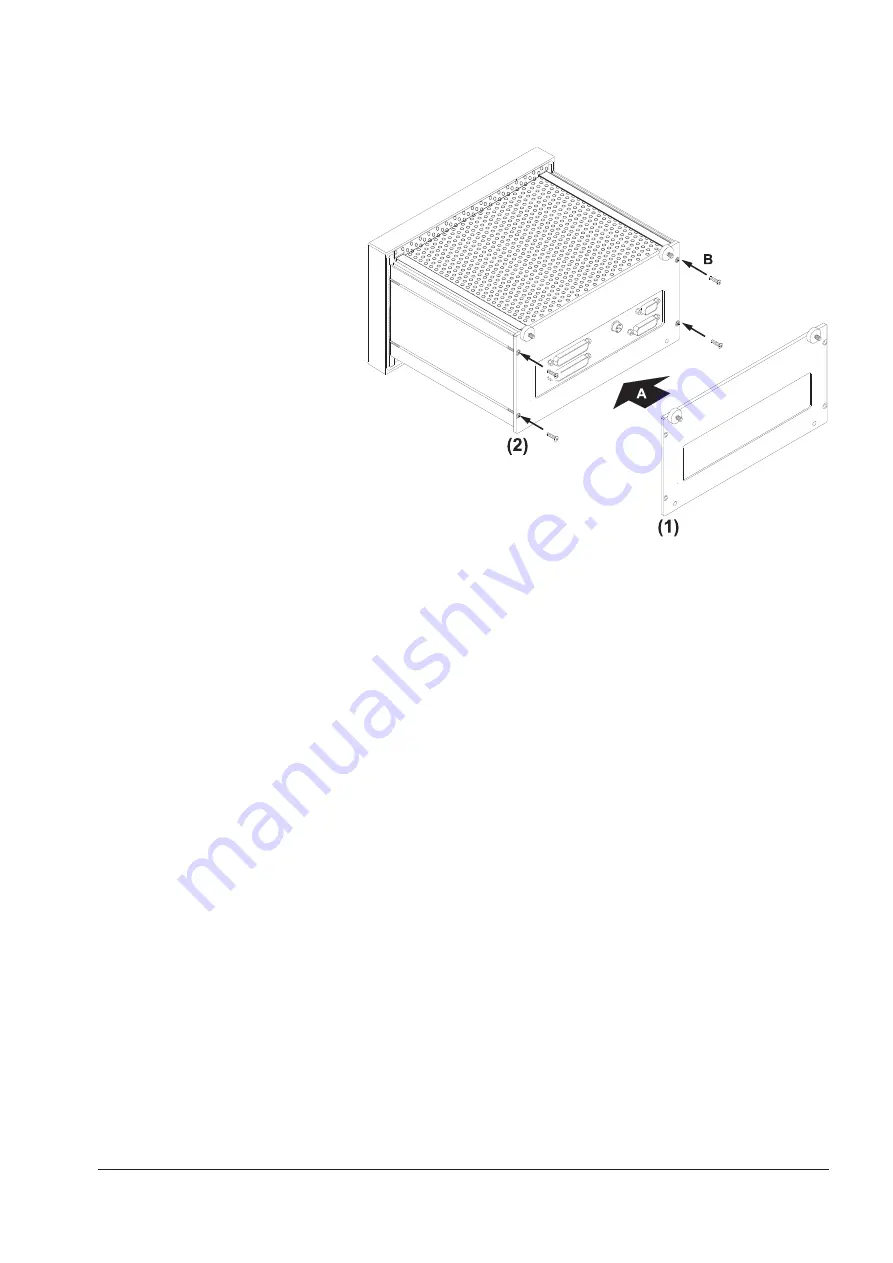
RTW SurroundMonitor 10600
279
RTW SurroundMonitor 10660-VID
Fig. E 7-23: Replacing the backplane cover
12. Replace the rear cover plate at the rear side of the unit (A) and fasten it
with the four screws (B). (Fig. E 7-23)
E 7 Service E 7.4 Display exchange of 10660-VID models
13. Reinsert the unit into the standard 19 installation rack for waveform mo-
nitors and fasten it with the fastening rods and fastening screws.
14. Connect the SurroundMonitor to the signal sources and the DC-supply.
15. Check its function.
Summary of Contents for SurroundMonitor 10600
Page 8: ...RTW SurroundMonitor 10600 8 RTW SurroundMonitor 10660 VID...
Page 10: ...RTW SurroundMonitor 10600 10 RTW SurroundMonitor 10660 VID...
Page 16: ...RTW SurroundMonitor 10600 16 RTW SurroundMonitor 10660 VID...
Page 82: ...RTW SurroundMonitor 10600 82 RTW SurroundMonitor 10660 VID...
Page 136: ...RTW SurroundMonitor 10600 136 RTW SurroundMonitor 10660 VID...
Page 144: ...RTW SurroundMonitor 10600 144 RTW SurroundMonitor 10660 VID...
Page 150: ...RTW SurroundMonitor 10600 150 RTW SurroundMonitor 10660 VID...
Page 152: ...RTW SurroundMonitor 10600 152 RTW SurroundMonitor 10660 VID...
Page 156: ...RTW SurroundMonitor 10600 156 RTW SurroundMonitor 10660 VID...
Page 157: ...SurroundMonitor 10600 10660 VID Be isp iel E xam ple 10 60 0 P LU S Operating Manual english...
Page 158: ...RTW SurroundMonitor 10600 158 RTW SurroundMonitor 10660 VID...
Page 164: ...RTW SurroundMonitor 10600 164 RTW SurroundMonitor 10660 VID...
Page 280: ...RTW SurroundMonitor 10600 280 RTW SurroundMonitor 10660 VID...
Page 288: ...RTW SurroundMonitor 10600 288 RTW SurroundMonitor 10660 VID...
Page 294: ...RTW SurroundMonitor 10600 294 RTW SurroundMonitor 10660 VID...
Page 296: ...RTW SurroundMonitor 10600 296 RTW SurroundMonitor 10660 VID...
Page 300: ...RTW SurroundMonitor 10600 300 RTW SurroundMonitor 10660 VID...
















































