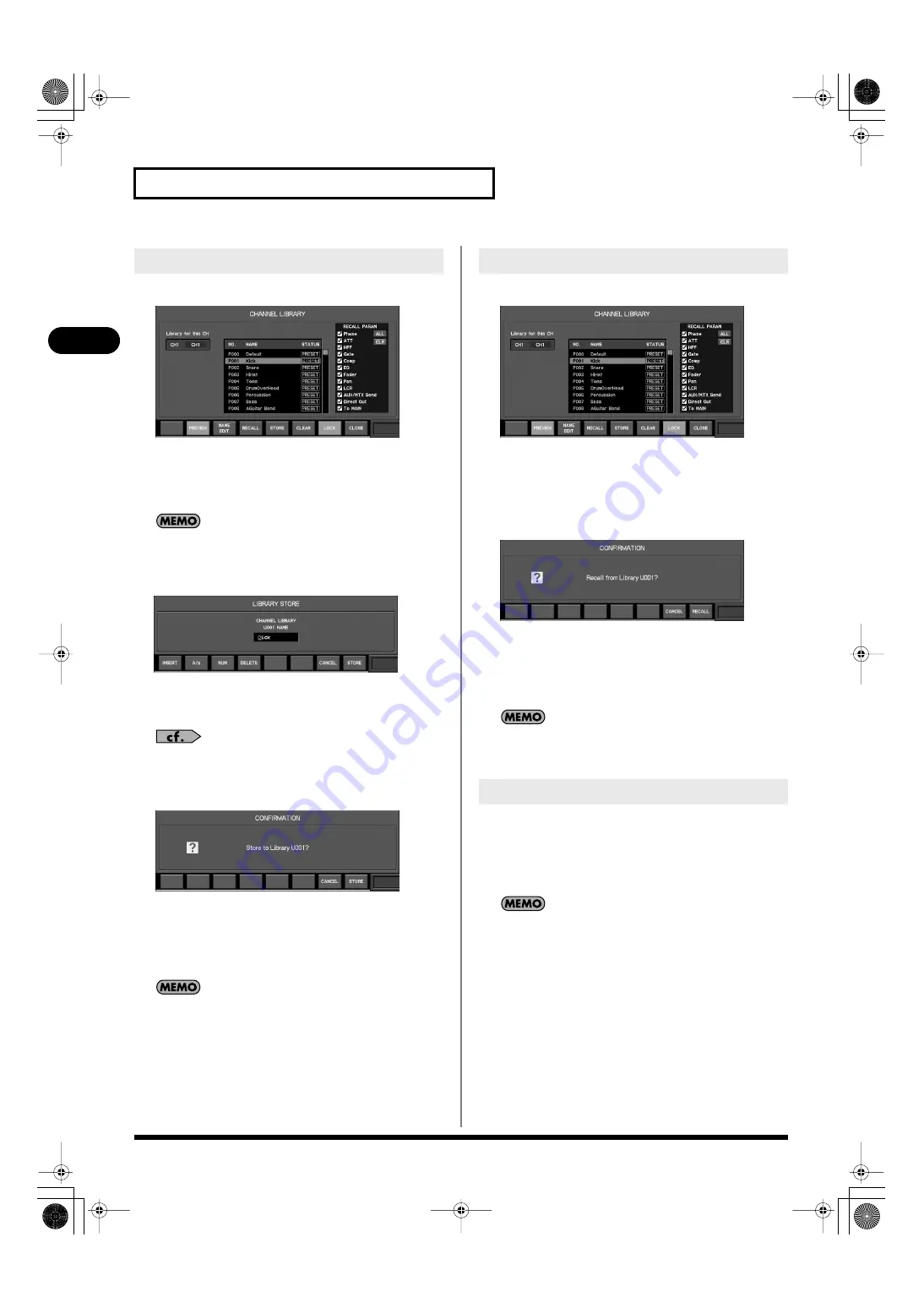
38
Basic operation
Basic operation
1.
Access the desired LIBRARY popup.
fig.ScrChLib.eps
2.
Verify that the desired channel or effect is shown as the
object of the store operation.
3.
Select the desired number in the library data list.
You cannot store to the numbers in which “PRESET” or “LOCK” is
shown.
4.
Press [F5 (STORE)].
fig.ScrLibStore.eps
The LIBRARY STORE popup will appear.
5.
Editing name in name editing field.
For details on operations in the NAME EDIT popup, refer to
“Editing a name” (p. 37).
6.
Press [F8 (STORE)].
fig.ScrLibStoreConf.eps
A message will ask you to confirm the operation.
7.
Press [F8 (STORE)] to execute the library store operation
and close the popup.
Pressing [F7 (CANCEL)] will cancel the operation.
If “SCENE/LIB STORE” in the CONFIRMATION section of the User
Preference (p. 137) is not selected, a confirmation message will
not appear in step 7.
1.
Access the desired LIBRARY popup.
fig.ScrChLib.eps
2.
Make sure that the applicable channel/effect indication
shows the object that you want to recall.
3.
Select the desired library data in the library data list.
4.
Press [F4 (RECALL)].
fig.ScrLibRecallConf.eps
A message will ask you to confirm the operation.
5.
Press [F8 (RECALL)] to execute the library recall
operation and close the popup.
Pressing [F7 (CANCEL)] will cancel the operation.
If “SCENE/LIB RECALL” in the CONFIRMATION section of User
Preference (p. 137) is not selected, a confirmation message will
not appear in step 4.
The user data can be locked to prevent it from being accidentally
overwritten.
1.
Access the LIBRARY popup.
2.
From the library data list, select the desired library data.
You cannot lock/unlock library data in which “PRESET” is shown.
3.
Press [F7 (LOCK)] to lock or unlock the library data.
Storing data to a library
Recalling data from a library
Locking/unlocking a library data
M-300_e.book 38 ページ 2010年4月22日 木曜日 午前8時17分






























