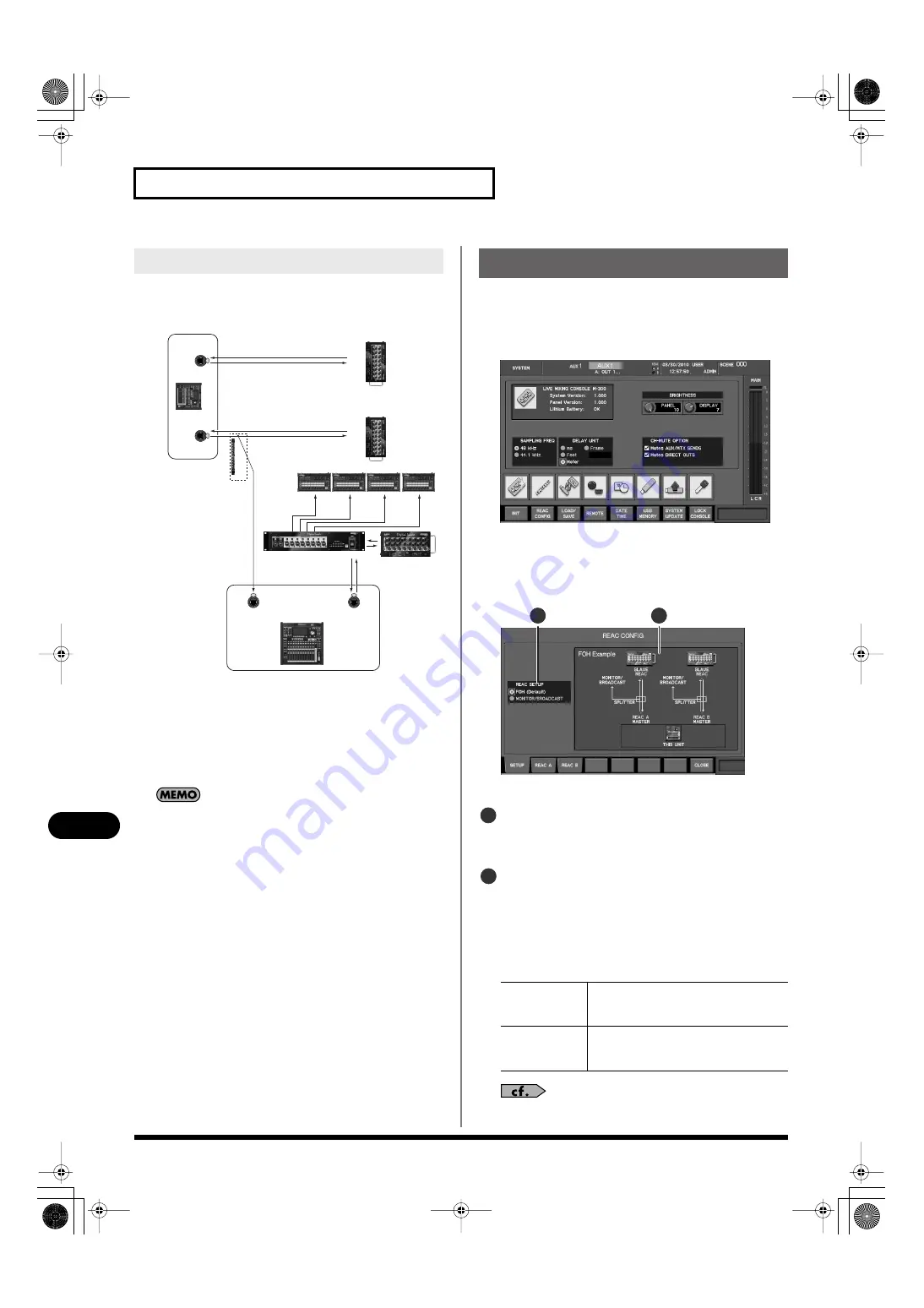
140
REAC applications and settings
REAC applications and settings
Set the M-300’s REAC setting to MONITOR/BROADCAST A (p.
140). REAC A will be the
REAC split
, and REAC B will be the
REAC
master
.
fig.ReacMonitor2_2.eps
Example:
The output from the FOH console’s REAC B port is received
by the monitor/broadcast console’s REAC A port (REAC split).
The units connected to the monitor/broadcast console’s
REAC B port and the rear panel CONSOLE OUTPUT jacks are
used as the outputs of the monitor/broadcast console.
The sampling frequency of the monitor console must match the
sampling frequency of the FOH console.
The SETUP tab of the REAC CONFIG popup is used to make REAC
settings for the M-300.
1.
In the SETUP section, press [SYSTEM] to access the
SYSTEM screen.
fig.ScrSystem.eps
2.
Press [F2 (REAC CONFIG)].
The REAC CONFIG popup will appear.
3.
Press [F1 (SETUP)].
fig.ScrSysReacConf1Guide.eps
The SETUP tab will appear.
REAC SETUP select buttons
These buttons select REAC settings appropriate for the
desired application.
Setup indication
This area shows the content of the REAC SETUP select
buttons at cursor location, and the types of connections.
4.
Move the cursor to the REAC SETUP select buttons, select
the desired application, and press [ENTER].
You can choose from the following applications:
For details on example connections for various applications,
Monitor
/Broadcast
console setup
MONITOR / BROADCAST CONSOLE
REA
C SPLIT
TER
REAC A
REAC B
SPLIT
MASTER
FOH C
ONSOLE
REA
C A
REA
C B
MASTER
MASTER
SL
A
V
E
S-1608
SL
A
V
E
S-1608
SLAVE
S-0816
M-48
S-4000D
REAC settings
FOH
Use the M-300 as a FOH (Front Of House)
console. Normally, you should choose this
setting.
MONITOR/
BROADCAST
Use the M-300 as a monitor console or
broadcast console. The split (distribution)
from FOH will be received at REAC A.
2
1
1
2
M-300_e.book 140 ページ 2010年4月22日 木曜日 午前8時17分
















































